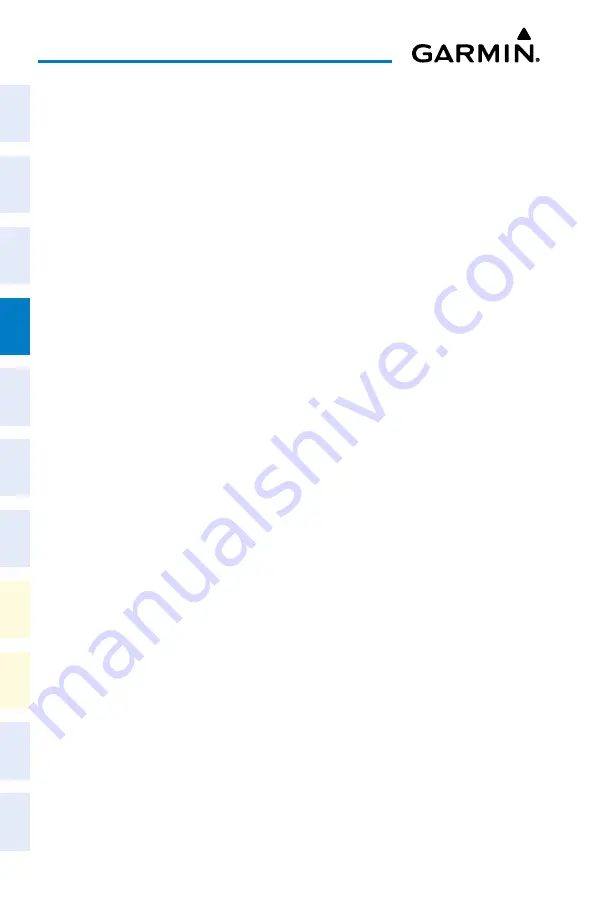
Cockpit Reference Guide for the Cirrus SR2x with Perspective Touch+ by Garmin
190-02954-01 Rev. A
62
Flight Management
Flight
Instruments
EIS
Nav/Com/
XPDR/Audio
Flight
Management
Hazar
d
Avoidance
AFCS
Additional
Featur
es
Annun/Alerts
Appendix
Index
Flight
Instruments
EAS
Audio and
CNS
Flight
Management
Hazar
d
Avoidance
AFCS
Additional
Featur
es
Abnormal
Oper
ation
Annun/Alerts
Appendix
Index
3)
Touch the
Edit Heading Leg
Button to display the keypad.
4)
Use the keypad to enter the heading and touch
Enter
.
Removing a heading from the active flight plan:
1)
From MFW Home, touch the
Flight Plan Button
.
2)
Scroll the list if necessary and touch the desired 'manseq' heading Waypoint Selection
Button to display the 'Waypoint Options' Window.
3)
Touch the
Remove WPT(s)
Button.
4)
Touch the
OK
Button in response to 'Remove <waypoint name>?'. The heading is
removed. To cancel the request, touch the
Cancel
Button.
Creating a fix:
1)
From MFW Home:
Touch
Flight Plan > Flight Plan Options > Fix Function.
Or
:
a)
Touch the
Flight Plan Button.
b)
Touch any Waypoint Selection Button to open the 'Waypoint Options' Window.
c)
Touch the
Fix Function
Button.
2)
Touch the
Type
Button to open the 'Select Fix Type' Screen.
3)
Touch the button corresponding to the desired type of fix.
4)
For an Abeam fix:
a)
Touch the
Reference
Button.
b)
Enter the waypoint identifier, and touch the
Enter
Button. The 'Radial' Field will
auto-populate.
Or:
For a Radial fix:
a)
Touch the
Reference
Button, enter the waypoint identifier, and touch the
Enter
Button.
b)
Touch the
Radial
Button, enter the radial value, and touch the
Enter
Button.
Or:
For a Distance fix:
a)
Touch the
Reference
Button, enter the waypoint identifier, and touch the
Enter
Button.
b)
Touch the
Distance
Button, enter the distance value, and touch the
Enter
Button.
Or:
For a LAT/LON fix, touch the
LAT/LON
Button, to open the 'LAT/LON' Screen:
For a latitude intersecting fix, enter the latitude, and touch the
Enter
Button.
Or
:






























