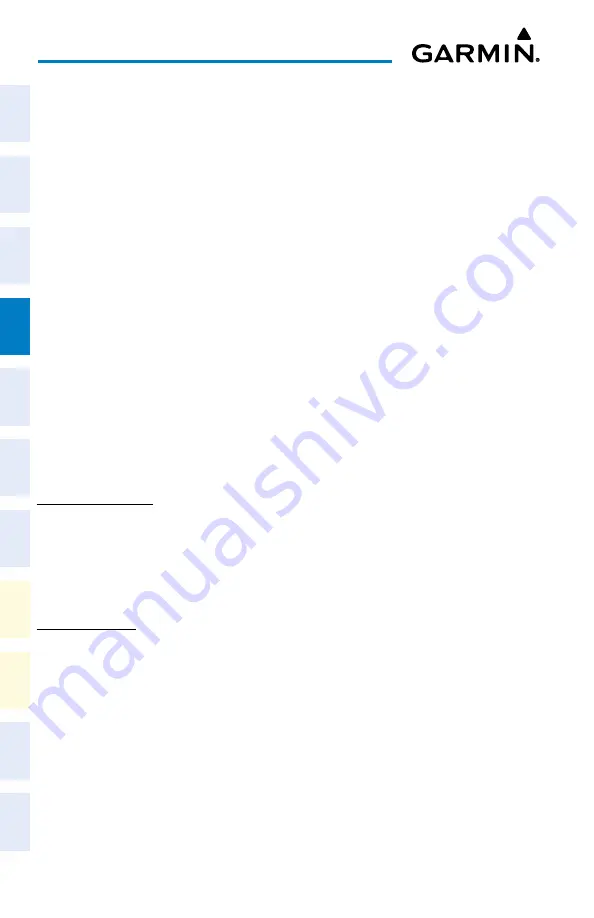
Cockpit Reference Guide for the Cirrus SR2x with Perspective Touch+ by Garmin
190-02954-01 Rev. A
100
Flight Management
Flight
Instruments
EIS
Nav/Com/
XPDR/Audio
Flight
Management
Hazar
d
Avoidance
AFCS
Additional
Featur
es
Annun/Alerts
Appendix
Index
Flight
Instruments
EAS
Audio and
CNS
Flight
Management
Hazar
d
Avoidance
AFCS
Additional
Featur
es
Abnormal
Oper
ation
Annun/Alerts
Appendix
Index
4)
Touch the starting waypoint button to display the 'Select Starting Location' Window.
5)
Touch the
Present Position
Button to use the present position of the aircraft and return
to the 'Select Starting and Ending Locations' Window.
Or:
Touch the
Waypoint
Button to select a waypoint using the keypad and return to the
'Select Starting and Ending Locations' Window.
6)
Touch the ending waypoint button to select a waypoint using the keypad and return to
the 'Select Starting and Ending Locations' Window.
7)
Touch the
Accept
Button to select the mode and return to the 'Trip Planning' Screen.
When the manual entry mode is selected, the other eight trip input data fields must be en-
tered by the pilot, in addition to flight plan and leg selection.
Entering manual data for trip statistics calculations:
1)
From MFW Home, touch
Utilities
>
Trip Planning.
2)
Touch the
Manual Entry
Button to enable the manual entry data field buttons.
3)
Touch an input data field button and use the keypad to select the value.
4)
Touch the
Enter
Button to accept the value and return to the 'Trip Planning' Screen.
5)
Repeat Steps 3 and 4 for each of the data fields.
TAKEOFF AND LANDING ASSISTANT (TOLA)
ACCESSING TOLA
Accessing the 'Takeoff Data' Screen:
From MFW Home, touch
PERF
>
Takeoff Data
.
Accessing the 'Landing Data' Screen:
From MFW Home, touch
PERF
>
Landing Data
.
TAKEOFF DATA
Origin Tab
Manually selecting an origin airport and runway on the 'Takeoff Data' Screen:
1)
From MFW Home, touch
PERF
>
Takeoff Data
to display the
Origin
Tab.
2)
Touch the Origin Airport Button (may be displayed as six cyan dashes if empty) to display
the keypad.
3)
Use the keypad to enter the origin airport.
4)
Touch the
Enter
Button to accept the entry, and return to the 'Takeoff Data' Screen.
5)
Touch the
Runway
Button to display the 'Select Runway' Screen.
6)
Touch the desired Runway Selection Button, and return to the 'Takeoff Data' Screen.






























