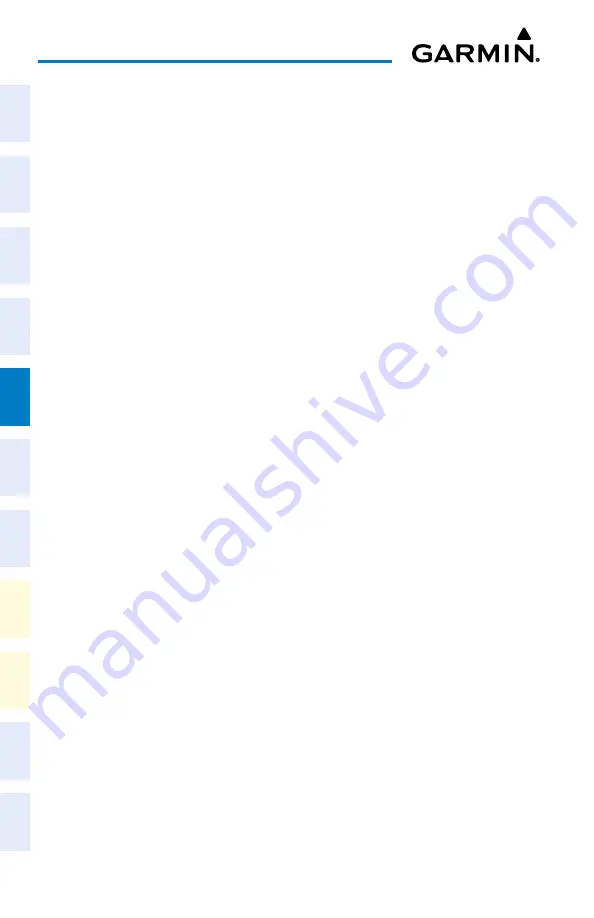
Cockpit Reference Guide for the Cirrus SR2x with Perspective Touch+ by Garmin
190-02954-01 Rev. A
130
Hazard Avoidance
Flight
Instruments
EIS
Nav/Com/
XPDR/Audio
Flight
Management
Hazar
d
Avoidance
AFCS
Additional
Featur
es
Annun/Alerts
Appendix
Index
Flight
Instruments
EAS
Audio and
CNS
Flight
Management
Hazar
d
Avoidance
AFCS
Additional
Featur
es
Abnormal
Oper
ation
Annun/Alerts
Appendix
Index
4)
Touch the
Clear Stormscope Lightning
Button.
5)
When finished, touch
Back
or
Home
.
Selecting a maximum Stormscope map range on ‘Navigation Map’ Panes:
1)
From MFW Home, touch
Map > Map Selection > Map Settings
.
2)
If not selected, touch the
Sensor
Tab.
3)
Scroll as needed and touch the Stormscope Lightning
Settings
Button.
4)
Touch the
Stormscope
Button (current range setting displayed in cyan).
5)
Scroll as needed and touch a desired map range setting from the list.
VERTICAL SITUATION DISPLAy TERRAIN
Enabling/Disabling VSD Inset Window:
1)
From MFW Home, touch
Map > Map Selection > Map Settings
.
2)
If not selected, touch the
Inset Window
Tab.
3)
Touch the
VERT Situation Display
Button to enable/disable the VSD Inset Window.
Enabling/disabling Relative Terrain information in the VSD and ‘Navigation Map’ Pane:
1)
From MFW Home, touch
Map > Map Selection > Map Settings.
2)
If not selected, touch the
Sensor
Tab.
3)
Touch the
Terrain
Button.
4)
Touch either the
Absolute,
Relative, or Ab Relative
Button to enable the
display of Terrain information on the ‘Navigation Map’ Pane and VSD, or touch the
Off
Button to remove this information.
Enabling/disabling Point Obstacle information in the VSD and ‘Navigation Map’ Pane:
1)
From MFW Home, touch
Map > Map Selection > Map Settings.
2)
If not selected, touch the
Land
Tab.
3)
Touch the
Point Obstacle
Button to enable/disable the display of Point Obstacle
information on the ‘Navigation Map’ Pane and VSD.
Selecting a Point Obstacle information range in the VSD and ‘Navigation Map’ Panes:
1)
From MFW Home, touch
Map > Map Selection > Map Settings
.
2)
If not selected, touch the
Land
Tab.
3)
Touch the Point Obstacle
Settings
Button.
4)
Touch the
Point Obstacles
Button (current range setting displayed in cyan).
5)
Scroll as needed and touch a desired map range setting from the list.
Changing the Vertical Situation Display Mode:
1)
From MFW Home, touch
Map > Map Selection > Map Settings
.
2)
Touch the
Inset Window
Tab.






























