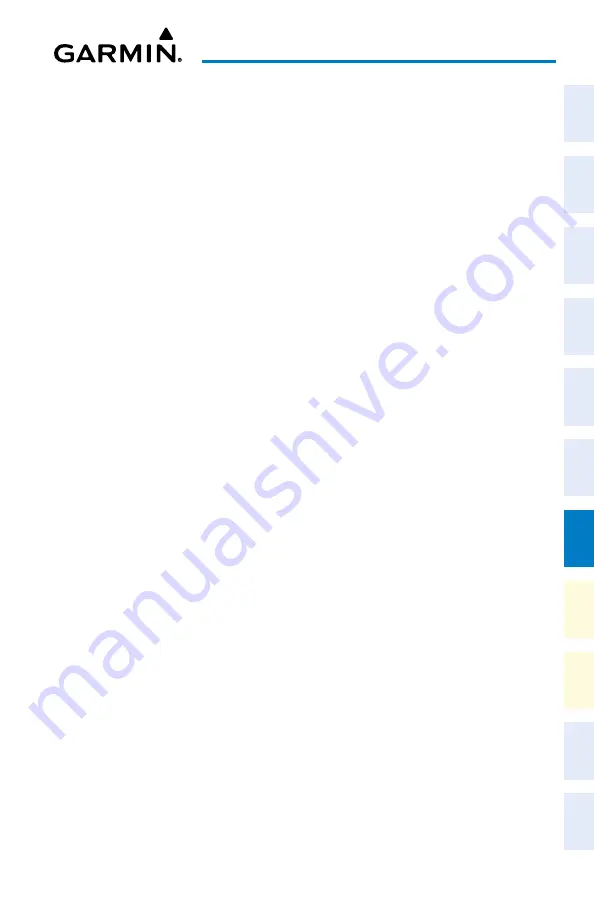
Cockpit Reference Guide for the Cirrus SR2x with Perspective Touch+ by Garmin
190-02954-01 Rev. A
181
Additional Features
Flight
Instruments
EIS
Nav/Com/
XPDR/Audio
Flight
Management
Hazar
d
Avoidance
AFCS
Additional
Featur
es
Annun/Alerts
Appendix
Index
Flight
Instruments
EAS
Audio and
CNS
Flight
Management
Hazar
d
Avoidance
AFCS
Additional
Featur
es
Abnormal
Oper
ation
Annun/Alerts
Appendix
Index
6)
Touch the
Frequency
Button.
7)
Touch the
Event
,
One Time
,
or
Periodic
Button. The selection is displayed on the
Frequency
Button.
8)
Touch the
Time
Button.
9)
Enter the time value using the keypad. If the
Event
Button was selected in step 7, time is
entered in a clock format (HH:MM lcl) as local time. If the
One Time
or
Periodic
Buttons
were selected in step 7, the time is entered in a HH:MM:SS format.
10)
Touch the
Enter
Button. The time is displayed on the
Time
Button.
11)
If the
Event
Button was selected in step 7, touch the
Date
Button. The
Date
Button is
subdued and disabled if the
One Time
or
Periodic
Buttons were selected in step 7.
12)
Touch the desired year, then the month, followed by the day.
Editing a scheduled message:
1)
From MFW Home, touch
Utilities
>
Scheduled Messages
.
2)
Touch the button with the name of the message to be edited. The ‘Message Options’
Window is displayed.
3)
Touch the
Edit Message
Button.
4)
Select the desired message parameter to be edited and perform the needed steps as
discussed previously for entering a scheduled message.
Resetting the time for an existing scheduled one-time or periodic message:
1)
From MFW Home, touch
Utilities
>
Scheduled Messages
.
2)
Touch the button with the name of the message to reset its time. The scheduled message
time is immediately reset and begins the count-down.
Deleting a scheduled message:
1)
From MFW Home, touch
Utilities
>
Scheduled Messages
.
2)
Touch the name of the message to be deleted. The ‘Message Options’ Window is
displayed.
3)
Touch the
Delete Message
Button. Touch the
Delete All Messages
Button to delete all
saved messages.
CREW PROFILES
Add a new crew profile:
1)
From MFW Home, touch
Utilities > Crew Profile
.
2)
Scroll if necessary, and touch the
Add Profile
Button.
3)
Input the name to assign to the crew profile using the keypad or the large and small
upper knobs. Crew profiles may be up to 16 characters long and cannot share the exact
name of another crew profile.
4)
Touch the
Enter
Button or push the upper knob.






























