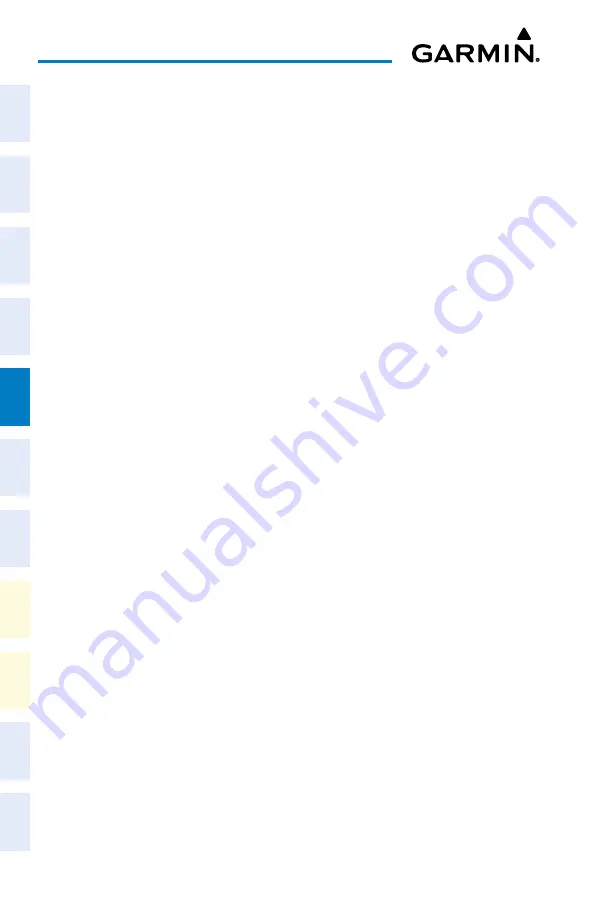
Cockpit Reference Guide for the Cirrus SR2x with Perspective Touch+ by Garmin
190-02954-01 Rev. A
126
Hazard Avoidance
Flight
Instruments
EIS
Nav/Com/
XPDR/Audio
Flight
Management
Hazar
d
Avoidance
AFCS
Additional
Featur
es
Annun/Alerts
Appendix
Index
Flight
Instruments
EAS
Audio and
CNS
Flight
Management
Hazar
d
Avoidance
AFCS
Additional
Featur
es
Abnormal
Oper
ation
Annun/Alerts
Appendix
Index
2)
Scroll as needed and touch the
AIRMETs
(SiriusXM) and/or
SIGMETs
Buttons in the
‘Overlays’ Window.
3)
To view the text of a AIRMET or SIGMET, push the
Joystick
and move the map pointer
with the
Joystick
over the SIGMET or AIRMET border or icon until it is highlighted.
4)
Touch the
Info
Button to show the AIRMET / SIGMET Information Screen with the
selected AIRMET or SIGMET.
5)
Scroll as needed to view full text of the report, then touch the
Back
Button or the
Home
Button.
Graphical AIRMETs (FIS-B)
Enabling/Disabling Graphical AIRMET information:
1)
From MFW Home, touch
Weather > Weather Selection > FIS-B Weather > FIS-B
Settings
.
2)
Scroll as needed and touch the
G-AIRMETs
Buttons in the ‘Overlays’ Window.
3)
To select a Graphical AIRMET filter, touch the
Current
Button.
4)
On the ‘G-AIRMETs Filter’ Screen, touch either the
Current
or
All
Buttons.
• Current
: Displays all currently active G-AIRMETs.
• All
: Displays all current and future G-AIRMETs.
5)
To view the text of a Graphical AIRMET push the
Joystick
and move the map pointer
with the
Joystick
over the G-AIRMET border or icon until it is highlighted.
6)
Touch the
Info
Button to show the ‘G-AIRMET Info’ Screen with the selected G-AIRMET.
7)
Scroll as needed to view full text of the report, then touch the
Back
Button or the
Home
Button.
Center Weather Advisories (SiriusXM/FIS-B)
Enabling/Disabling Center Weather Advisory information:
1)
From MFW Home, touch
Weather > Weather Selection > Data Link Weather > Data
Link Settings
.
2)
Scroll as needed and touch the
Center WX Advisories (SiriusXM)
or
CWAs (FIS-B)
Buttons in the ‘Overlays’ Window.
3)
To view the text of a Center Weather Advisory, push the
Joystick
and move the map
pointer with the
Joystick
over the Center Weather Advisory border until it is highlighted.
4)
Touch the
Info
Button to show the ‘Center Weather Advisory’ Screen for the selected
Center Weather Advisory.
5)
Scroll as needed to view full text of the report, then touch the
Back
Button or the
Home
Button.






























