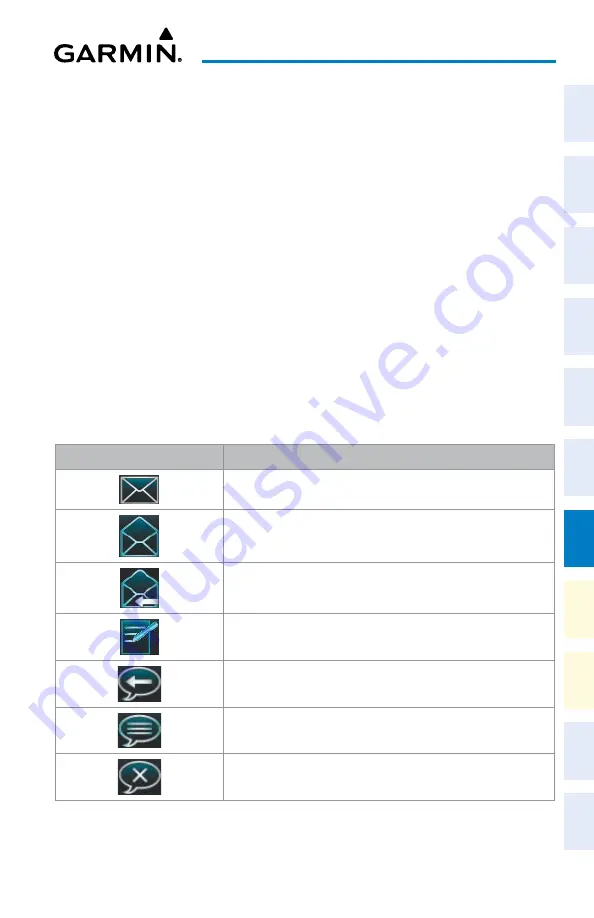
Cockpit Reference Guide for the Cirrus SR2x with Perspective Touch+ by Garmin
190-02954-01 Rev. A
167
Additional Features
Flight
Instruments
EIS
Nav/Com/
XPDR/Audio
Flight
Management
Hazar
d
Avoidance
AFCS
Additional
Featur
es
Annun/Alerts
Appendix
Index
Flight
Instruments
EAS
Audio and
CNS
Flight
Management
Hazar
d
Avoidance
AFCS
Additional
Featur
es
Abnormal
Oper
ation
Annun/Alerts
Appendix
Index
9)
Touch the
Delete
Button to delete the message from the list.
10)
Touching the
Save Contact
Button saves the contact information in the system contact
list.
Viewing Inbox messages:
1)
From MFW Home, touch
Services
>
Satellite SMS Text
.
2)
Touch the
Inbox
Tab. A list of received messages is displayed. The
Inbox
Tab is selected
by default when accessing the ‘Satellite SMS Text Messaging’ Screen.
Viewing Draft messages:
1)
From MFW Home, touch
Services
>
Satellite SMS Text
.
2)
Touch the
Drafts
Tab. A list of draft messages is displayed; provided messages have been
previously saved.
3)
Touch a message to access the
Send
or
Delete
Buttons.
Viewing Outbox messages:
1)
From MFW Home, touch
Services
>
Satellite SMS Text
.
2)
Touch the
Outbox
Tab. A list of sent or unsent messages is displayed.
3)
Touch a message to access the
Resend
,
Delete,
and
Save Contact
buttons.
Message Symbol
Description
Received text message that has not been opened
Received text message that has been opened
A reply has been sent for this text message
Saved text message, draft not sent
System is sending text message
Text message has been sent
System failed to send text message
Text Message Symbols






























