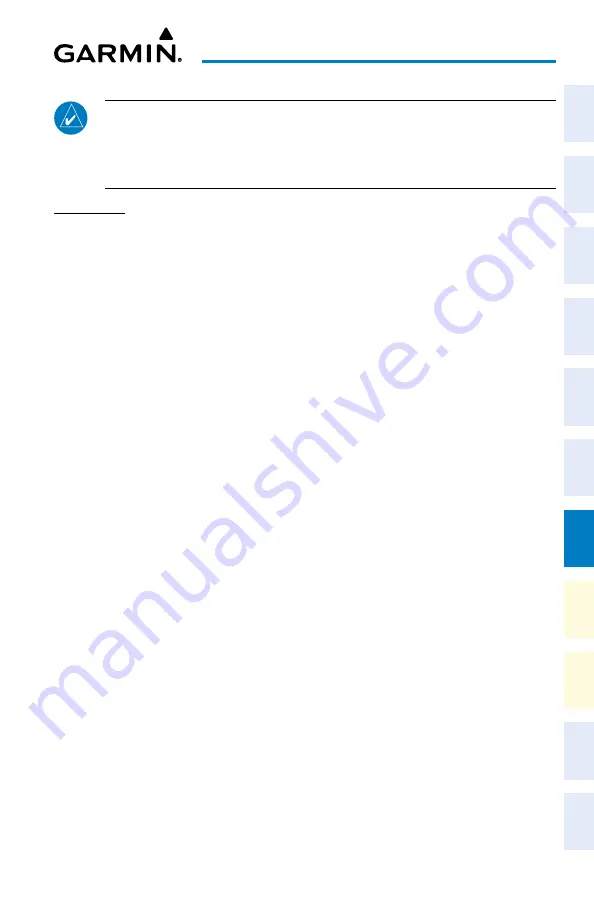
Cockpit Reference Guide for the Cirrus SR2x with Perspective Touch+ by Garmin
190-02954-01 Rev. A
161
Additional Features
Flight
Instruments
EIS
Nav/Com/
XPDR/Audio
Flight
Management
Hazar
d
Avoidance
AFCS
Additional
Featur
es
Annun/Alerts
Appendix
Index
Flight
Instruments
EAS
Audio and
CNS
Flight
Management
Hazar
d
Avoidance
AFCS
Additional
Featur
es
Abnormal
Oper
ation
Annun/Alerts
Appendix
Index
NOTE:
For Android devices, you must allow your device to share your contacts when
the connection is established. For Apple devices, you must first establish the Bluetooth
connection. Then on your PED, go into Bluetooth settings for the connected device
and allow contacts to sync.
CONTACTS
Creating a new stored contact:
1)
From MFW Home, touch
Services
>
Contacts
. Touch the
Stored
Tab if not already
selected.
2)
The ‘Contacts’ Screen is displayed.
3)
Touch the
Create New
Button.
4)
Touch the
Name
Button. The ‘Contact Name’ Entry Screen is displayed.
5)
Enter the name of the new contact.
6)
Touch the
Enter
Button.
7)
If desired, touch the
Favorite
Button to designate the new contact as a favorite. A green
annunciator indicates the contact is now designated as a favorite.
8)
Touch the
Telephone Number
Button. The ‘Phone Number’ Entry Screen is displayed.
9)
Enter the telephone number of the new contact.
10)
Touch the
Enter
Button.
11)
Touch the
Email Address
Button (scroll down as required). The ‘Email Address’ Entry
Screen is displayed.
12)
Enter the email address of the new contact.
13)
Touch the
Enter
Button.
14)
Touch the
Create
Button. The new contact is created and appears in the list of contacts.
If the contact was selected as a ‘Favorite,’ a star symbol will display on the right side of
the contact button to indicate this selection.
Viewing contacts from a Bluetooth connected PED:
1)
From MFW Home, touch
Services
>
Contacts
.
2)
Touch the
Pilot Bluetooth
Tab. Once a PED is connected to the system, contacts in this
tab will automatically populate.
Editing a contact:
1)
From MFW Home, touch
Services
>
Contacts
. Touch the
Stored
Tab if not already
selected.
2)
Touch the contact you desire to edit.
3)
Touch the information field that you would like to edit.
4)
When changes are complete, touch the
Save
Button.






























