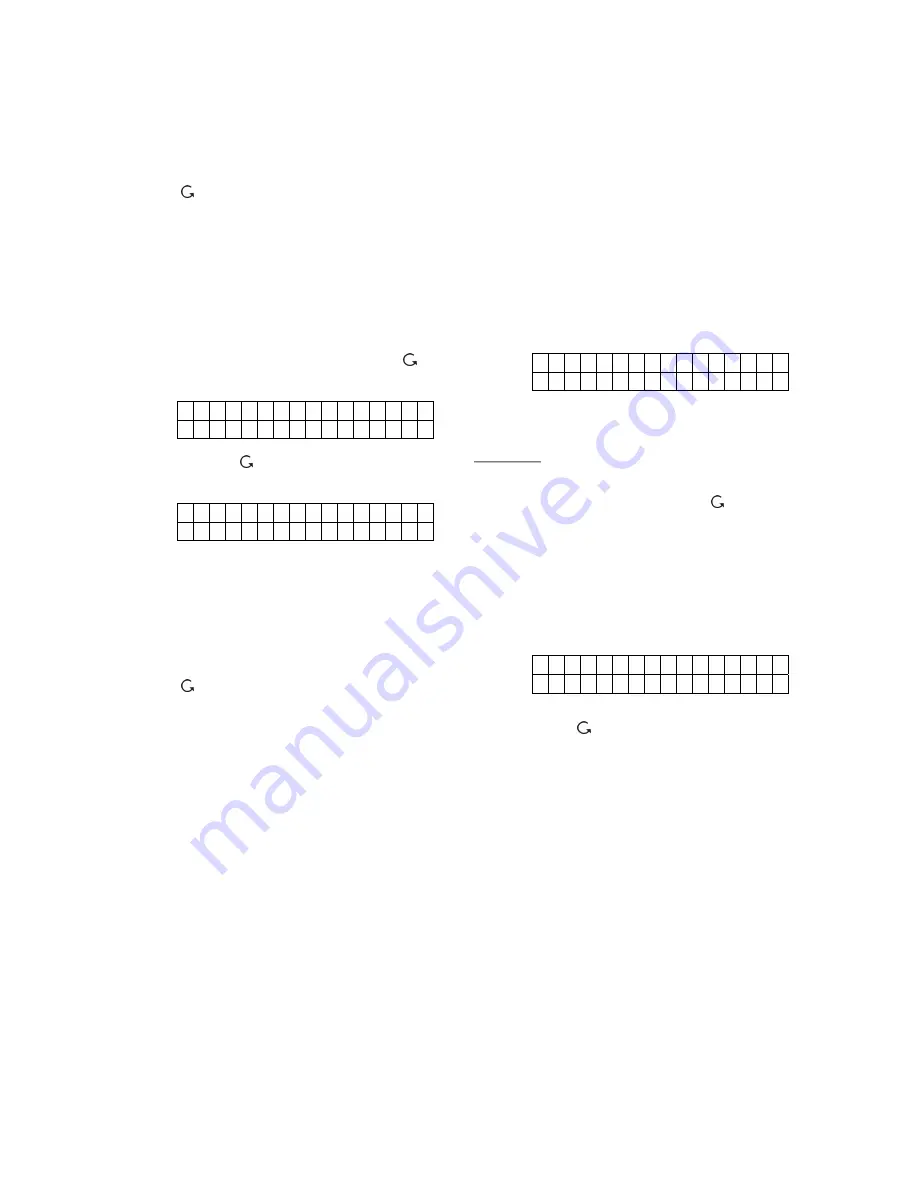
31
Step5A.
Edit the zone name and press
OK
when completed to return to the
previous device list.
Step6A.
Proceed to edit other devices or Press
to return to
/-
menu.
To Edit Other Devices (SD/KP/WS/NS)
Step1B.
Use
S
&
T
keys to scroll the display
and choose the desired device for
editing. When selected by pressing
OK
, the first screen will ask if you
want to change the zone name. To
confirm, press
OK
key or press key
to exit.
P r o g r a m N a m e ?
B
a c k d
o
o
r
Step2B.
Press key to erase the existing
texts if you wish to edit the zone name:
E
n
t e r N a m e +
O
k
. . . . . . . . . .
or press
OK
key to exit to the previous
device list.
Step3B.
Edit the zone name and press
OK
key
when completed to return to the
previous device list.
Step4B.
Proceed to edit other devices or Press
key to return to
/-
menu.
2.3.6.3. Remove Devices
Adding a device for a second time is prohibited
unless it is removed from the system first. To
delete a device, choose
Remove Device
in the
/-
menu
Step 1.
Use
S
&
T
keys to scroll the display.
All the used zones with the device
names are listed in order the of zone
numbers.
Step 2.
Press
OK
key when the required
device is chosen. The following
prompt message will be displayed for
you to reconfirm.
R e m o v e : ( O k ? )
R C M R . S M I T H
Step 3.
Press
OK
key.
Deleting a device is
now completed.
<
<
N
N
O
O
T
T
E
E
>
>
)
If the selected sensor/zone is not what
you want to delete, press
to exit, the
device list is displayed again for you to
make another selection.
)
If
Remove Device
menu is chosen
while no device has been installed,
the following display will be shown for
2 sec. then return to the
/-
menu.
N o d e v i c e
a v a i l a b
l e
Step 4.
Proceed to remove other devices or
press
key
to return to
/-
menu.
















































