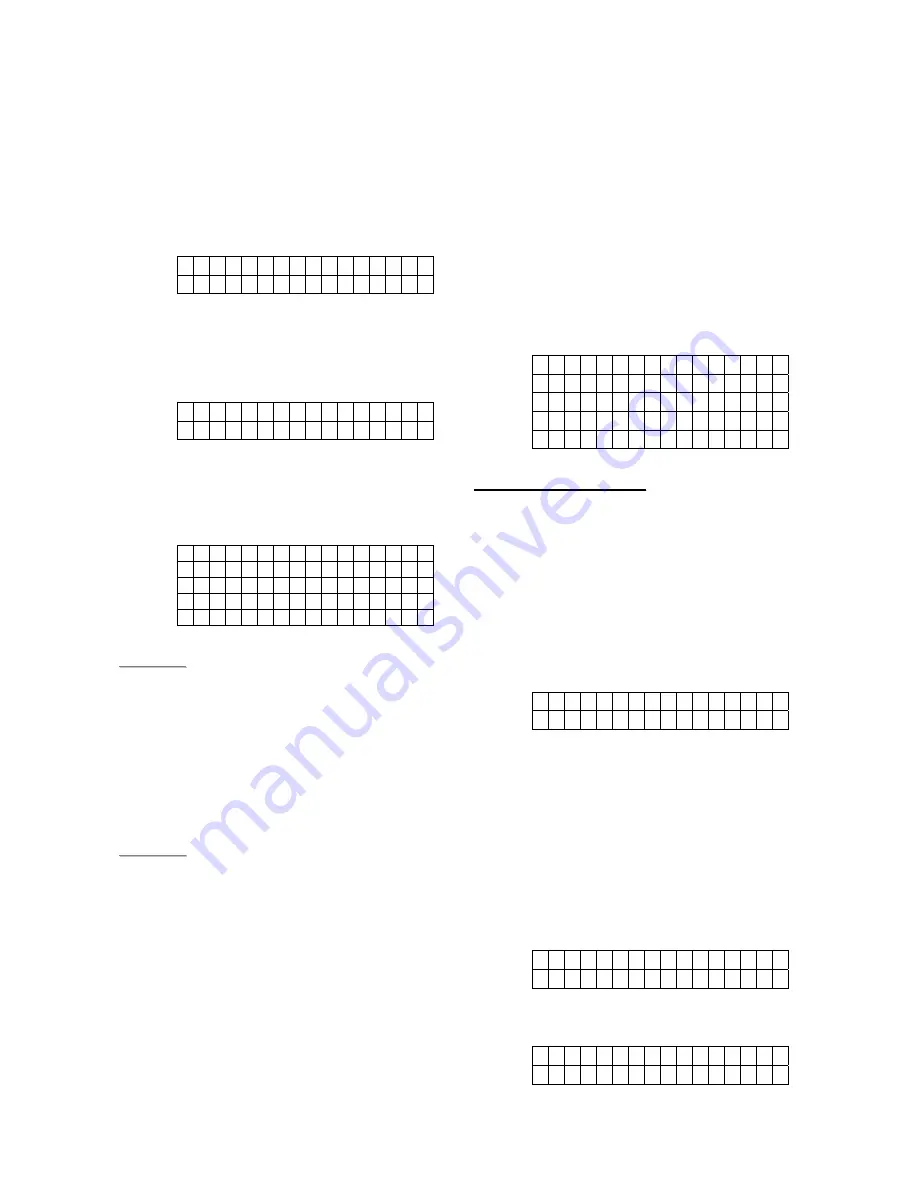
6
2. Installer Set Up
This menu is for the installer to configure the
system which is inaccessible by users.
Step 1.
Press
¿
key for 2 sec.
The screen will prompt you to enter the
User
PIN code for either Area 1 or 2
(depending on current operating area).
I - M o d e E n t e r
P
- C
o
d
e . . . .
Step 2.
Key-in your 4 digits User PIN Code
within 30 sec.
The screen will prompt you to enter the
Installer code.
I - M o d e E n t e r
I - C o d e . . . .
Step 3.
Key in Installer code
(default:
7982
)
within 30 sec.
Step 4.
Press
OK
to see available selections:
o R e p o r t i n g
I n s t a l l e r c o d e
A
r e a
I / O C o n f i g
C o m m o n . S e t t i n g
<
<
N
N
O
O
T
T
E
E
>
>
)
The cursor is indicated by a flashing
dot on the upper left corner.
Step 5.
Press
S
&
T
keys to move the cursor
downward or upward. The screen is
also scrolled down or up respectively.
Step 6.
Press
OK
to confirm the selection.
<
<
N
N
O
O
T
T
E
E
>
>
)
In installing mode, if no key is pressed
within 5 minutes, the Control Panel
will automatically exit installing mode
to Alarm Off mode.
)
To change and save any settings,
enter the programming menu in Alarm
off mode only. If not in Alarm off mode
or if AC power & battery are both off,
then the changes will not be saved.
)
Regardless if any editing is made or
not, whenever exiting installing mode,
a reporting (Contact ID event code
628) will be sent to the Central
Monitoring Station.
2.1. Reporting
This menu is for installer to programm/set all
requirments for reporting purposes.
Selections available are:
o T e l . S e t t i n g s
I P . S e t t i n
g
s v
S M S N u
m b
e r s
B a c k - u p m e t h o d
R e t r y m e t h
o
d
<
<
I
I
M
M
P
P
O
O
R
R
T
T
A
A
N
N
T
T
N
N
O
O
T
T
E
E
>
>
)
The reporting via IP connection is
always in higher priority than reporting
via Tel. Numbers.
If BOTH IP & Tel. numbers are set as
either First Priority or Second Priority,
the reporting will start with IP first.
2.1.1 Tel. Settings
o T e l . N u m b e r
A c c o u n t v
2.1.1.1 Tel. Number
In
Tel. Number
menu, it allows you to
set/change/delete the Central Monitoring
Station or mobile telephone numbers for
reporting purpose.
z
Store Tel. Numbers
Step 1.
Move the curser to the
Tel. Number
submenu and press
OK
.
o 1 ) . . . .
2 ) . . . .
Step 2.
Press
OK
key to enter the phone
number.
E n t e r n
e w
N
o
. + O K
. . . . . . . . . . . . . . . .











































