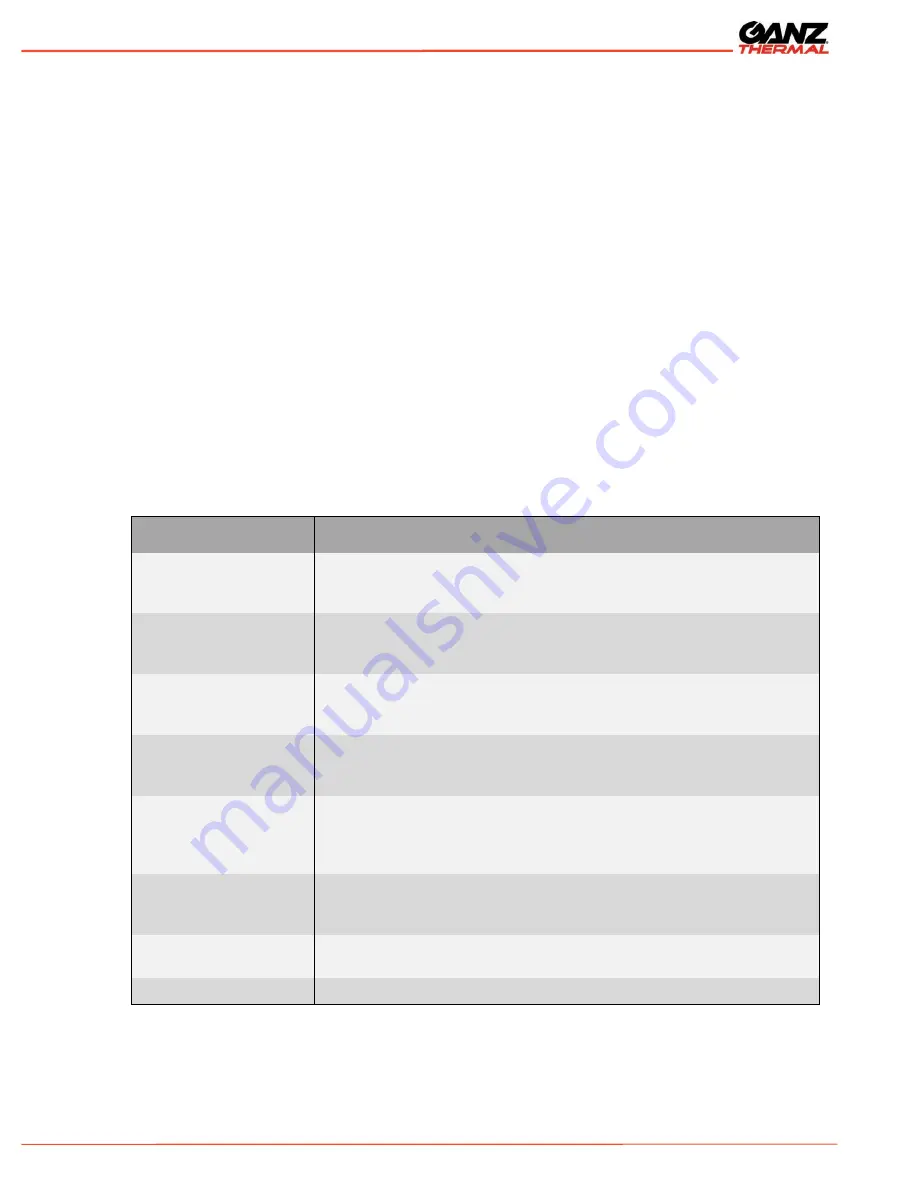
Ganz
Thermal
Series User Manual
42
The IP camera provides the capability via the Motion Detection menu to define a Region
of Interest (ROI) by dragging/sizing the image window using the mouse. Up to 16
Regions of Interest can be defined. ROI can also be defined by entering the X&Y
coordinates in the ROI coordinates box. Motion detection is triggered based on Sensitivity
Threshold, Object Size, and History settings. Each setting has a specific function that
adjusts the motion detection algorithm.
For best results the administrator should define multiple small ROIs as opposed to one
big ROI. The smaller ROIs have fewer false detects.
Table 19 describes the motion detection features that are available to the administrator.
Figure 44 shows that the motion detection is enabled. A single region of interest is
defined and enabled (ROI#1). The sensitivity level is set to 50%. The object size is set to
10 which is ~ 10% of the ROI; this the approximate size of a human. The consecutive
frames are set to 3; this will provide a fairly low threshold for the toggling of a motion
event.
If the FTP server and/or the Email server is configured (via the Setup, Network web
pages) and the camera is configured to send motion events (via the Setup, Camera web
pages), either MJPEG video or JPEG images will be uploaded to the FTP server and/or
Emailed via the Email (SMTP) Server.
Table 19: Motion Detection
Motion Detection
Description
Enable Motion Detection
Press the Enable Motion Detection button to enable the analytics. The
color of this button turns to Red. Pressing again will disable motion
detection.
Select Region of Interest
(ROI)
Click and drag on the image to select a region of interest. Up to 16 ROI
can be defined. The ROI is only enabled if the Enable ROI checkbox is
checked
ROI Coordinates
ROI can also be defined by entering the X1, Y1, X2, Y2 coordinates in
the ROI coordinates box. This will define the boundary of the rectangular
area of interest.
Sensitivity Level
Adjusts the amount of change required in the video to trigger the motion
detection event within a ROI. Higher values allows for greater sensitivity.
Values range from 1-100.
Object Size (% of ROI)
Determines the percentage of area within the ROI that must change
(based on the sensitivity level) to trigger a motion event. Increasing and
decreasing this value provides for fine-tuning to detect only objects of a
certain size like a person or a vehicle. Values range from 1-100.
History (Consecutive
Frames)
Determines how many consecutive frames must register motion before
the camera registers a motion event based on the Sensitivity Level and
Object Size settings. Values range from 1-100.
Enable ROI
Check the Enable ROI button to make the current ROI active if Motion
Detection is enabled.
Save ROI Configuration
Click on save ROI button to save the settings and changes made.





























