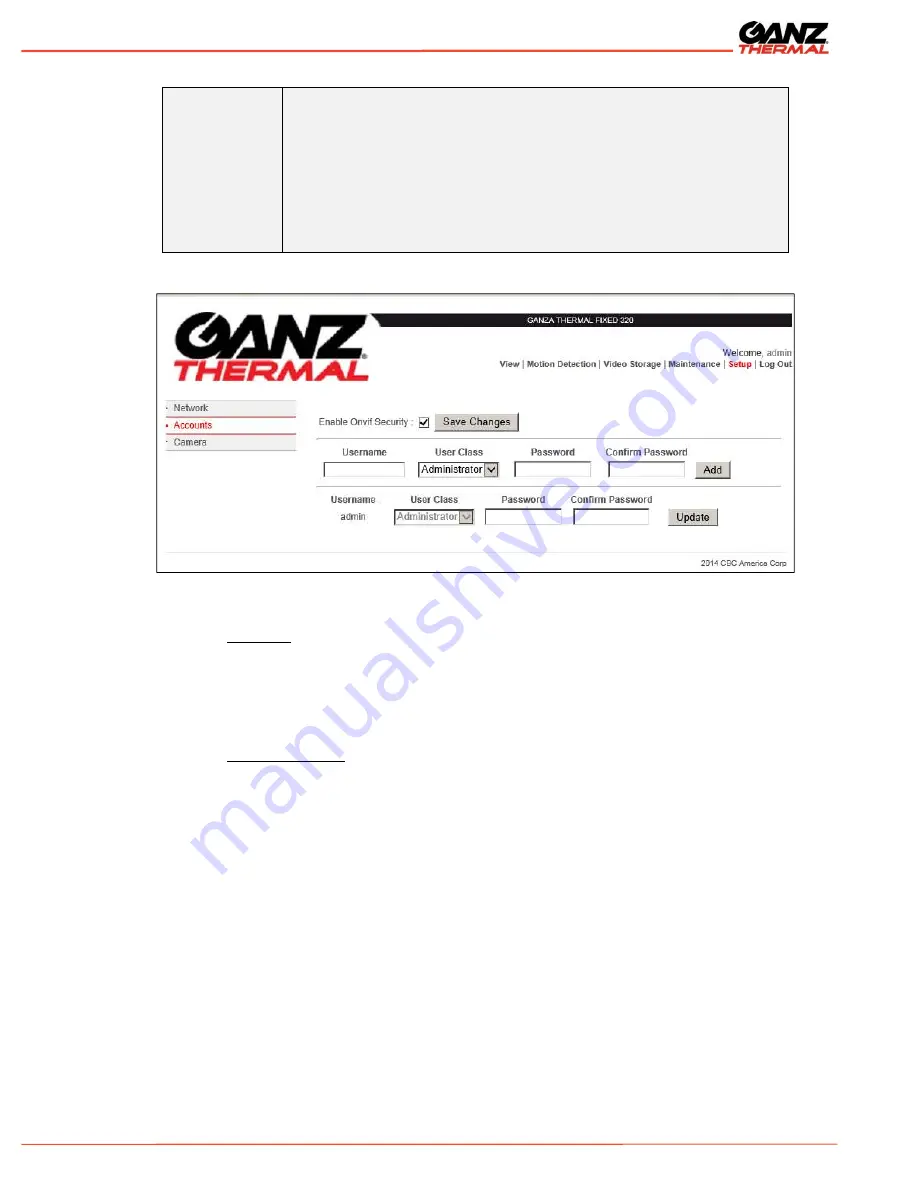
Ganz
Thermal
Series User Manual
32
Onvif Security
Enabling and disabling Onvif™ user authentication allows for better
interoperability between Onvif™ Clients that don’t fully support the WSSE
security model. While we recommend that you leave this option enabled
and provide Onvif™ clients with the same user name and password used
to login to an admin account on the web interface, disabling Onvif™
security may resolve some issues that arise when clients fail to properly
authenticate themselves. Note: Since WSSE uses the current time as
part of its security model, the proper time must be set both on the camera
and the Onvif™ client software.
Figure 36: User Accounts
5.2.3 Camera
The Camera pages allow the administrator to configure the camera’s video settings, time,
and video analytic settings. To access the camera settings, the user must have
administrative privileges.
5.2.4 Date and Time
The Date and Time web page allows the administrator to configure an external NTP time
server for automatic time setting or manually set the time and time zone (as described in
Table 12). The camera does not have a battery backup and will default back to the
software build date following a power cycle. If the manual setting is used or the camera
cannot connect to the NTP server, the camera time is set to the software build date. If
NTP is enabled and the camera connects to an NTP server, the camera will automatically
update its time setting.
It is highly recommended to enable the NTP server (as shown in Figure 37). This will
ensure that the camera logs have the correct time information.















































