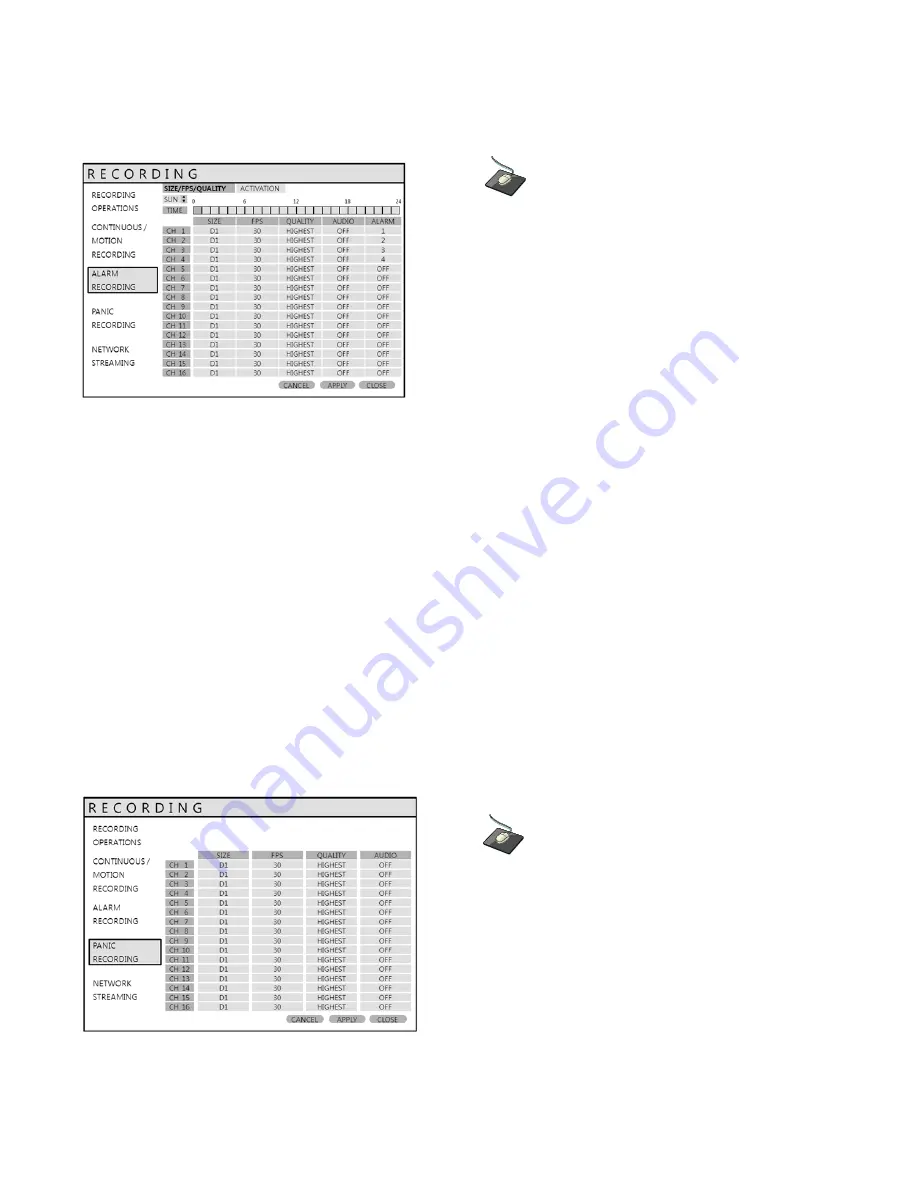
55
RECORD SETUP
ALARM RECORDING SETUP
Click on the
‘
ALARM RECORDING
’
submenu.
The layout of this menu is very similar to the
‘
CONTINUOUS / MOTION RECORDING
’ menu.
This menu screen allows the user to configure alarm-activated recording.
There are 2 sections to this menu:
SIZE / FPS / QUALITY:
Recording settings for each channel can be defined across a 24-hour period, in blocks
(for example between 09:00 and 18:00) or for each individual hour.
ACTIVATION:
This section determines at what times the DVR will record and whether it is set to continuous or motion.
NOTE:
Please refer to the instructions for the ‘CONTINUOUS / MOTION RECORDING’ menu for details on setting
up the ‘SIZE / FPS / QUALITY’ and ‘ACTIVATION’ tabs within the ‘ALARM RECORDING’ menu.
Alarm-activated recording can be used in conjunction with the ‘
CONTINUOUS / MOTION RECORDING
’ menu.
The DVR can be configured to record continuously at a low image rate (‘
CONTINUOUS / MOTION RECORDING
’ menu),
and then increase to a higher image rate during an alarm condition. (‘
ALARM RECORDING
’ menu)
PANIC RECORDING SETUP
Click on the
‘
PANIC SETUP
’
submenu.
Click on the
SIZE
,
FPS
,
QUALITY
and
AUDIO
.
During a Panic Recording condition, the DVR will override all other recording settings and record continuously on
all channels as per the settings configured here.
















































