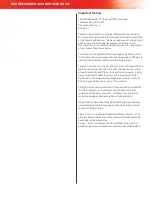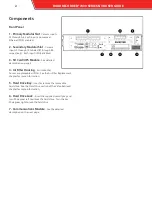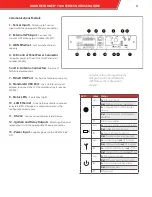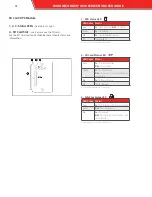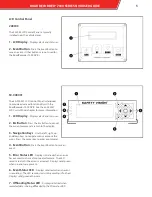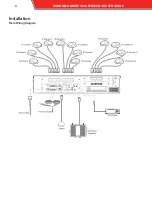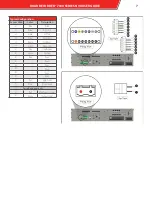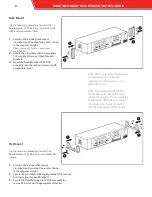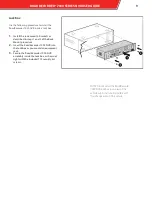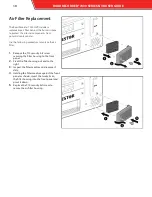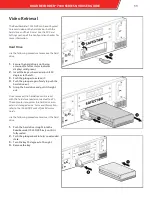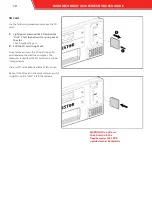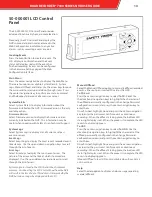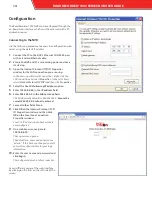Summary of Contents for RoadRecorder 7000
Page 1: ...ROADRECORDER 7000 SERIES DVR USER GUIDE Includes 7000 and 7000S Models...
Page 8: ...Installation Main Wiring Diagram 6 ROADRECORDER 7000 SERIES NVR USER GUIDE...
Page 31: ...ROADRECORDER 7000 SERIES NVRUSER GUIDE 29...
Page 34: ...Appendix C Dimensions 17 06 3 40 6 5 32 ROADRECORDER 7000 SERIES NVR USER GUIDE...
Page 37: ...ROADRECORDER 7000 SERIES NVRUSER GUIDE 35...