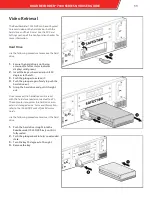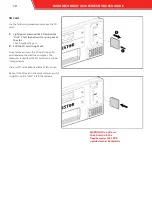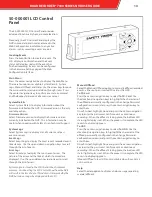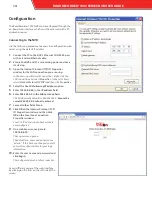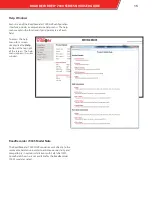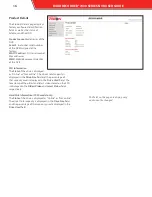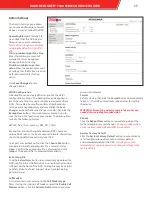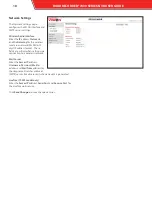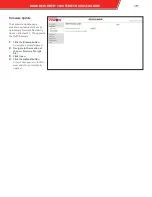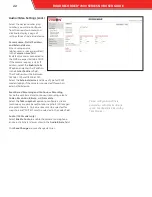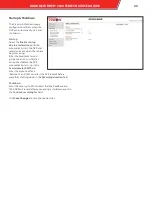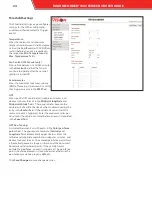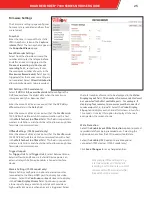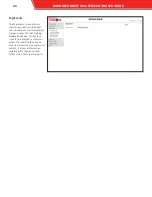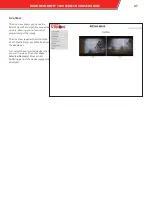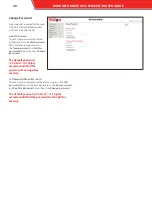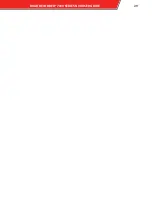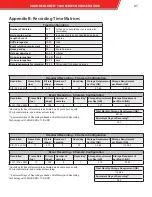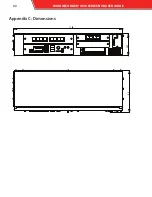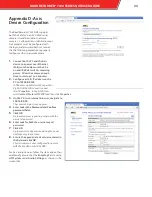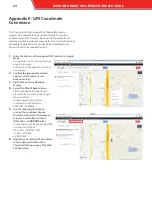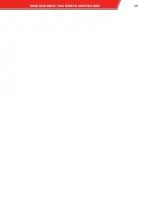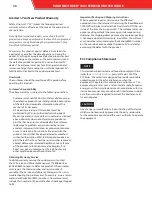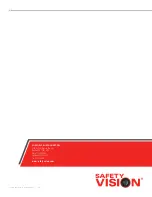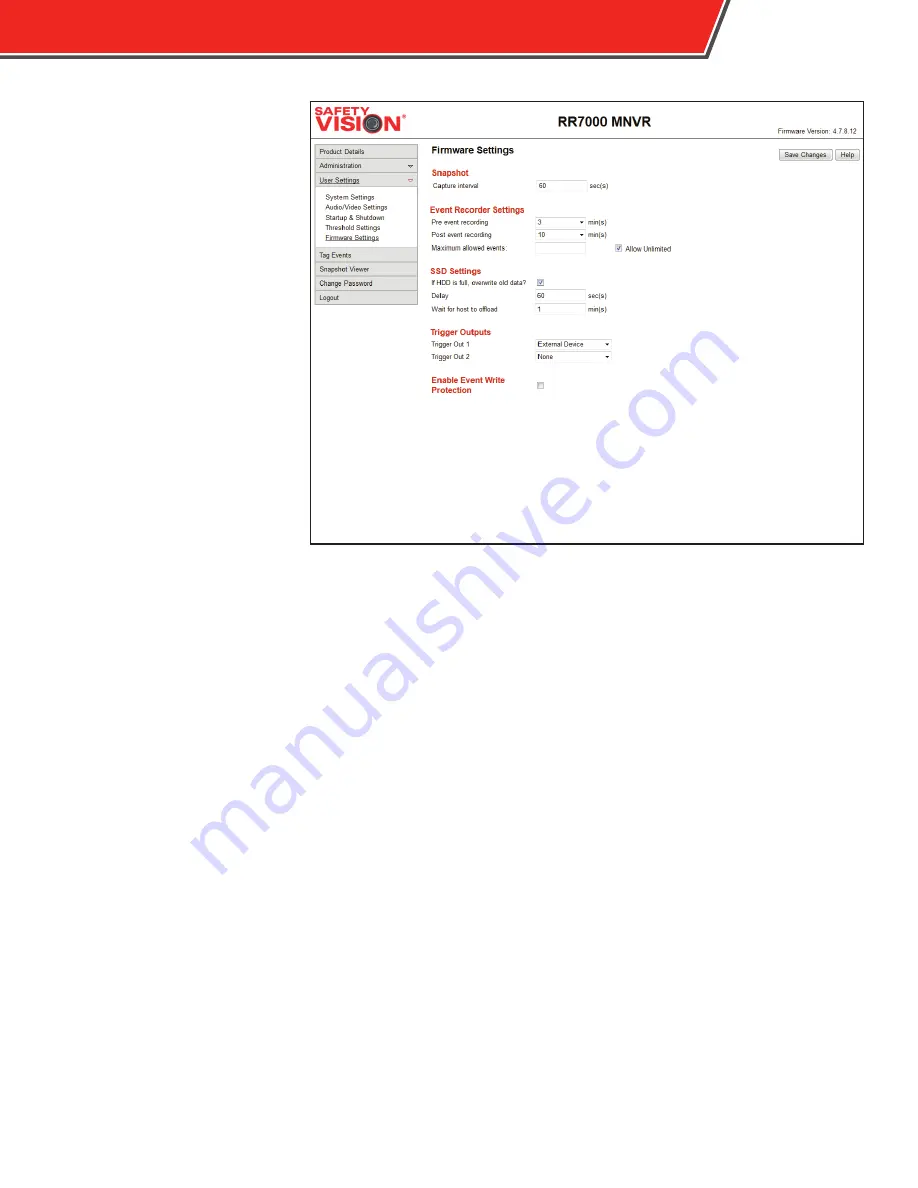
Firmware Settings
The Firmware settings page configures
how events are recorded and how they
are retained.
Snapshot
Enter the time in seconds that a static
JPEG snapshot is taken in the
Capture
interval
field. These snapshots appear in
the
Snapshot Viewer
page.
Event Recorder Settings
Select from the drop-down menu the
number of minutes that elapse before
and after an event is triggered in the
Pre event recording
and
Post event
recording
fields, respectively. Enter
the maximum number of events in the
Maximum allowed events
field. Events
triggered after the maximum setting are
not recorded. Select
Allow Unlimited
to
allow unlimited events to be recorded.
SSD Settings (7000 model only)
Select
If HDD is full, overwrite old data?
to configure the
DVR to record over the oldest data when the maximum
storage capacity has been reached.
Enter the amount of time (in seconds) that the NVR delays
offloading data in the
Delay
field.
Enter the amount of time (in minutes) that the RoadRecorder
7000 NVR will wait to establish communication with a host
in the
Wait for host to offload
field. This field is important in
wireless installations and should be set to allow enough time
for wireless communications.
Offload Settings (7000S model only)
Enter the amount of time (in minutes) that the RoadRecorder
7000S NVR will wait to establish communication with a host
in the
Wait for host to offload
field. This field is important in
wireless installations and should be set to allow enough time
for wireless communications.
Trigger Outputs
For
Trigger Out 1
and
Trigger Out 2
, select between None,
External Device, and Sonovia. External Device powers an
external relay while Sonovia enables a Sonovia interface
device.
Mosaic Settings (7000S model only)
Mosaic Settings configure an optional external monitor
(connected to the Micro HDMI port) to display live video
streams. Select the
Continuous
or
Event
streams to display
in the
Video Display Stream
field. Continuous provides
a lower quality image constantly, while Event provides a
high quality image only when an event is triggered. Select
For example, if Pre event recording
is set to 2 minutes and Post event
recording is set to 4 minutes, a 6 total
minute event will be recorded when
the event button is pressed.
the total number of cameras to be displayed in the
Video
Display Layout
field.
The number of cameras selected must
be connected to the first available ports. For example, if
displaying four cameras, the cameras must be connected
to camera ports 1, 2, 3, and 4.
Select the
Video Display
Flip
option to display each channel full screen, in turn, for
10 seconds. Unselect this option to display all channels
arranged on the screen at once.
Write Protection
Select the
Enable Event Write Protection
option to protect
recorded data from being recorded over. Selecting this
option does not allow the SSD to overwite old data.
Select the
Enable J1939
option to enable optional
connected J1939 devices. (7000S model only)
Click
Save Changes
to save changed entries.
ROADRECORDER
®
7000 SERIES NVRUSER GUIDE
25
Summary of Contents for RoadRecorder 7000
Page 1: ...ROADRECORDER 7000 SERIES DVR USER GUIDE Includes 7000 and 7000S Models...
Page 8: ...Installation Main Wiring Diagram 6 ROADRECORDER 7000 SERIES NVR USER GUIDE...
Page 31: ...ROADRECORDER 7000 SERIES NVRUSER GUIDE 29...
Page 34: ...Appendix C Dimensions 17 06 3 40 6 5 32 ROADRECORDER 7000 SERIES NVR USER GUIDE...
Page 37: ...ROADRECORDER 7000 SERIES NVRUSER GUIDE 35...