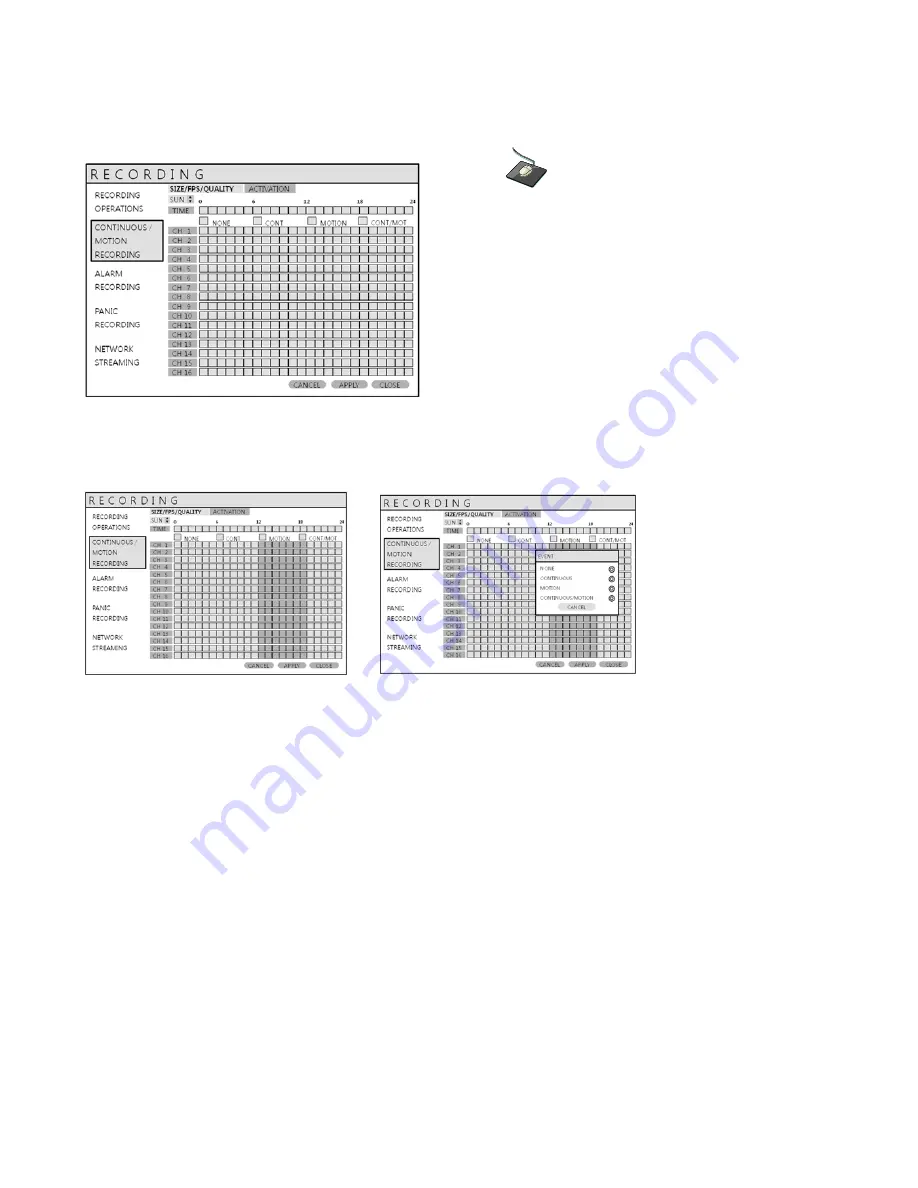
54
RECORD SETUP
SCHEDULE
Click on the
‘
ACTIVATION
’ menu.
To change ‘
ACTIVATION
’ settings, highlight ‘
CONTINUOUS / MOTION RECORDING
’ and press ‘
ENTER
’.
Use the
CURSOR KEYS
to highlight ‘
ACTIVATION
’ and press ‘
ENTER
’.
The schedule box is highlighted in green.
Press ‘
ENTER
’
to display the green cursor square.
Example: To set all channels to motion detection recording only between 18:00 and 00:00.
Use the
CURSOR KEYS
to move the green cursor to the 18:00 position and press ‘
ENTER
’.
The cursor changes to orange to show the start position.
The schedule grid uses differently-colored blocks to denote the different recording modes:
- NO COLOR blocks: No recording.
- LIGHT BLUE blocks: The DVR will record continuously.
- DARK BLUE blocks: The DVR will only record while motion is detected.
- PINK blocks: The DVR will record continuously and with motion event.
















































