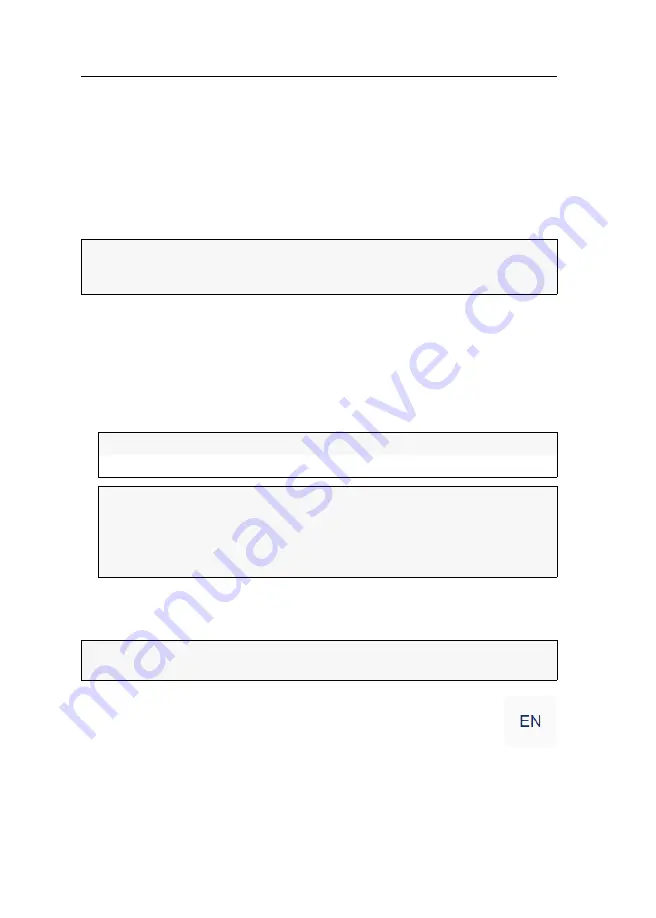
Web application Config Panel
32
· G&D VisionXS-C-TypeC-UHR
Web application Config Panel
The
Config Panel
web application provides a graphical user interface to configure and
monitor the KVM extender.
Basic operation of the web application
The web application can be used in the entire network independently from the loca-
tions of the devices and consoles connected to the KVM system.
Starting the web application
How to start the
Config Panel
web application:
1. Enter the following URL in the address bar:
https://[IP address of the console or computer module]
2. Enter the following data in the login mask:
3. Click on
Login
.
Selecting the language of the web application
How to change the language of the web application:
1. Click the language identifier of the current language in the upper right
corner.
2. Switch the language to be used by clicking on the desired language.
NOTE:
The separate manual provides information about system requirements, the
required configuration of the network interfaces at the
VisionXS-C-TypeC-UHR
devices and the operation of the web application.
Username:
Enter a username.
Password:
Enter a password for your user account.
IMPORTANT:
Change the administrator account's default password.
The
default
access data is:
Username:
Admin
Password:
see
login
information on the label on the bottom of the device
NOTE:
The selected language is saved in the user settings of the active user. The
next time this user logs on, the previously selected language setting is applied.
Summary of Contents for VisionXS-C-TypeC-UHR
Page 98: ......
Page 99: ...Deutsch...
Page 196: ......
Page 197: ...English...
Page 198: ......
Page 199: ...English...






























