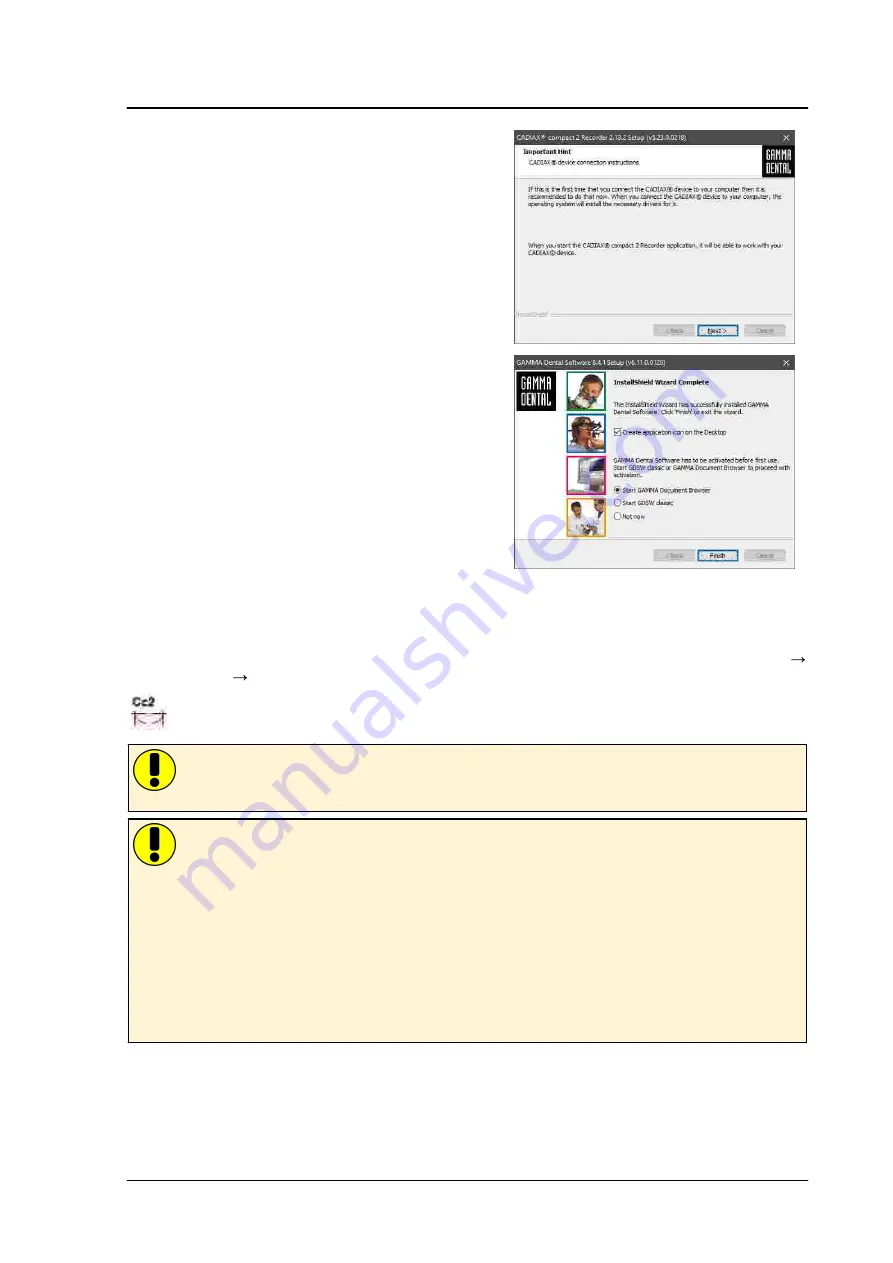
Preparing to operate the CADIAX device
25
Once the data has been copied, you can connect your
CADIAX device with your PC to have your operating sys-
tem configure the device driver.
Installation of the software is now completed.
2.2
Starting and activating the software
The software CADIAX compact 2 Recorder can be started through the start menu (
All Programs
Gamma Dental
CADIAX® compact 2 Recorder
) or via the link on the desktop:
If the CADIAX recording software is started as a component of GAMMA Dental Software, some
features may not be available since these are integrated in the other modules of the software
package.
If you plan using the software on a virtual environment (e.g. Parallels Desktop), we strongly re-
commend to update both your operating system and your virtualization software to the latest
version before activating. Otherwise, software activation might not be possible.
Please also note that an update of your virtualization software, once CADIAX compact 2 Re-
corder is installed, can cause hardware information used to activate the software to be changed,
which will render your activation invalid. GAMMA does not take any responsibility for validity of
license codes being lost this way. Furthermore, using the software on a virtual environment may
cause poor performance or even the loss of certain functionalities.
For these reasons, please deactivate all automatic update functionalities of your virtualization
software and strongly consider using a native environment (on Apple Mac systems e.g. Boot-
camp) instead.
Summary of Contents for CADIAX compact Series
Page 2: ......
Page 4: ...4 CADIAX compact...
Page 6: ...CADIAX compact 6...
Page 9: ...Content 9 76 8 5 Storage and transport 77 8 6 Disposal...
Page 78: ...CADIAX compact 78...
Page 79: ...79 CADIAX compact...
Page 80: ......
















































