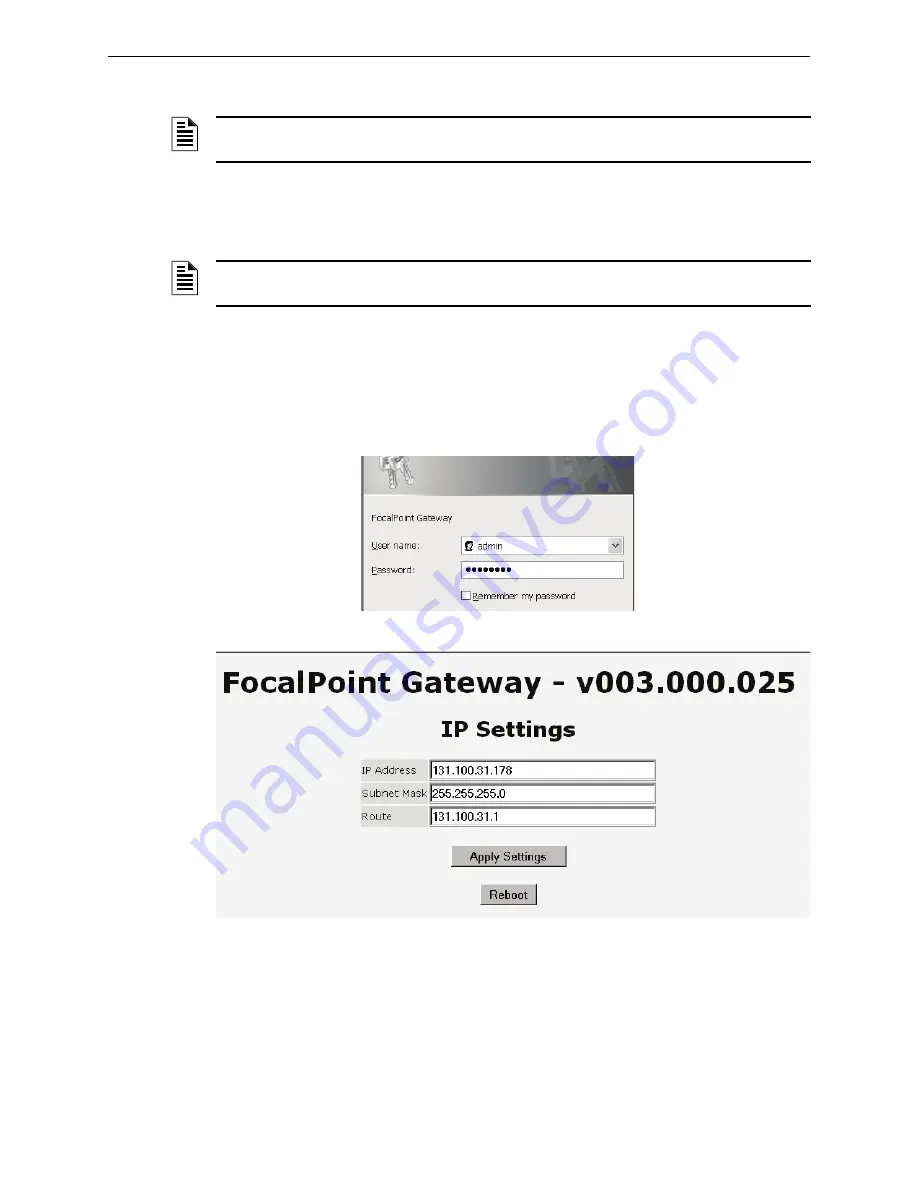
FPT Gateway Configuration
FPT Gateway Configuration Procedure
30
FocalPoint™ Gateway Installation & Operation Manual - P/N: 52649:Rev: B3 2/11/10
3.2.5 IP Address Change Using an Alternate Method
When the gateway is connected to your IP network you may not be able to see the gateway from the
gateway configuration tool because no IP route is available. Rather than change the Workstation’s
PC configuration it is recommended you do the following to change IP address if that is the case.
Procedure
Step 1. Connect a PC to the hub that you will use to route to the gateway.
Step 2. Connect the FPT Gateway to that same external hub.
Step 3. Start Microsoft Internet Explorer.
Step 4. In the Internet Explorer Address field type in the192.168.1.2 as IP address of the gateway.
A Connect to... window displays.
Step 5. Enter the User name (admin) and password (44444444) and then click on OK. The
FocalPoint Gateway Setup IP Settings window displays.
Step 6. Type your system information into the fields.
Step 7. Click on the Apply Settings button.
Step 8. Click on the Reboot button.
NOTE:
This method of changing the IP address requires that the gateway’s PC board Reset
button be pressed (refer to
“Reset Button” on page 12
) for the change to take affect.
NOTE:
All components in an FocalPoint™ system that required IP addresses must use a static
IP address.





























