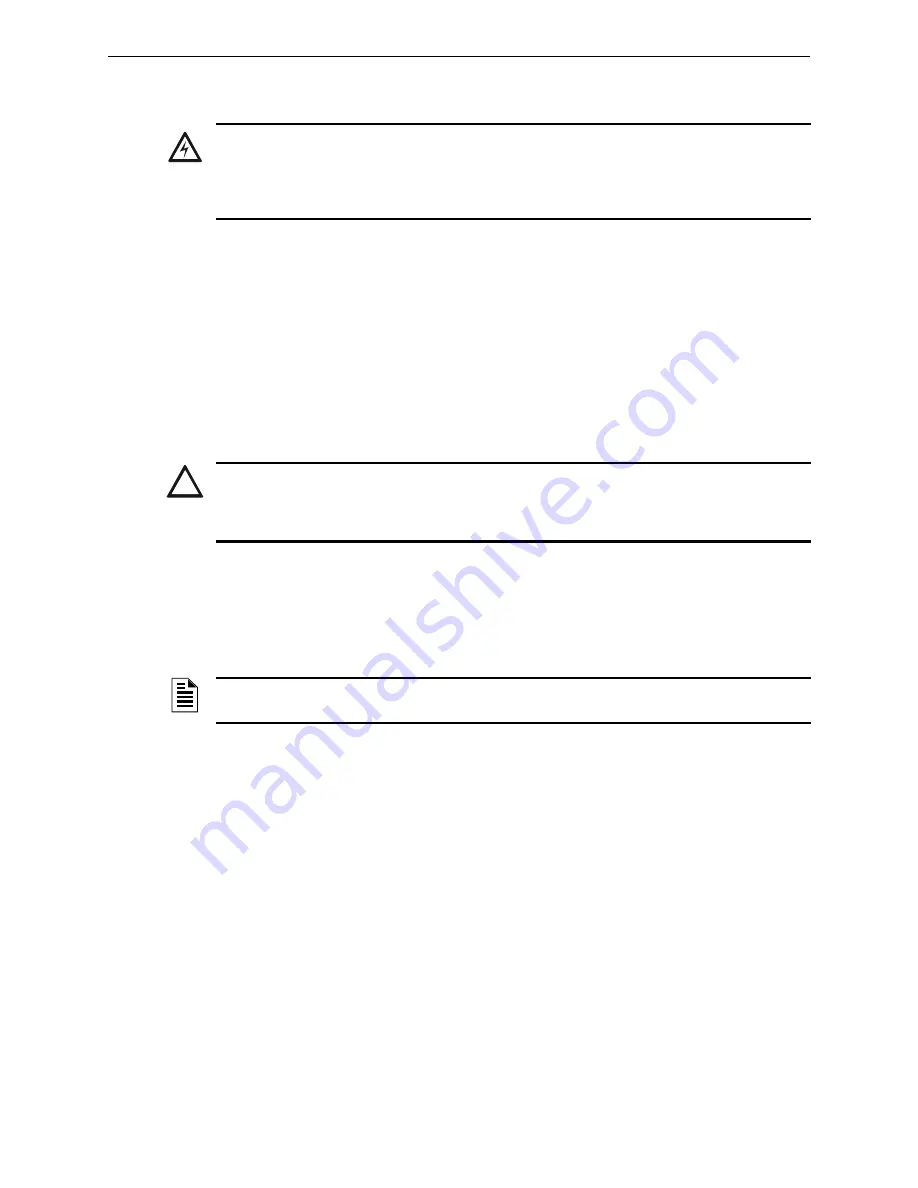
FPT Gateway Installation
Cable Connections
18
FocalPoint™ Gateway Installation & Operation Manual - P/N: 52649:Rev: B3 2/11/10
2.5 Cable Connections
Connect the Gateway cables as follows:
Step 1. CAT5 cable from gateway PC board to PNET-1 surge suppressor.
Step 2. RJ45 to RJ45 standard Ethernet network cable from FocalPoint™ system’s IP network to
PNET-1.
Step 3. Connect the serial cable:
• Gamewell Panels:
• 600 Series Network: DB9 to lead cable from Gateway PC board's serial
connector to connector on a Gamewell router.
• 600 Series Stand Alone: Cable supplied with panel (RJ11 to DB9) from Gateway
PC board’s serial connector to a Gamewell panel.
• FCI Panels:
• DB9 to lead cable from Gateway PC board’s serial connector to a E3 panel
(
Figure 2.9
).
• DB9 adapter to RJ-11 serial cable from the Gateway PC board’s serial connector
to a 7100/7200 panel (assembly required refer to
Figure 2.10
).
Step 4. You are now ready to perform
“Power Connection” on page 21
.
!
WARNING: Serial Port Connection
Unless expressly stated otherwise, the FPT Gateway interface requires the exclusive use of any
communication port or terminal to which it connects. The shared use of any communication port or
terminal by this gateway and any ancillary device, such as CRTs or printers, may interfere with or
completely negate the function of this gateway. Such shared connections are not supported.
!
CAUTION: RPI / SAN / RAN
To ensure proper operation, the FPT Gateway may connected to a 600 series panel using an RPI
(Remote Printer Interface), SAN (Serial Annunciator) or RAN (Remote Annunciator)
only if
the
gateway version is 3.10.28 or higher.
NOTE:
The cable to a 7100 must be in properly sized conduit and less than 20 feet long. The
serial connection from the FocalPoint™ Gateway to the 7100 panel is not supervised.






























