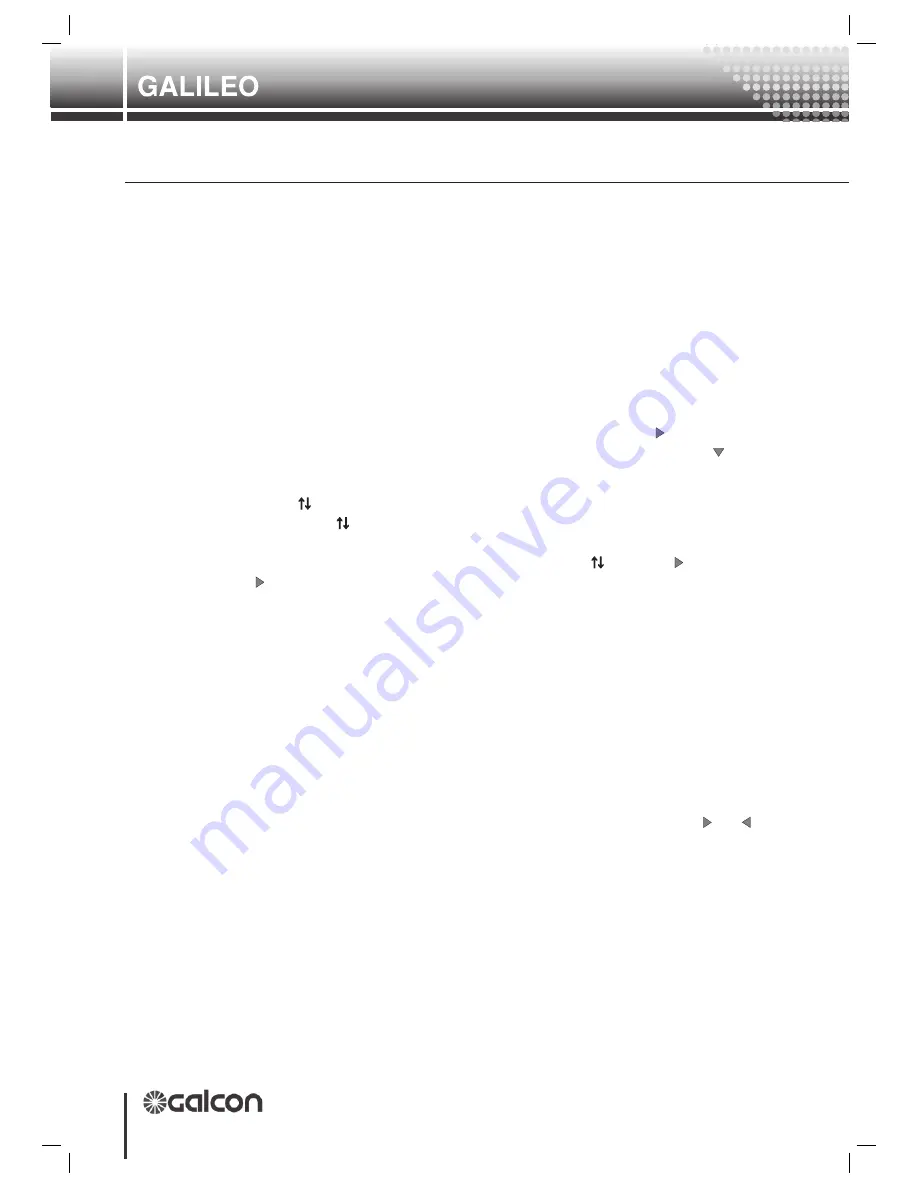
28
Controller
Hardware and Accessories Setup and Utility
3. Key Boards And Displays
e. Press
<
E x i t
E x i t
> In order to move one step back.
f. You’ll be prompted with a question “Are you sure?” the default is “Yes”. If you want to change
it press <
*
S e l e c t
S e l e c t
>. After the selection press <
E n t e r
E n t e r
> then you’ll move out.
S e l e c t
S e l e c t
key
For many of the parameters, you cannot key in numbers, rather a list is
displayed from which an option must be selected. For example: Yes or No
questions such as ‘Is the system active?’ ‘Select type of fertilizer or pump,’ etc.
Dual E n t e r
E n t e r
keys:
The Enter key acts like Enter + Next. It automatically moves on to the
next parameter. When setting values in a table, you can either move to the
next parameter in the same item (row) or remain on the same parameter - but
move to the next item. Example: you are in Valve programming and you
wish to change the water quantity in program 1. Press the
E n t e r
E n t e r
key to
navigate to the fertilizer Program link for program 1. If you press the
E n t e r
E n t e r
key, you will move to the water quantity of program 2.
D a t a #
D a t a #
and R o w
R o w
Keys:
Inside of a table, you can navigate freely to another point in the
table using the
R o w
R o w
key. This key is very useful and may save you a lot of time. For
example, you are at the top of the table (program 1, Valve number) and you wish to enter
a new value in the water quantity of program 25. Pressing
R o w
R o w
25
E n t e r
E n t e r
D a t a #
D a t a #
7
E n t e r
E n t e r
will take you to that exact location.
T i m e
T i m e
key
displays the date and time on the top line of the LCD. Press it again to hide the
time and display the relevant information.
L a n g
L a n g
key
is not applicable for Galileo controllers.
E x i t
E x i t
key
: takes you one level up in the menu. If you are in a programming area, and have
changed a value for one or more parameters, you will be asked whether you wish to
“save the last changes” you made. “Yes” is the default choice. If you wish to save
settings, just press either
E n t e r
E n t e r
keys to confirm. If you don’t want to save - press the
S e l e c t *
S e l e c t *
key to change to “No” and then press
E n t e r
E n t e r
.
Once
you have pressed any number key to change a parameter, the display changes to Edit
mode. You will see the cursor flashing under one of the digits. This is the digit that will
change when entering a number. In Edit mode, you can type in numbers, using the and
keys to move between digits, or using a decimal point to convert to fractions. To end
and accept settings, press either
E n t e r
E n t e r
keys. To exit Edit mode without saving settings,
press
E x i t
E x i t
once.
All
changes made in a Programming menu are saved in temporary memory, and
will remain there until you Exit and save them in the non-volatile memory. If you
do not save changes made, the system will continue displaying the current menu
for 5 minutes after your final click - and at the end of 30 minutes your changes will
be lost.
Summary of Contents for Galileo
Page 1: ...GALILEO SETUP Hardware and Accessories Setup and Utility...
Page 2: ......
Page 66: ...AT1052...















































