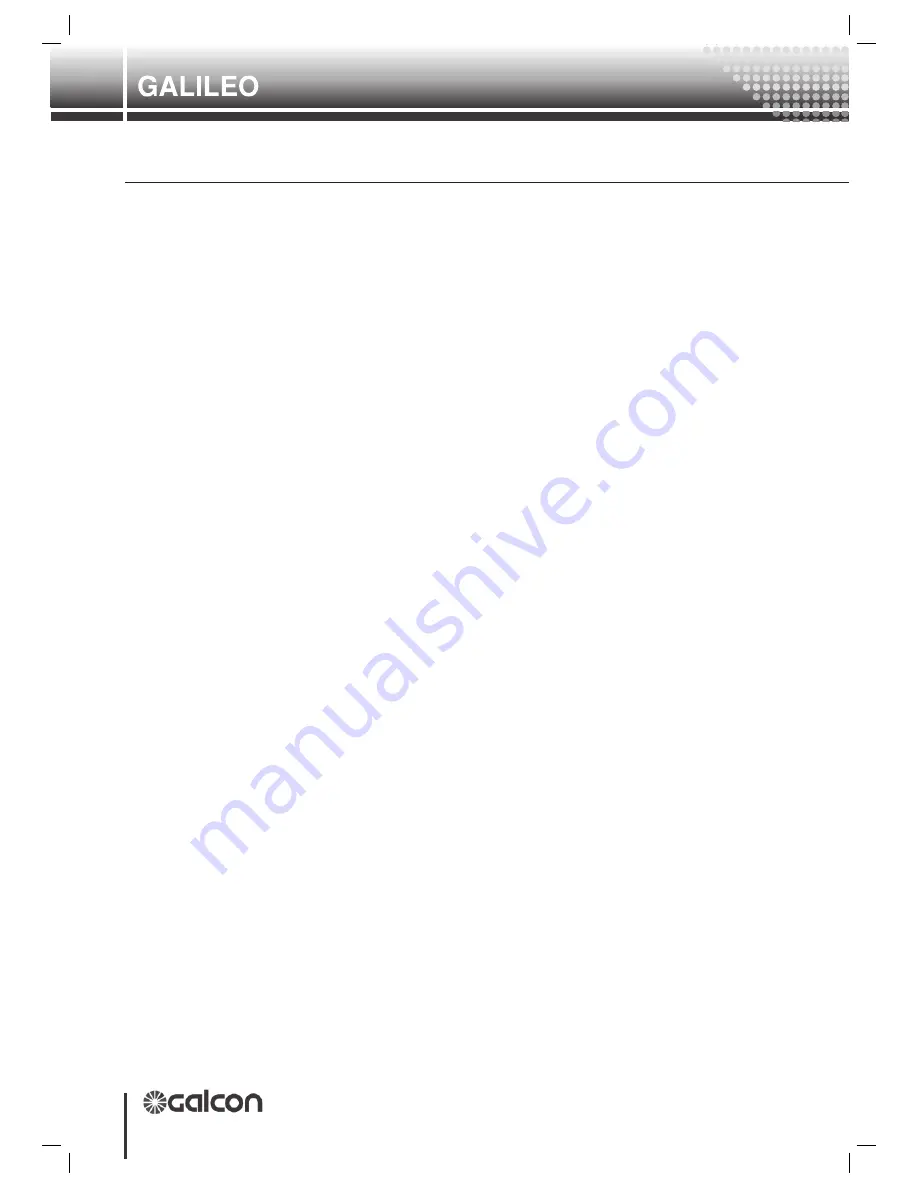
64
Controller
Hardware and Accessories Setup and Utility
Use arrow to select the system I.D. The selection range is from 000 to 255.
Once a number corresponding with the number used by this system transmitter interface
card is selected, press ENTER again.
NOTE!!!
It is important to make sure that this system cannot interfere with another system
which utilizes the same I.D.
The modules systems I.D. has now been set on the HHP and requires downloading to the
receiver module once all other programming is completed (See step 8).
STEP 4
Setting the receiver module software type (NEW is for the G3 version of receiver module
and OLD is for the G2 version of receiver module).
In the logger main menu, use arrows to move to the menu selection 7. I.E. Unit Type
Press ENTER.
Use arrows to select between OLD and NEW receiver type.
NOTE!!!
If the software version POPTX XX is available on the systems radio transmitter
interface card, the module should be set to the NEW type. If the software version REMTX
XX is available on the systems radio transmitter interface card, the module should be set
to the OLD type.
Press ENTER.
The modules software version has now been set on the HHP and requires downloading to
the receiver module once all other programming is completed (See step 8).
STEP 5
Downloading the receiver module settings from the HHP.
In the logger main menu, use arrows to move to menu selection 1. I.E. Program.
Observe both the green and the red L.E.D.‘s on the receiver module that is about to be
programmed. Press ENTER.
The Red and Green LED’s should light up together, which means your settings are now
being downloaded onto the receiver. Once the program has been downloaded and the
module has been read by the HHP, both LED’s will turn off.
The downloaded information will now appear on the screen of H.H.P.
The unit is now ready for field operation.
HOW TO READ THE RECEIVER MODULE.
Press MENU.
In the logger main menu, use arrows to go to menu selection 2. I.E. Read.
Press ENTER.
Observe the LED’s on the receiver module that is about to be read.
The Red and Green LED’s should light up simultaneously for approximately 5 seconds and then
turn off.
The program data relevant to this module should then appear on the screen of the HHP.
If this data is correct, proceed to FINAL STEP below. If this data is incorrect, repeat steps 1 to 5
under “setting the receive module” above.
Appendix 2: Radio Remote Terminal Units (RRTU)
Summary of Contents for Galileo
Page 1: ...GALILEO SETUP Hardware and Accessories Setup and Utility...
Page 2: ......
Page 66: ...AT1052...



































