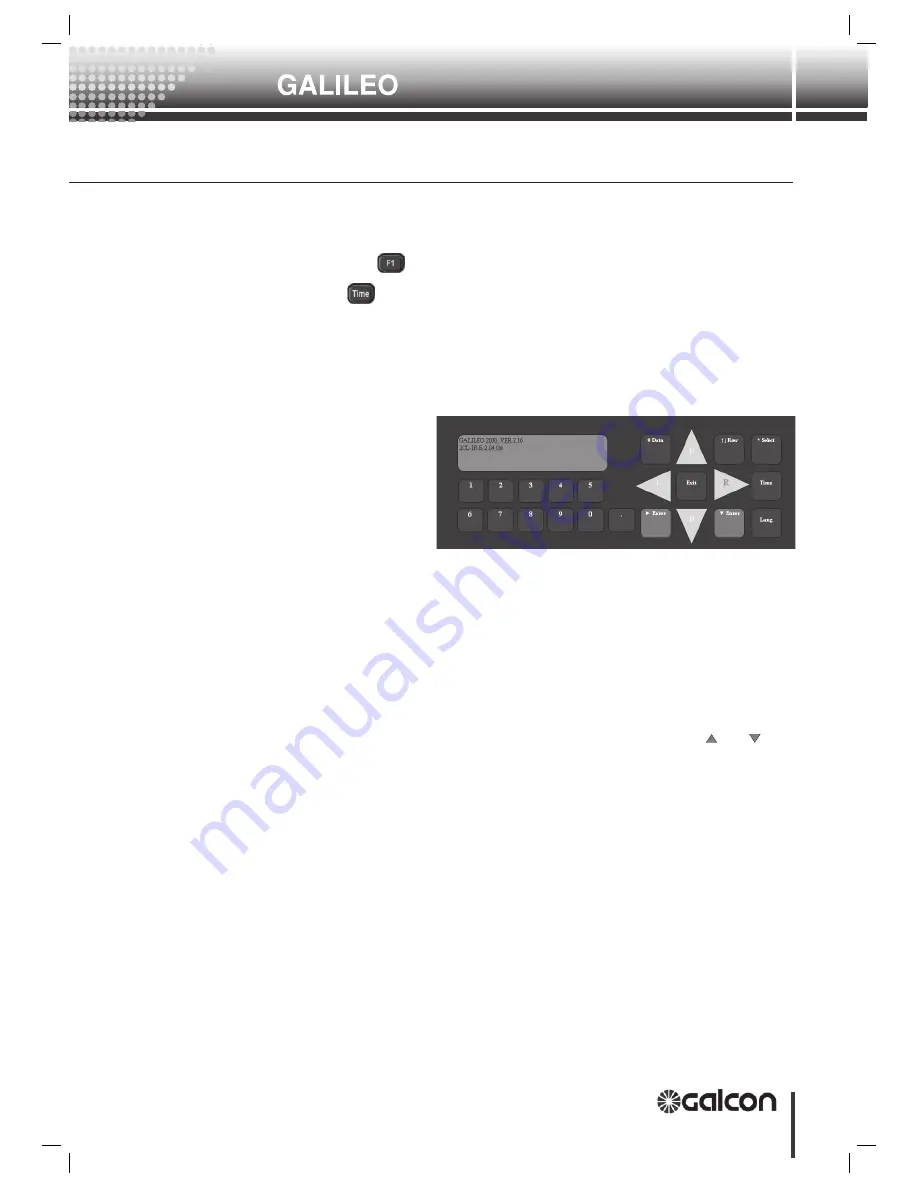
27
Controller
Hardware and Accessories Setup and Utility
Key Boards And Displays .3
Select” key in order to choose from the list. The same key is also used in
order to change the sign from “+” to “-“.
•
The Key
is used in order to return directly to the “Start Menu”.
•
The
key is used to display the time and date at the top row.
•
Every change of data must finish with appropriate Exit and saving of the data.
Failing to save data for more then 30 minutes will result in a loss of data.
3.2
Galileo keyboard and LCD (Old Models)
(Liquid crystal display)
The display panel
includes 2
rows, with 24 characters in each
row. The top row displays the
level of the current point. The
number on the right is a navigation
aid: it indicates the item number.
This number increases as lower
menu levels are navigated. Upon
entering a table area, a # appears on the right side of that row, and the digit alongside it is
the column number.
The bottom row displays actual information, and in programming areas, the display presents
the parameter header on the left and the value on the right.
If the keypad is left untouched for 30 minutes, the system automatically exits the Application
menu to the Start Menu. At the Start Menu, general information is displayed in a scrolling
menu. Displayed here are messages pertaining to applications that are operated by the
controller: whether or not they are active, and if there is an Alarm in the system. Irrigation
systems display information about which valve is currently irrigating. Use the and
keys
to scroll and view all the messages.
The Application menu flow chart is described in the Application Manual and on the internal
side of the controller cover. To enter the menu, press the
<
E n t e r
E n t e r
>
key or the menu’s item
number. Once the menu is displayed, navigate up or down using the arrows and press
Enter to select the desired item. Another method is to continue clicking the numbers on the
flow chart next to the point you wish to reach.
For
example
:
Your project is “Open Field” controls (2.82).
You wish to change the amount of Irrigation Program No. 5.
You may:
a. From the Start Menu, press keys 321. you will enter directly to “Valves and Amounts table
Program No. 1.
b. Press 5 times <
A r r o w
A r r o w
D o w n
D o w n
> in order to go to Program No. 5
c. Press 9 times <
A r r o w
A r r o w
L e f t
L e f t
> in order to go to “Water Amount”.
d. Change the water amount by typing the required number and press <
E n t e r
E n t e r
>
Summary of Contents for Galileo
Page 1: ...GALILEO SETUP Hardware and Accessories Setup and Utility...
Page 2: ......
Page 66: ...AT1052...






























