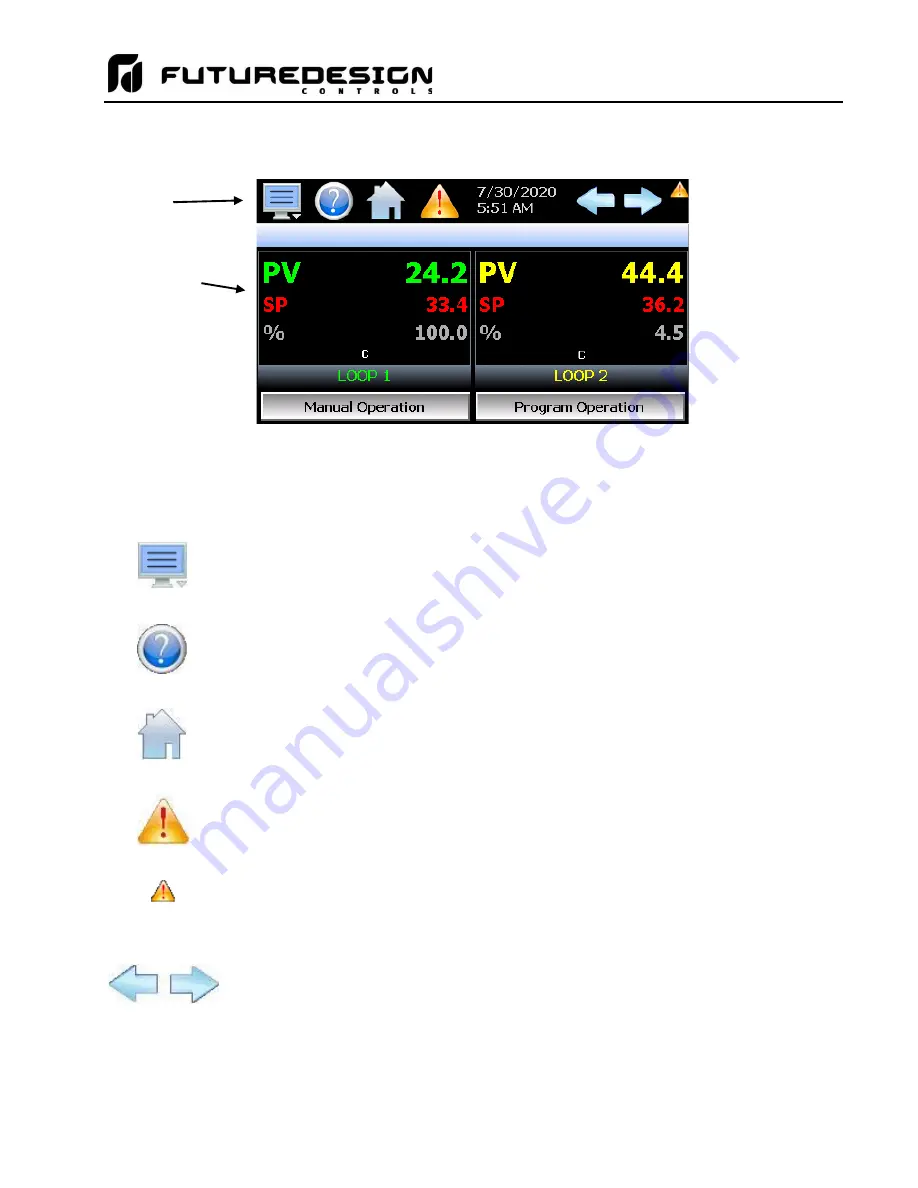
MCTB
97
5.2 Touch Screen Interface
The MCTB display is split into two sections; the icon bar and main display area.
Loop View Screen
IMPORTANT:
Do not use any sharp or metal objects on the touch screen as they may damage the surface.
Also, be sure that hands and fingers are free from oils or chemicals which may mar the
surface of the touch screen.
Main Display
Icon Bar
The menu icon will open the main menu for navigating to the different control and monitoring
screens. Menu items will dynamically appear providing available options based on the
system area the user is in, i.e., security, data logging, setup, etc.
The information (help) icon will display text-based help associated with the current screen.
Help is available in 10 languages based on the user selection in the offline setup of section
of MCTB.
The home icon will return the user to the main view from anywhere in the MCTB application.
The main view is set by the user/OEM in the MCTB configuration and can be the single or
dual loop, chart, alarm, alarm history, event or digital IO view.
The main alarm icon will appear and flash on each new alarm occurrence. Pressing the
alarm icon will take the user directly to the alarm monitor screen in order to view and/or reset
the active alarm condition(s).
Once new alarms have been acknowledged the main alarm icon will be hidden. If any of
the alarm conditions are still active, the alarm notification icon will appear in the upper right
of the screen to remind the user that alarm condition(s) still exist even after they have been
acknowledged. Once all alarm conditions have cleared, the icon will no longer be shown.
The left and right navigation arrows will only appear on screens that provide additional
information that the user can scroll to such as charts or the program entry screen in order
to cycle through each step of a ramp/soak program.
NOTE:
A single press of the left or right arrows will scroll program steps to the next step
or screens to the next available screen option (i.e., chart number). Pressing
and holding the arrow keys will continue the item scrolling until the last step of
the program is reached or the button is released.
Summary of Contents for MCTB 4.3
Page 24: ...MCTB 24...
Page 195: ...MCTB 195...
Page 227: ...MCTB 227 A 5 SmartIO Monitor Module Specifications...
Page 228: ...MCTB 228 A 6 Expansion IO Module Specifications...
Page 229: ...MCTB 229 A 7 Power Supply Specifications DIN Rail Mount Power Supply Specifications...
Page 230: ...MCTB 230...
Page 231: ...MCTB 231 Open Frame Power Supply Specifications...
Page 232: ...MCTB 232...
Page 233: ...MCTB 233 A 8 Power On Delay Relay Specifications GE1A C10HA110...
Page 234: ...MCTB 234...






























