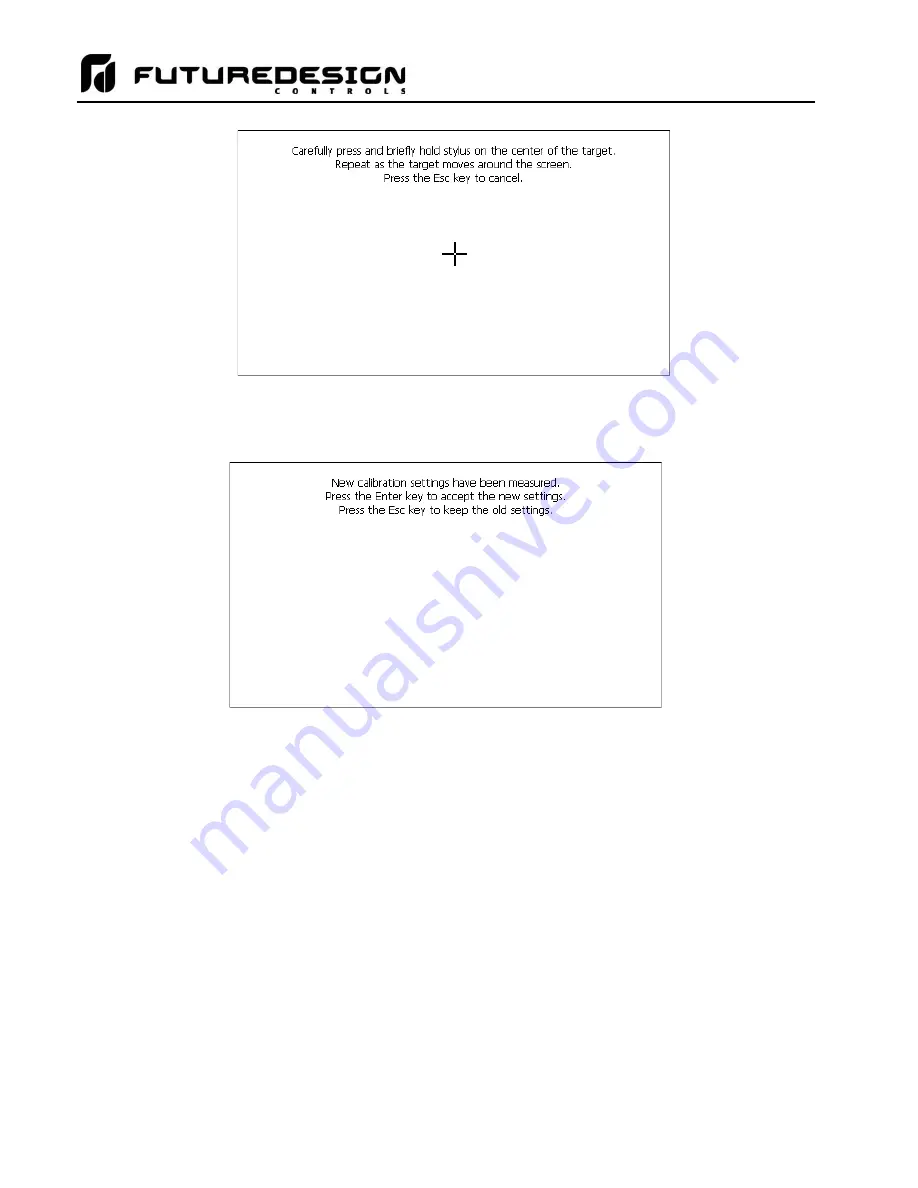
MCTB
186
Once complete, the calibration utility will provide a notification message that the new calibration settings have
been measured and to touch the screen to register the new calibration data; just touch anywhere on the screen
to close the window and return to the MCTB application to resume normal operation.
10.6.2 Backlight Settings
The backlight settings allow the user to adjust the screen brightness as well as set a time period for dimming
the backlight after a period of inactivity which can extend the life of the display. To adjust the backlight settings,
press the
“Back Light” button. An alert message will appear stating that the application will be disabled to enter
the backlight settings, press “Yes” to continue.
Select the
“Backlight” tab from on the Display Properties window. Press the “Advanced…” button to access the
settings for the backlight.
NOTE:
The checkboxes on the
Backlight tab for “Automatically turn off backlight while on battery power” and
“Automatically turn off backlight while on external power” have no effect on backlight operation and
should be left unchecked.
Summary of Contents for MCTB 4.3
Page 24: ...MCTB 24...
Page 195: ...MCTB 195...
Page 227: ...MCTB 227 A 5 SmartIO Monitor Module Specifications...
Page 228: ...MCTB 228 A 6 Expansion IO Module Specifications...
Page 229: ...MCTB 229 A 7 Power Supply Specifications DIN Rail Mount Power Supply Specifications...
Page 230: ...MCTB 230...
Page 231: ...MCTB 231 Open Frame Power Supply Specifications...
Page 232: ...MCTB 232...
Page 233: ...MCTB 233 A 8 Power On Delay Relay Specifications GE1A C10HA110...
Page 234: ...MCTB 234...






























