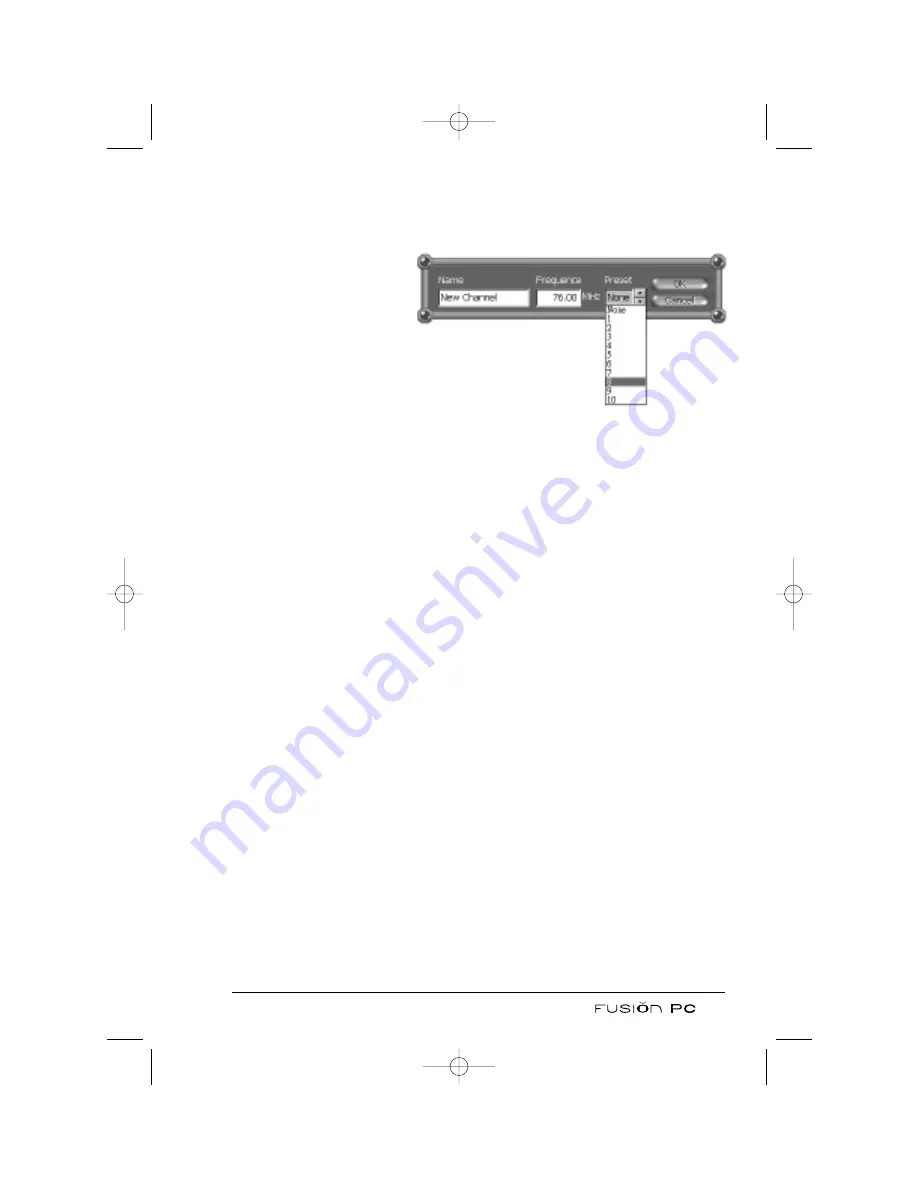
2. Click the channel you wish to edit.
Note: You can also right click on a channel to make changes through the shortcut
menu.
3. Click the
Edit
button
and a dialog box appears
as shown right.
4. Select a number for the “Preset” field. This will assign
the channel to the number button of the Control Panel.
5. To name the channel, enter a name for the “Name” field.
6. Click
OK
to close the dialog box.
7. If you wish to specify the channel to a favorite group, right click the
channel and click
Set Favorite Channel Group
to select a group number.
The number in the heart-shaped icon indicates which group a channel
belongs to.
Note: If you wish to assign the same channel to different groups, you need
to add the channel to the list again.
8. Click the
✓
button to save and close the dialog box.
Recording and Playing Back Live Radio
Recording
Click the
Record
button at the right side of the WinFast FM Control Panel
to record the current live FM broadcast. The button turns red to indicate that
recording is in progress. To stop recording, click the same button again.
By default, the recording will be saved in the WinFast WorkArea folder as a
MP3 file. The file name is automatically determined by the date of the recording
plus other numbers determined by the system. To play back the file, open the
file from within the WinFast FM control panel as described below.
Caution: In general, the file size of a 1-minute recording is approximately 3MB
using the default quality settings. If hard disk space is used up during recording,
an error message will appear on the screen and the recording will be terminated
thus resulting in incomplete contents within the file.
79
FusionPC manual 6/6 8/21/03 1:30 PM Page 79
Summary of Contents for FusionPC
Page 1: ...User s Manual FusionPC manual 6 6 8 21 03 1 26 PM Page 1...
Page 2: ...FusionPC manual 6 6 8 21 03 1 26 PM Page 2...
Page 64: ...54 FusionPC manual 6 6 8 21 03 1 29 PM Page 54...
Page 96: ...To Press Button Name 86 FusionPC manual 6 6 8 21 03 1 30 PM Page 86...
Page 116: ...106 FusionPC manual 6 6 8 21 03 1 31 PM Page 106...
















































