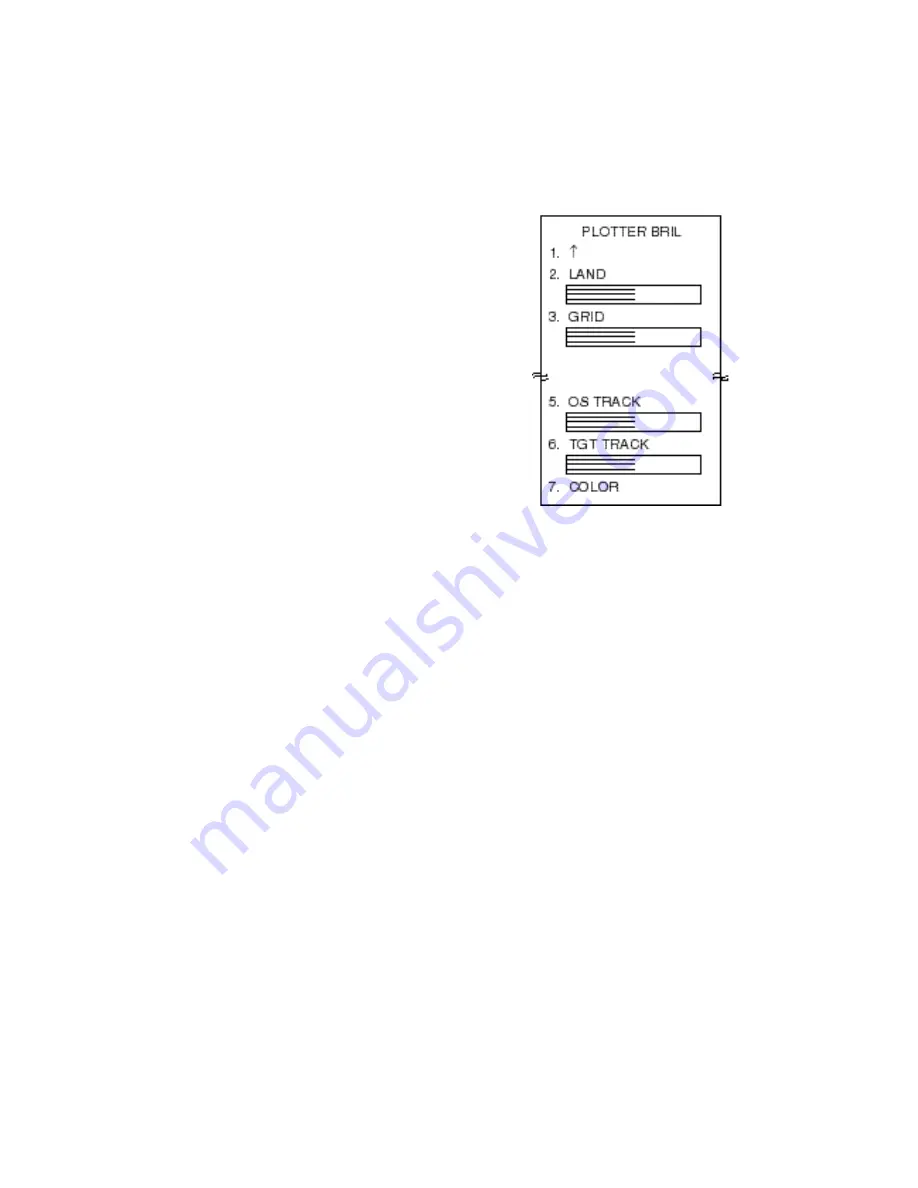
9-2
5. Press the [4] key twice to select Display
All Card Data.
6. To return to normal display, press the
[MENU] key.
9.4 Clearing All Data
You may clear all track, marks, waypoints and
routes to start afresh.
1. Press the [MENU] key.
2. Press the [1] key twice to select Video
Plot.
3. Press the [0] key twice to select Miscella-
neous1.
4. Press the [7] key twice to select Miscella-
neous2.
5. Press the [5] key twice to select Delete
Data.
6. Press the [ENTER/SELECT] key.
7. Press the [ENTER/SELECT] key again.
8. Press the [MENU] key to finish.
9.5 Restoring Default Settings
1. Press the [MENU] key.
2. Press the [1] key twice to select Video
Plot.
3. Press the [0] key twice to select Miscella-
neous1.
4. Press the [7] key twice to select Miscella-
neous2.
5. Press the [6] key twice to select All De-
lete.
6. Press the [ENTER/SELECT] key.
7. Reset the power.
9.6 Adjusting Brilliance
You may adjust the brilliance of marks and
track as follows:
1. Press [MENU], [9], [9], [9], [9] to display
page 2 of the Brill menu.
Figure 9-3 Brill menu, page 2
2. Press appropriate numeric key to select
item to change brilliance.
3. Use the VRM control to adjust brilliance.
Watch the bar graph to judge brilliance
level. The range of the bar graph is 10%
to 100%.
4. Press the [ENTER/SELECT] key to reg-
ister and the [MENU] key to close the
menu.
Summary of Contents for RP-17
Page 1: ...VIDEO PLOTTER RP 17...
Page 3: ...i i i i i i i i i i i i i i SAFETY INSTRUCTIONS...
Page 39: ...A 1 CHART ICONS The figure below shows all the icons which appear on the radar display...
Page 40: ...A 2 MENU TREE...
Page 41: ...A 3...
Page 43: ...A 5 DATA SENTENCES...
Page 44: ...A 6...
Page 48: ......




























