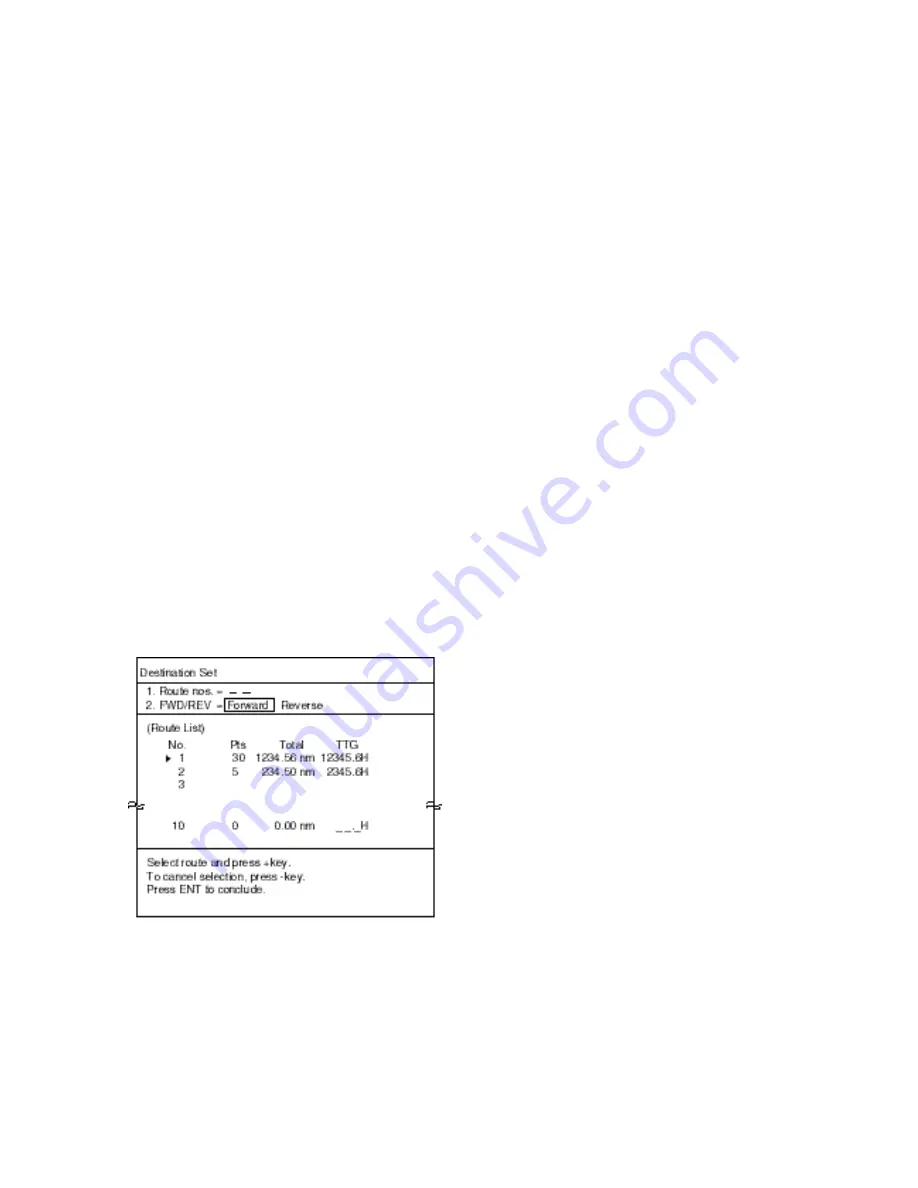
6-2
Navigating to cursor-selected point
1. Press [MENU] [1], [1], [6], [6] to display
the Destination menu.
2. Press the [3] key to select Cursor.
3. Press the [ENTER/SELECT] key.
4. As the screen prompts, use the trackball
to place the cursor on location desired for
destination and press the [+] key. (You
may select up to 30 points. To clear a se-
lection, press [-].)
5. Press the [ENTER/SELECT] key. Current
position is marked as “00” and a straight
line connects between it and “flags” which
mark destination waypoints. This line
shows the shortest distance between
waypoints.
6. Press the [MENU] key to finish.
Following a route
1. Press [MENU], [1], [1], [6], [6] to display
the Destination menu. If a route is cur-
rently selected as destination, its number
is shown at the top of the screen.
2. Press the [3] key to select Route No. and
press the [ENTER/SELECT] key.
Figure 6-3 Screen for setting
destination by route
3. Press the [2] key to select the order in
which to traverse the route points; For-
ward or Reverse.
4. Press the [ENTER/SELECT] key.
5. Press the [1] key to select Route nos. Use
the trackball to select route. (You also may
enter route number with the numeric keys,
in which case omit step 6. If an unregis-
tered route number is entered the buzzer
sounds to alert you.)
6. Press the [+] key. (You can cancel an en-
try with the [-] key).
7. Press the [ENTER/SELECT] key. Current
position is marked as “00” and a straight
line connects between it and all destina-
tion waypoints. This line shows the short-
est distance between waypoints.
8. Press the [MENU] key to finish.
Navigating to MOB position
MOB must be set beforehand.
1. Press [MENU] [1], [1], [6], [6] to display
the Destination menu.
2. Press the [3] key to select MOB.
3. Press the [ENTER/SELECT] key. Current
position is marked as “00” and a straight
line connects between it and MOB posi-
tion. This line shows the shortest distance
to the MOB position.
4. Press the [MENU] key to finish.
6.2 Cancelling Navigation
Once you arrive at your ultimate destination
you probably won’t need the destination
waypoint. You can cancel it as follows:
1. Press [MENU], [1], [1], [6], [6] to display
the Destination menu.
2. Press the [2] key to select Cancel.
3. Press the [ENTER/SELECT] key followed
by the [MENU] key.
Note: MOB destination can also be cancelled
by placing the cursor on the MOB mark and
pressing the [CANCEL/CLEAR] key. This can
only be done when the MOB is not set as
destination.
Summary of Contents for RP-17
Page 1: ...VIDEO PLOTTER RP 17...
Page 3: ...i i i i i i i i i i i i i i SAFETY INSTRUCTIONS...
Page 39: ...A 1 CHART ICONS The figure below shows all the icons which appear on the radar display...
Page 40: ...A 2 MENU TREE...
Page 41: ...A 3...
Page 43: ...A 5 DATA SENTENCES...
Page 44: ...A 6...
Page 48: ......






























