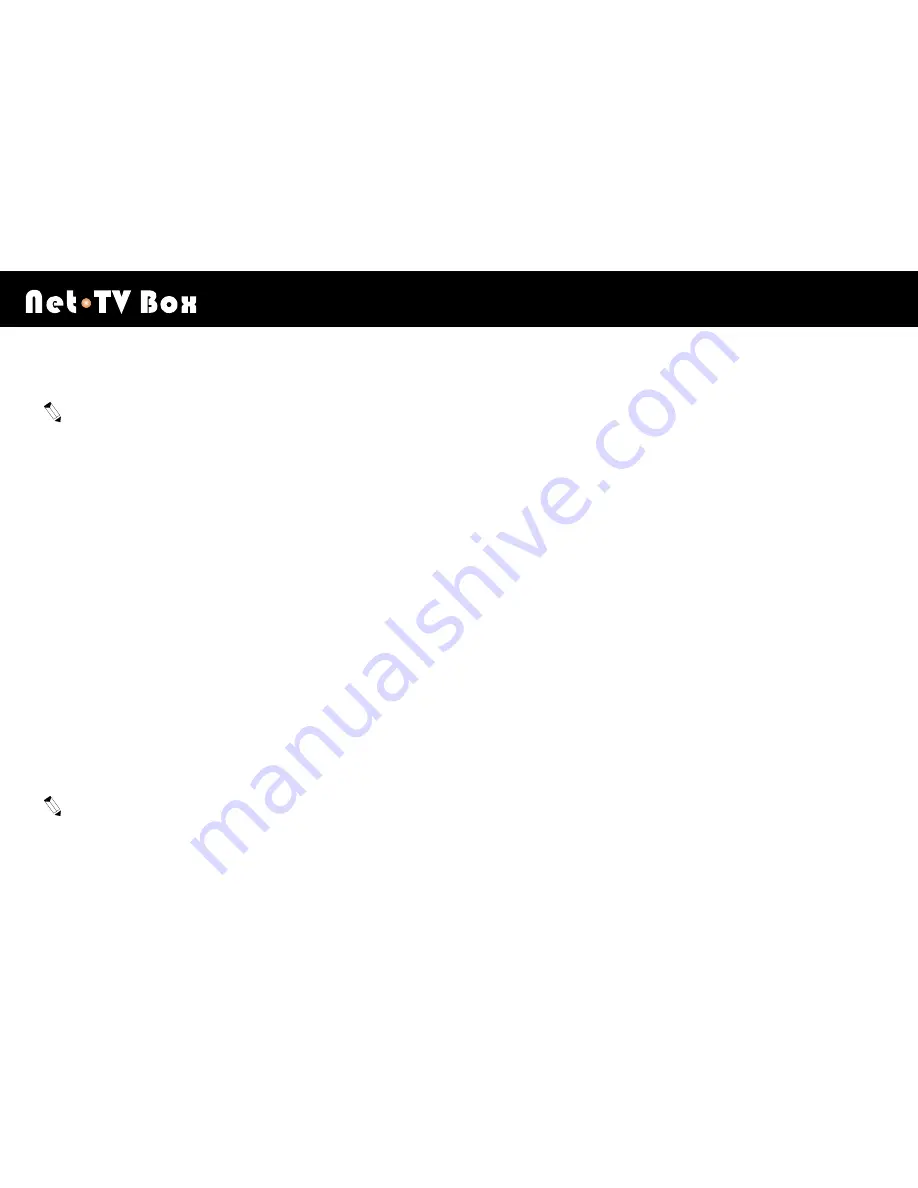
Using netTV Player
W
X
90
6.
Set the [Start Date] and the [Start Time].
The [Start Time] must be set 3 minutes later of Box time, or you can’t add recording task. (When select [Times],
[Start Time] can’t be control.)
7.
Select a disk partition on the pull-down menu of [Disk] (i.e., only FAT32 formatted partitions are listed), and its
available capacity will be indicated on [Capacity].
8.
Set your recording time period in [Video].
9.
Name your recording file on the blank of [File Name].
10.
Select a video source for recording in the pull-down menu of [Video].
11.
Select [Add] to complete your settings. The newly added task will show up on the following scheduled task list.
You could click [Add], [Edit], [Delete] or [Remove All] to add a task, edit the selected task, delete the selected task
or remove all tasks.
Every 2 hours come into being a recording file. For example, you record 3 hours, it will automatically come into being
2 files, one file is 2 hours long, and the other is 1 hour long.
Summary of Contents for Net-TV Box
Page 1: ...User s Manual Version 1 0 ...
Page 44: ...Network Configuration W X 44 Step 2 Type admin in the User name and click OK button ...
Page 60: ...Getting to know netTV Player W X 60 Click to pop up the login window click again to restore ...
Page 62: ...Getting to know netTV Player W X 62 Channel Up Channel Down ...
Page 116: ...Troubleshooting W X 116 Further Tech CO LTD ...






























