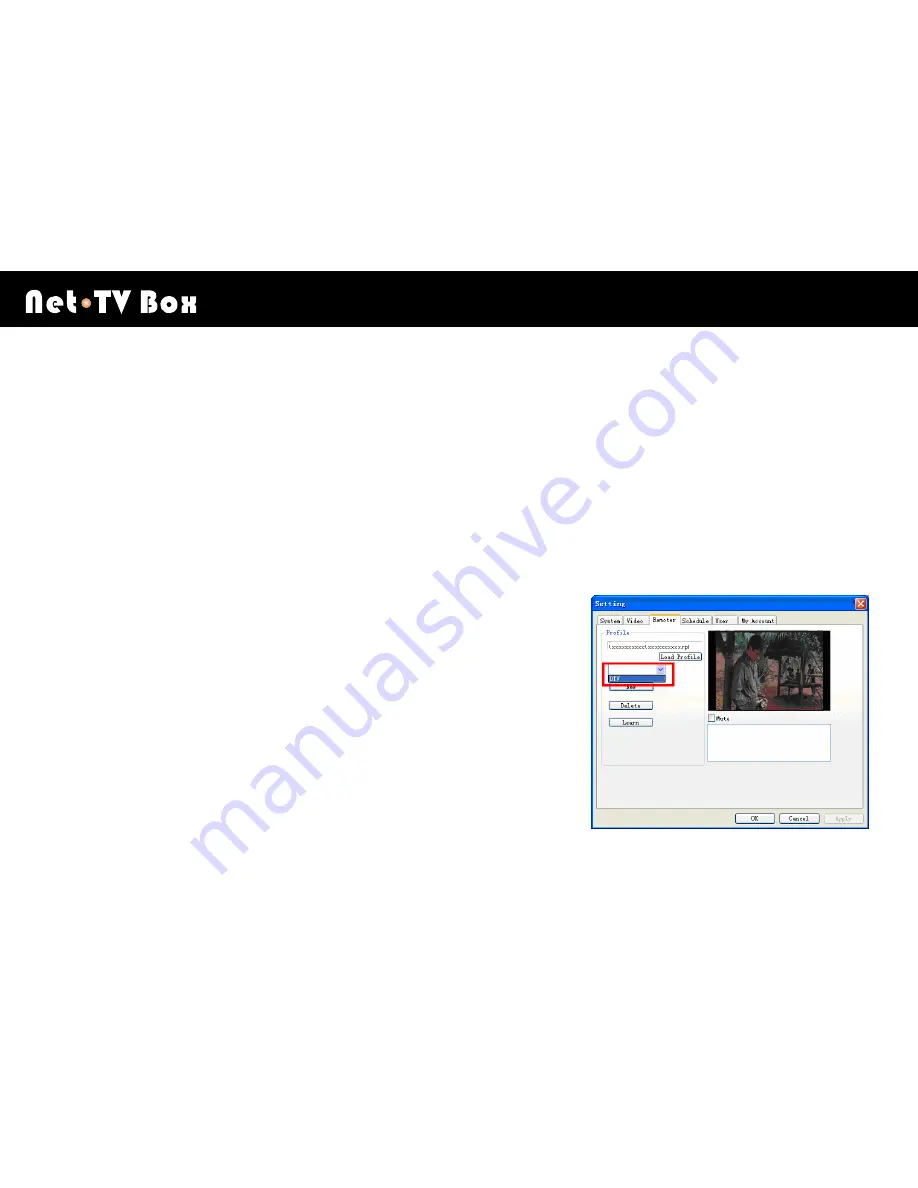
Using netTV Player
W
X
86
2.
Select and click
“
From File
”,
find the “.rpl” file that you want to upload to the Box in the pop up dialog.
Frequency table and IR learning table of every netTV Box are all in the
UserData
file of each netTV Box in install
directory, named by each ID in the property file.
3.
Find the property file named by ID which has finished IR learning in the
UserData
file. Open the file, selected the
wanted “.rpl” file.
4. Select and click “Upload To Box”, upload the selected “.rpl” file to the Box.
5.
Then select and click “From Box”, download the IR table of Box to the
“.rpl” file of box which connected to PC.
Then click on the pull-down menu, you can see the IR table of the box
has been downloaded to the PC, select the accordant IR table of external
video source which is now connected to Box, thus you can use the remote
control panel to control the video device remotely.
Summary of Contents for Net-TV Box
Page 1: ...User s Manual Version 1 0 ...
Page 44: ...Network Configuration W X 44 Step 2 Type admin in the User name and click OK button ...
Page 60: ...Getting to know netTV Player W X 60 Click to pop up the login window click again to restore ...
Page 62: ...Getting to know netTV Player W X 62 Channel Up Channel Down ...
Page 116: ...Troubleshooting W X 116 Further Tech CO LTD ...






























