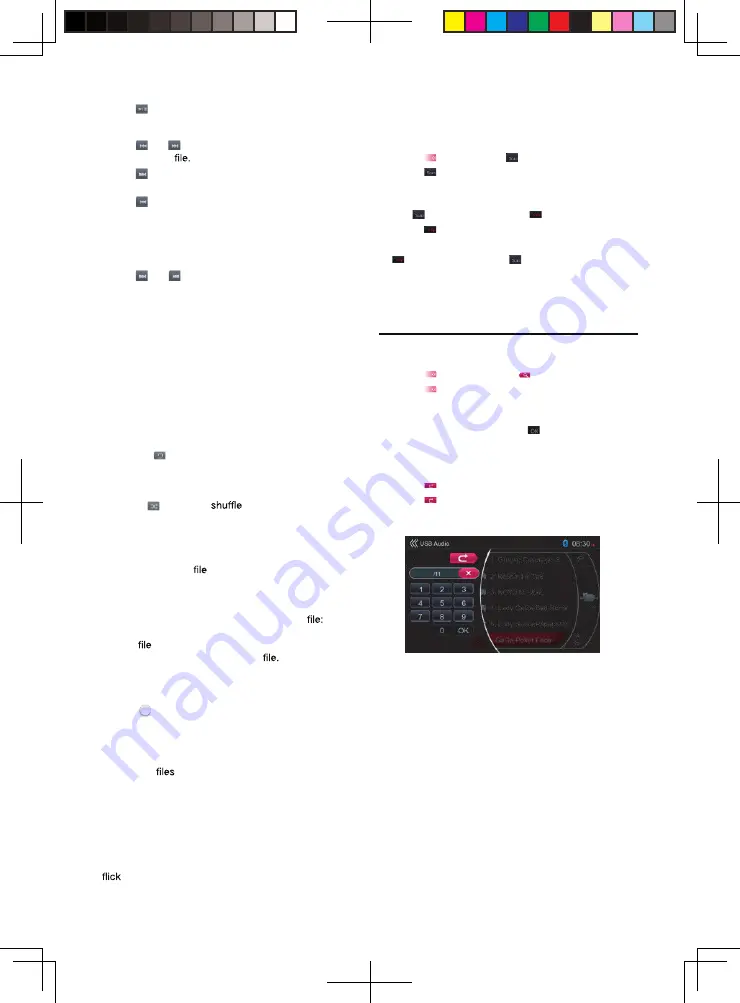
21
Touch [ ] button again to resume playback.
Previous / Next File Switch
Touch [ ] or [ ] button during playback to play
previous / next
Touch [ ] button to start playback from the beginning
of the next track.
Touch [ ] button to start playback from the beginning
of the current track; when this button is touched again
within about 5 seconds, playback starts from the
beginning of previous track.
Fast Forward / Fast Backward
Touch [ ] or [ ] button and hold more than 2
seconds to start fast backward or fast forward during
playback. The playback speed starts at 2x, then will
increase to 4x, 8x, and up to 32X. Release the button
to continue playback with normal speed.
Note:
•
The fast forward and fast backward speed may differ
depending on the audio files.
Repeat Playback
The repeat set as the factory default is Repeat All.
Touch the [ ] button once for Repeat Track, again for
Repeat Folder, Repeat All.
Shuf
fl
e Playback
1. Touch [ ] button to
the tracks in playing
folder during playback.
2. Touch this button again to turn off the feature.
Album Art
If the current audio contains album art image in
ID3, the picture will be displayed in this area.
ID3 Information Area
This area display ID3 information of playing song
title, artist information, album information, number of
current / total number in current folder, elapsed
playing time / total time of current
Skip by Seek Bar
Touch [ ] on seek bar and drag it to any position
where you want to start playback.
Select a Folder on Display List
Touch the folder title on the display list, the display list
will display
and folders in selected folder.
Select a Track on Display List
This function allows you to select tracks from a
displayed list.
1. Touch the track title on the display list. The selected
track will start playing.
2. When the desired track is not displayed, touch and
the track list up or down.
3. Touch the desired track title button. The
corresponding track will start playback.
Scan the Tracks
1. Touch [ ] button show [ ] button.
2. Touch [ ] button during playback.
•
It will play from next track, and each track will
display for 10 seconds.
•
The [ ] button will switch to [ ] button.
3. Touch [ ] button.
•
It will continue playback from current track.
•
[ ] button will switch to [ ] button.
*
The function will scan all tracks orderly in current
folder once. After scan stopped, playback will
continue.
Track Number Search
This operation allows searching to use the track
numbers in playing folder.
1. Touch [ ] button to show [ ] button.
2. Touch [ ] button. The numerical keypad will appear
on screen.
3. Input the track number that you want to playback
with
[0]
to
[9]
key and touch [ ] button.
•
If the input track number does not exist or searching
with a track number is not allowed, the screen image
will not change.
•
Touch [ ] button will close the numerical keypad.
•
Touch [ ] button will close the option window and
display playback screen.
8226M-FU_Usermanual_.indd 21
2014-11-24 11:57:37
Summary of Contents for NV2200
Page 1: ......
















































