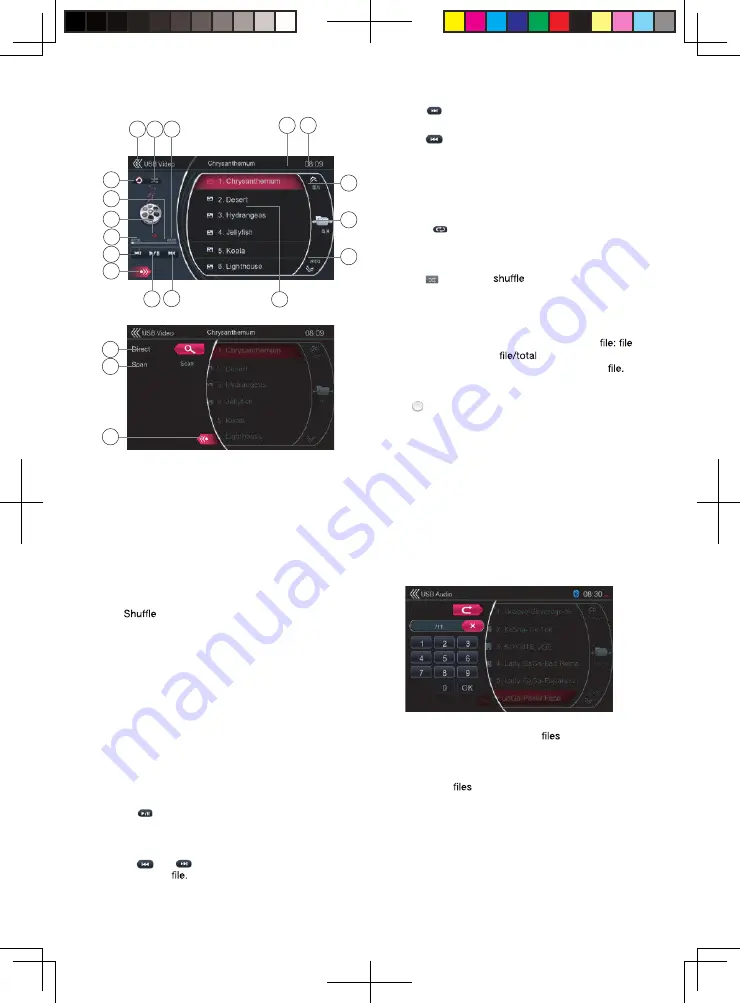
23
1 - Pr evious Track / Fast Backwar d button
2 - Play / Pause button
3 - Next Track / Fast Forward button
4 - Song title
5 - Pr evious Folder button
6 - Curr ent Folder button
7 - Next Folder button
8 - System time
9 - Bluetooth status indicator
10 - Total Time
11 -
button
12 - Return button (to Main Menu)
13 - Repeat button
14 - Playback status indicator
15 - Album information
16 - Elapsed playing time
17 - Option button
18 - Direct button
19 - Scan button
20 - Close option menu
Play/Pause Playback
*On USB V ideo menu screen, playback status is
paused.
Touch
[
]
button to resume playback. The scr een
will go to video screen automatically.
Switch to Pr evious/next
fi
le
Touch
[
]
or
[
]
button during playback to play
previous /next
•
Touch
[
]
button to starts playback from the
beginning of the next track.
•
Touch
[
]
button to starts playback from the
beginning of the current track; when this button is
touched again within about 5 seconds, playback
starts from the beginning of previous track.
Repeat Playback
* The repeat set as the factory default is Repeat All.
Touch the
[
]
button once for Repeat Track, again for
Repeat Folder, again for Repeat All.
Shuf
fl
e Playback
1. Touch
[ ]
button to
the tracks in playing
folder during playback.
2. Touch this button again to turn off the feature.
Curr ent File Information Ar ea
This area displays information of current video
name, number of current
number in current
folder, Elapsed playing time/total time of current
Skip Using Seek Bar
Touch on seek bar and drag it to any position
where you want to start playback.
Select a Folder on Display List
This operation is same as this in USB Audio mode.
Select a File on the Display List
This operation is same as USB Audio mode.
Scan the Files
This operation is same as USB Audio mode.
Sear ching with the T rack Number
This operation is same as this in USB Audio mode.
This system can play USB pictur e
(JPG, BMP…
etc.) stored in an USB memory which is r ecognized as
“USB Mass Storage Class device”. You can use your
USB memory as a pictur e device by simply copying
desired picture
into it.
13
17
4
2
3
7
6
5
8
9
12 11 10
16
1
15
14
18
19
20
8226M-FU_Usermanual_.indd 23
2014-11-24 11:57:38
Summary of Contents for NV2200
Page 1: ......






























