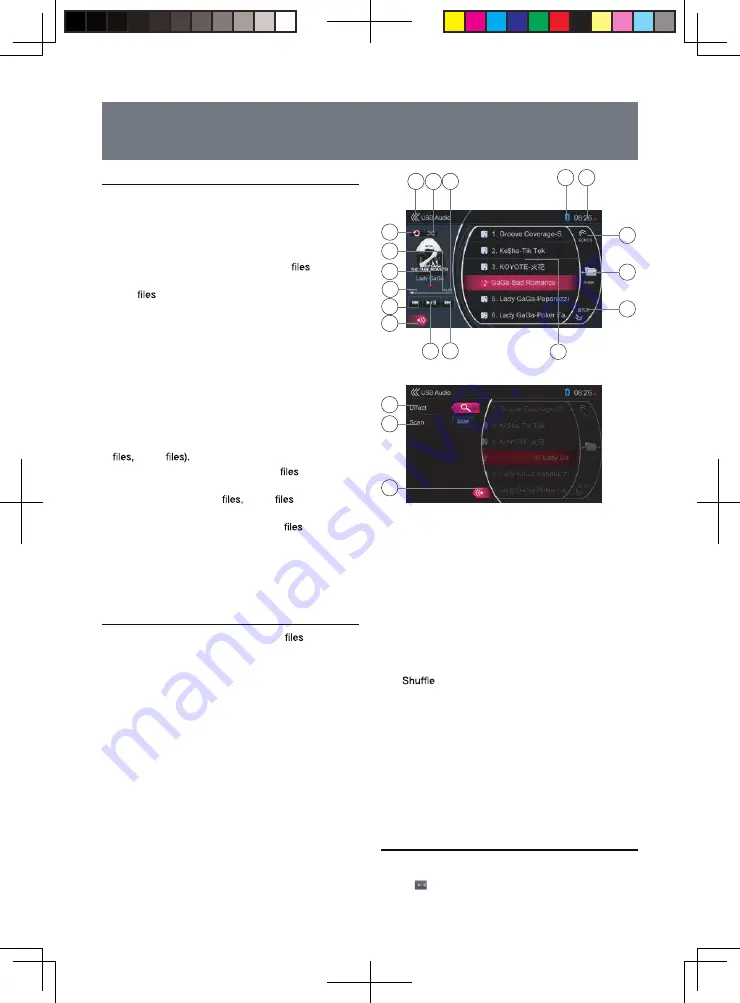
20
Notes on Using USB Memory Device
General notes
•
Notes on the Audio
fi
les
•
This system can play the MP3 / WMA
stored in
the USB memory.
•
MP3
•
Format: MPEG1 / 2 Audio Layer 3
•
Bit Rate: 16 – 320kbps (VBR)
•
Sampling Frequency: 8 / 12 / 16 / 24 / 32 / 44.1 /
48kHz
•
File Extension: .MP3 or .mp3
Notes on the Folder Structure
•
The folder hierarchy must be within 8 hierarchical
levels. Otherwise, playback may be impossible.
•
The maximum allowable number of folders is 512
(including root directory and folders with no MP3
WMA
•
The maximum allowable number of
in a folder is
255.
•
You can store the MP3
WMA
together in a
folder.
•
The system may become slow if the
or folders
exceed the limitable above.
Notes on the Tag Titles
The limitations on the Tag Titles are same as those in
Disc Audio Player mode.
SELECT USB AUDIO MODE
Connect your USB memory with video
to the
USB connector. The system will automatically detect
the connected device, and the [USB Audio] button on
Main Menu will be enabled.
•
When an USB memory is already connected
Touch
[USB Audio]
button to select the USB Audio
mode.
The system changes to the USB Audio mode and
starts playback from the previous position or from the
beginning.
Note:
•
This system has two USB connectors and can connect
two USB devices.
•
You can select the desired USB device by touching the
list of USB root menu.
•
This system indicate the USB as “HCD0 USB Hard
Disk”, “HCD1 USB Hard Disk” on the list.
1 - Pr evious Track / Fast Backwar d button
2 - Play / Pause button
3 - Next Track / Fast Forward button
4 - Song title
5 - Pr evious Folder button
6 - Curr ent Folder button
7 - Next Folder button
8 - System time
9 - Bluetooth status indicator
10 - Total Time
11 -
button
12 - Return button (to Main Menu)
13 - Repeat button
14 - Playback status indicator
15 - Album information
16 - Elapsed playing time
17 - Option button
18 - Direct button
19 - Scan button
20 - Close option menu
PLAY AUDIO FILES IN USB MEMORY
Play / Pause Playback
Touch [ ] button to pause during playback.
10. USB AUDIO OPERA TIONS
18
19
20
13
17
4
2
3
7
6
5
8
9
12 11 10
16
1
15
14
8226M-FU_Usermanual_.indd 20
2014-11-24 11:57:37
When a USB Memory Device contains no
supported files, the file list displays nothing.
Summary of Contents for NV2200
Page 1: ......






























