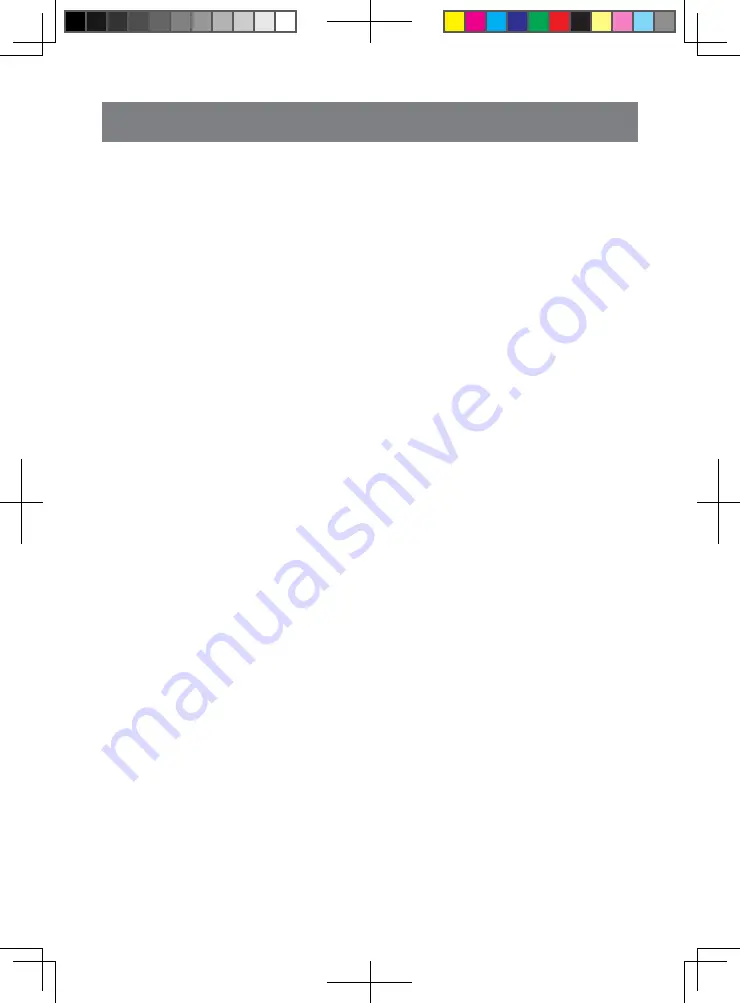
38
20. SPECIFICATIONS
FM Radio
Frequency Range: 87.5MHz to 107.9MHz (USA)
87.5MHz to 108MHz (Europe)
Usable Sensitivity:
15dBuV (mono), 26dBuV (stereo)
Stereo Separation: 22db (1 kHz)
Frequency Response (-3db): 50Hz to12kHz
AM Radio
Frequency Range: 530KHz to 1710KHz (USA)
522KHz to 1620KHz (Europe)
Usable Sensitivity: 32dBuV
DVD Player System
Usable Discs: DVD Video Disc, Compact Disc
Frequency Response: 20Hz to 18kHz
Signal/Noise Ratio: 70dbA (1 W Ref)
Distortion: 0.3%
Video System: NTSC/PAL
Audio/Video Input
Audio Input Voltage: 650mv<= V RMS
Video Input Voltage: 1.0V p-p@75 Ohm
Audio Input Sensitivity (at 2V Output)
Mid: 650mV RMS
Audio/Video output
Video Output Voltage: 0.8~1.2V p-p@75 Ohm
Screen Size: 6.2”
Pixels: 1,152,000
Resolution: 800 x 480 x 3 (RGB)
Bluetooth
Specification: Bluetooth Version 2.1+EDR
Profile: A2DP (Advanced Audio Distribution Profile)
HFP (Hands-free Profile)
PBAP (Phone Book Access Profile)
AVRCP (Audio/Video Remote Control Profile)
GAVDP (Generic Audio Video Distribution Profile)
IOPT (Interoperability Profile)
USB
Specification: 2.0
Playable Audio Format: MP3, WMA
Playable Video Format, AVI, MP4, MPG/MPEG, 3GP
General
Power Source Voltage: 12VDC (10.5 to 16.0V
allowable)
Ground: Negative
Auto Antenna Rated Current: 100mA less
Audio Amplifier
Maximum power output:180W (45W x 4)
Speaker impedance 4 (4 to 8 allowable)
Note:
Specifications and design are subject to change without
notice for further improvement.
FCC ID: 2ABH3-NV2200
Changes or modifications not expressly approved by
the party responsible for compliance could void the
user’s authority to operate the equipment.
This equipment has been tested and found to comply
with the limits for a Class B digital device, pursuant to
Part 15 of the FCC Rules. These limits are designed
to provide reasonable protection against harmful
interference in a residential installation. This equipment
generates, uses and can radiate radio frequency
energy and, if not installed and used in accordance
with the instructions, may cause harmful interference
to radio communications. However, there is no
guarantee that interference will not occur in a particular
installation.
If this equipment does cause harmful interference to
radio or television reception, which can be determined
by turning the equipment off and on, the user is
encouraged to try to correct the interference by one or
more of the following measures:
-- Reorient or relocate the receiving antenna.
-- Increase the separation between the equipment and
receiver.
-- Connect the equipment into an outlet on a circuit
different from that to which the receiver is connected.
-- Consult the dealer or an experienced radio/TV
technician for help.
8226M-FU_Usermanual_.indd 38
2014-11-24 11:57:45
Summary of Contents for NV2200
Page 1: ......




































