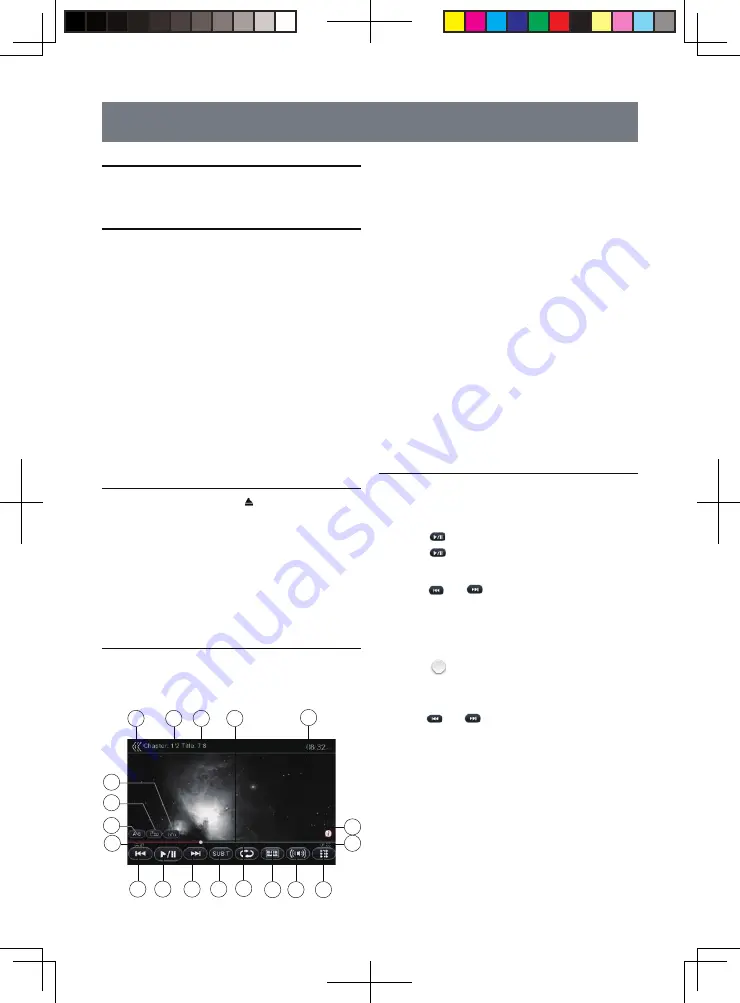
12
7. DISC VIDEO PLAYER OPERATIONS
DVD SYSTEM SETUP
Note: If the setup operation is made in the middle of DVD
video play, the disc will re-start from the beginning.
WATCH A DISC
1. To read a disc:
•
Insert the disc into the center of the disc insertion
slot with label side facing up.
CAUTION – For your safety, the driver should
not insert or eject a disc, touch the opera-
tional panel while driving.
Note:
Do not insert foreign objects into the disc insertion slot.
If there is difficulty inserting the disc, there may be
another disc in the system, or the system may require
service.
8cm discs are not allowed.
2. Disc starts playing automatically.
EJECT A DISC
•
To eject a disc press eject [ ] button to eject the
disc. The play mode then switches to the Radio
mode.
•
If the disc is left in the ejected position for 15
seconds, the disc is automatically reloaded. In this
case, the play mode will remain in the Radio mode.
Note: If you force a disc into the system before automatic
reload, it may damage a disc.
DVD PLAYER MODE SCREEN
•
Touch any place of the screen to display DVD Video
menu, touch the screen again to return the playback.
The display will return to the playback screen, if you
do not touch the screen for 7 seconds.
1 - Previous Chapter / Fast Backward button
2 - Play / Pause
3 - Next Chapter / Fast Forward button
4 - Subtitle switching button
5 - Repeat switching button
6 - Direct chapter or title searching button
7 - Audio Channel switching button
8 - Menu List button
9 - Total time
10 - Open/Close the hidden functions button
11 - Seek bar
12 - Elapsed playing time
13 - Return button (to Main Menu)
14 - System time
15 - Title information
16 - Chapter information
17 - A-B button
18 - Angle button
19 - Info button
DVD PLAYER MENU OPERATION
•
Select the buttons displayed in the DVD Player Menu
by direct touching it.
Play/Pause Playback
1. Touch [
] button to pause during playback.
2. Touch [
] button again to resume playback.
Skip a Chapter
1.
Touch [
] or [
] button during playback.
•
Chapters are skipped down or up from current
location, as many times as the button is touched,
and playback starts.
Skip by Seek Bar
•
Touch [
] on seek bar and drag it to any
position where you want to start playback.
Fast Forward / Fast Backward
1. Touch [
] or [
] button and hold 2 seconds to
start fast backward or fast forward during playback.
The playback speed starts at 2x, then will increase
to 4x, 8x and up to 32X. Release the button will
continue playing
with
normal
speed.
Note:
During fast forward and fast backward operation, there is
no audio reproduced.
The fast forward and fast backward speed may differ
depending on the disc.
14
15
11
16
13
1
2
3
4
5
8
9
10
7
6
12
19
18
17
8226M-FU_Usermanual_.indd 12
2014-11-24 11:57:34
Summary of Contents for NV2200
Page 1: ......




























