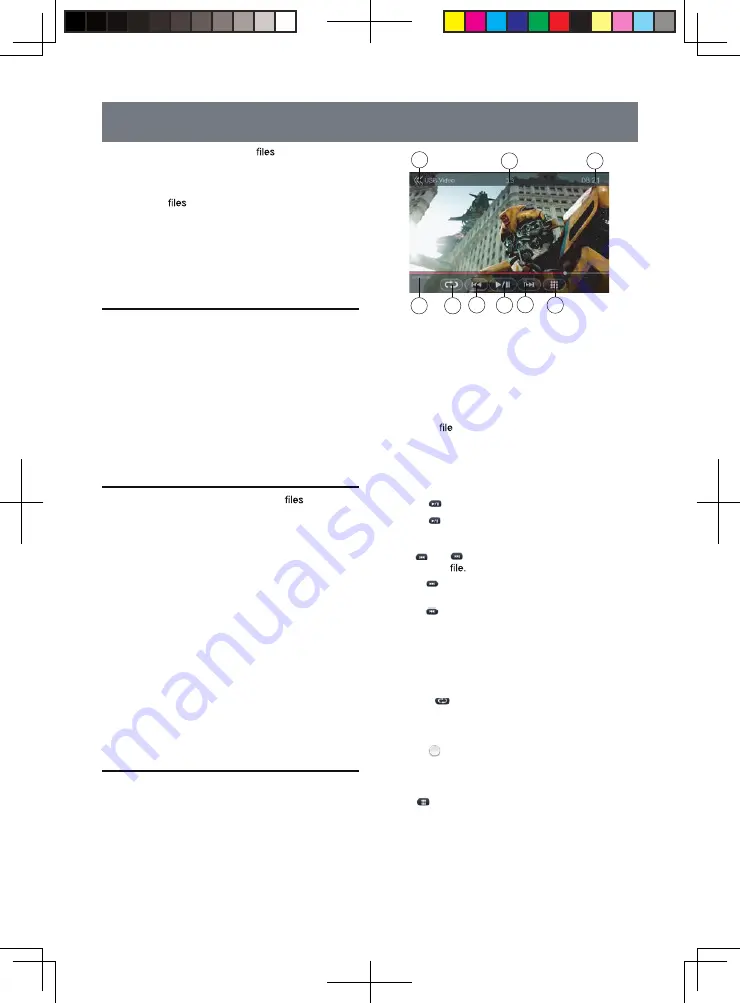
22
11. USB VIDEO OPERA TIONS
This system can play USB video
(MP4, 3GP etc.)
stored in an USB memory which is r ecognized as
“USB Mass Storage Class device”. You can use your
USB memory as an video device by simply copying
desired video
into it.
Note:
•
This system will not operate or may operate improperly
with some USB memory.
•
Files protected with any DRM cannot be played.
Notes on Using USB Memories
General notes
When a USB Device contains no supported files, the
file list will display nothing.
Notes on the folder structure
The limitations on the folder structure are the same as
those in USB Audio Player mode.
Notes on the Tag titles
The limitations on the Tag titles are the same as those in
CD Player mode.
Select USB V ideo Mode
Connect your USB memory with video
to the USB
connector. The system will automatically detect the
connected device, and the
[USB V ideo]
button on
main menu will be enabled.
•
When an USB memory is alr eady connected
Touch
[USB V ideo]
button on main menu to select the
USB V ideo mode.
The system changes to the USB V ideo mode and
starts playback from the previous position or from the
beginning.
Note:
This system has two USB connectors and can
connect two USB devices.
You can select the desired USB device by touching the
list of USB root menu.
This system indicates the USB as
"
HCD0 USB Hard
Disk”, “HCD1 USB Hard Disk” on the list.
Playing V ideo Files in USB Memory
If the video is playing, touch the screen of the playing
video to display Operation buttons.
* The display will return to the playback screen, if you
do not touch the screen for 10 seconds.
1 - Repeat button
2 - Pr evious Track / Fast Backwar d button
3 - Play / Pause button
4 - Next Track / Fast Forward button
5 - Menu List
6 - System time
7 - Playing
information
8 - Return button (to Main Menu)
9 - Elapse playing time indicator / Seek bar
Play/Pause Playback
1. Touch
[
]
button to Pause playback.
2. Touch
[
]
button to resume playback.
Switch to Pr evious/next
fi
le
Touch
[ ]
or
[ ]
button during playback to play
previous /next
•
Touch
[ ]
button to starts playback from the
beginning of the next track.
•
Touch
[ ]
button to starts playback from the
beginning of the current track; when this button is
touched again within about 5 seconds, playback
starts from the beginning of previous track.
Repeat Playback
* The repeat set as the factory default is Repeat All.
Touch the
[
]
button once for Repeat Track, again
for Repeat Folder, again for Repeat All.
Skip by Seek Bar
Touch the on seek bar and drag it to any position
where you want to start playback.
Switching USB V ideo Menu
Touch
[
]
button playback will be paused, and the
screen will switch to USB Video List.
1
9
2
3
4
8
7
6
5
8226M-FU_Usermanual_.indd 22
2014-11-24 11:57:38
Summary of Contents for NV2200
Page 1: ......
















































