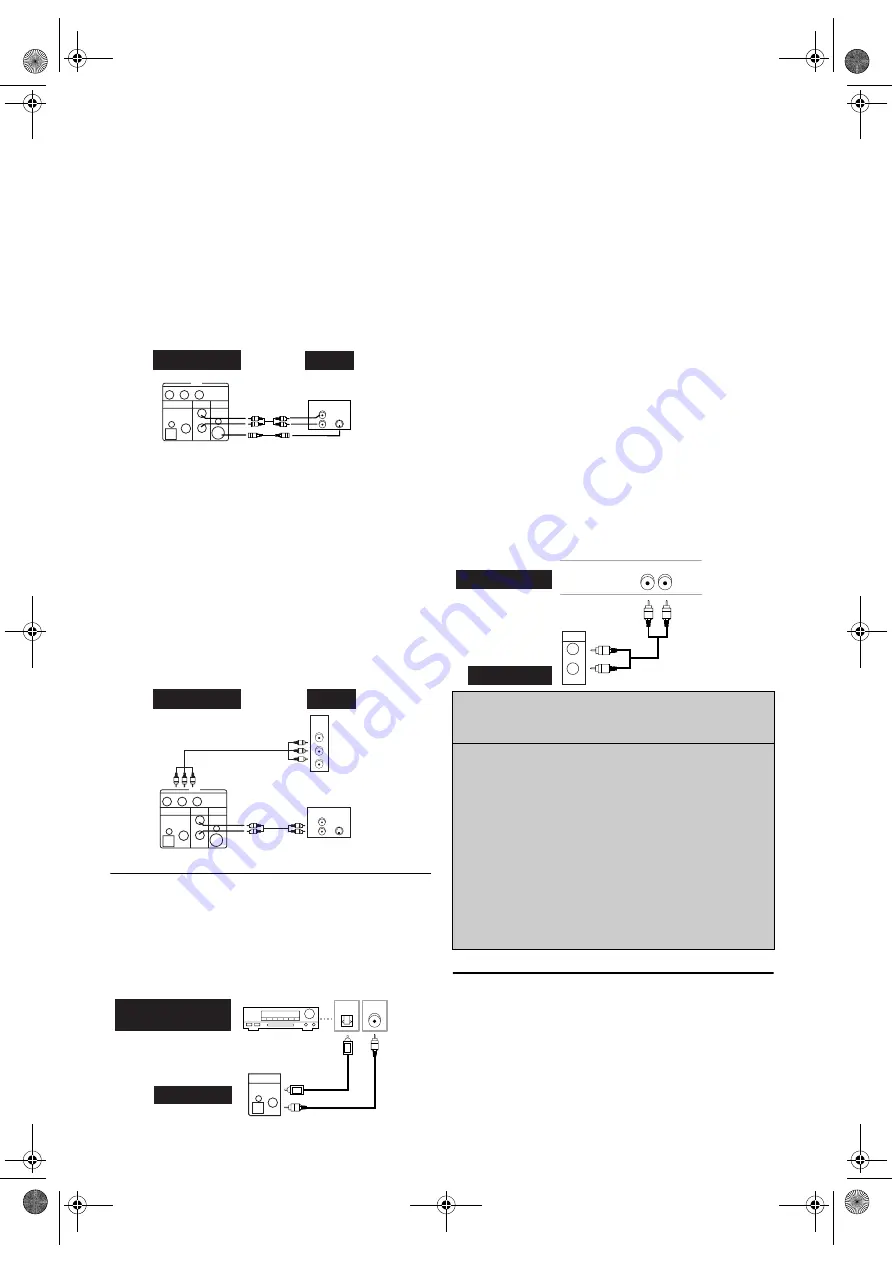
8
EN
If your TV has no scart input jack but has an
S-VIDEO input jack,
1)
Follow the steps
1)
to
4)
in the “Connecting to a TV”.
2)
Connect the S-VIDEO OUT jack on this unit to the
S-VIDEO input jack on your TV.
3)
Connect the ANALOG AUDIO OUT jacks of this unit
to the analogue audio input jacks of your TV.
4)
Plug in the TV and this unit.
Note: •
The S-VIDEO connection only supplies video
(picture) in the DVD mode.
•
Set “DOLBY DIGITAL” to “PCM” for the Audio
setting in the setup mode.
Playing a DVD using incorrect settings may generate
noise distortion and may also damage the speakers.
(Refer to page 26.)
If your TV has the COMPONENT VIDEO input jacks,
1)
Follow the steps
1)
to
4)
in the “Connecting to a TV”.
2)
Connect the COMPONENT VIDEO OUT jacks on this
unit to the COMPONENT input jacks on your TV.
3)
Connect the ANOLOG AUDIO OUT jacks of this unit
to analogue audio input jacks of your TV.
4)
Plug in the TV and this unit.
Note: •
If your TV is compatible with progressive scanning
(525/625), connect the TV to the COMPONENT
VIDEO OUT jacks of this unit and set “VIDEO
OUT” to “Component (P)” in the DISPLAY menu.
Next, set your TV to the progressive scan mode.
(Refer to page 25.)
•
If your TV is not compatible with progressive
scanning, set “VIDEO OUT” to “Component (I)” in
the DISPLAY menu. (Refer to page 25.)
For Better Sound (for DVD Features)
These 2 connections are optional for better sound.
1)
For clear digital sound quality, use the DIGITAL AUDIO
OUT (either OPTICAL or COAXIAL) jack for the
connection to your digital audio system.
•If the audio format of the digital output does not match
the capabilities of your receiver, the receiver will produce
a strong, distorted sound or no sound at all.
Hints for connecting to a Dolby Digital
decoder or MPEG decoder
• By connecting this unit to a Multi-channel Dolby Digital
decoder, you can enjoy high-quality Multi-channel Dolby
Digital surround sound as heard in the movie theaters.
• A digital component with a built-in MPEG 2 or Dolby
Digital
TM
allows you to enjoy the surround sound while
producing the effecting of being in a movie theater or a
concert hall.
• If output is Dolby Digital encoded audio, connect to a
Dolby Digital decoder, and set “DOLBY DIGITAL” to
“BITSTREAM” in the AUDIO menu. (Refer to page 26.)
• If output is MPEG encoded audio, connect to an MPEG
decoder, and set “MPEG” to “BITSTREAM” in the
AUDIO menu. (Refer to page 26.)
Hints for connecting to an MD deck or DAT
deck
• The audio source on a disc in a Dolby Digital Multi-
channel surround format cannot be recorded as digital
sound by an MD or DAT deck.
• Unless connected to a Dolby Digital decoder, set “DOLBY
DIGITAL” to “PCM” in the AUDIO menu. Playing a
DVD using incorrect settings may generate noise
distortion, and damage the speakers. (Refer to page 26.)
• Set “DOLBY DIGITAL” and “MPEG” to “PCM” in the
AUDIO menu for connecting to an MD deck or DAT
deck. (Refer to page 26.)
2)
For dynamic sound effects, use the ANALOG AUDIO
OUT jacks for the connection to your audio system.
External Input Mode (for VCR Features)
Connect an external device (a decoder, a camcorder, etc.) to
the AV2 (DECODER) jack. Press
0
,
0
,
2
with
the
Number
buttons
, so that “AV2” appears on the TV screen.
If you use the front AUDIO/VIDEO input jacks, press
0
,
0
,
3
with
the
Number buttons
, so that “AV3” appears on the TV
screen.
If you use the AV1 (TV) jack for connecting a device, press
0
,
0
,
1
with
the
Number buttons
, so that “AV1” appears on the
TV screen.
L
R
OPTICAL COAXIAL
DIGITAL
AUDIO OUT
ANALOG
AUDIO OUT
S-VIDEO
OUT
DVD
COMPONENT VIDEO OUT
C
R
/
P
R
C
B
/
P
B
Y
L
R
S-VIDEO
IN
AUDIO
IN
TV
DVD/VCR
S-Video cable
(not supplied)
Audio cable
(not supplied)
(Back of the unit)
L
R
OPTICAL COAXIAL
DIGITAL
AUDIO OUT
ANALOG
AUDIO OUT
S-VIDEO
OUT
DVD
COMPONENT VIDEO OUT
C
R
/
P
R
C
B
/
P
B
Y
COMPONENT
VIDEO IN
C
R
/P
R
C
B
/P
B
Y
L
R
S-VIDEO
IN
AUDIO
IN
TV
DVD/VCR
Audio cable
(not supplied)
Component Video cable
(not supplied)
COAXIAL
OPTICAL
or
Digital Audio
Input jacks
Optical
cable
(not supplied)
Coaxial
cable
(not supplied)
DVD/VCR
Dolby Digital decoder
or MPEG decoder
OPTICAL COAXIAL
DIGITAL
AUDIO OUT
Manufactured under license from Dolby
Laboratories. “Dolby” and the double-D symbol
are trademarks of Dolby Laboratories.
‘MP3 SURROUND’ and its logo are trademarks
of Thomson S.A.
Note:
Supply of this product does not convey a license nor
imply any right to distribute content with this product in
revenue-generating broadcast systems (terrestrial, satellite,
cable and/or other distribution channels), streaming
applications (via Internet, intranets and/or other
networks), other content distribution systems (pay-audio
or audio-on-demand applications and the like) or on
physical media (compact discs, digital versatile discs,
semiconductor chips, hard drives, memory cards and the
like). An independent license for such use is required. For
details, please visit http://mp3licensing.com.
L
R
AUDIO SYSTEM
DVD/VCR
Audio
L
R
ANALOG
AUDIO OUT
Audio cable
(not supplied)
E8G01BD(EN).fm Page 8 Monday, December 4, 2006 4:50 PM









































