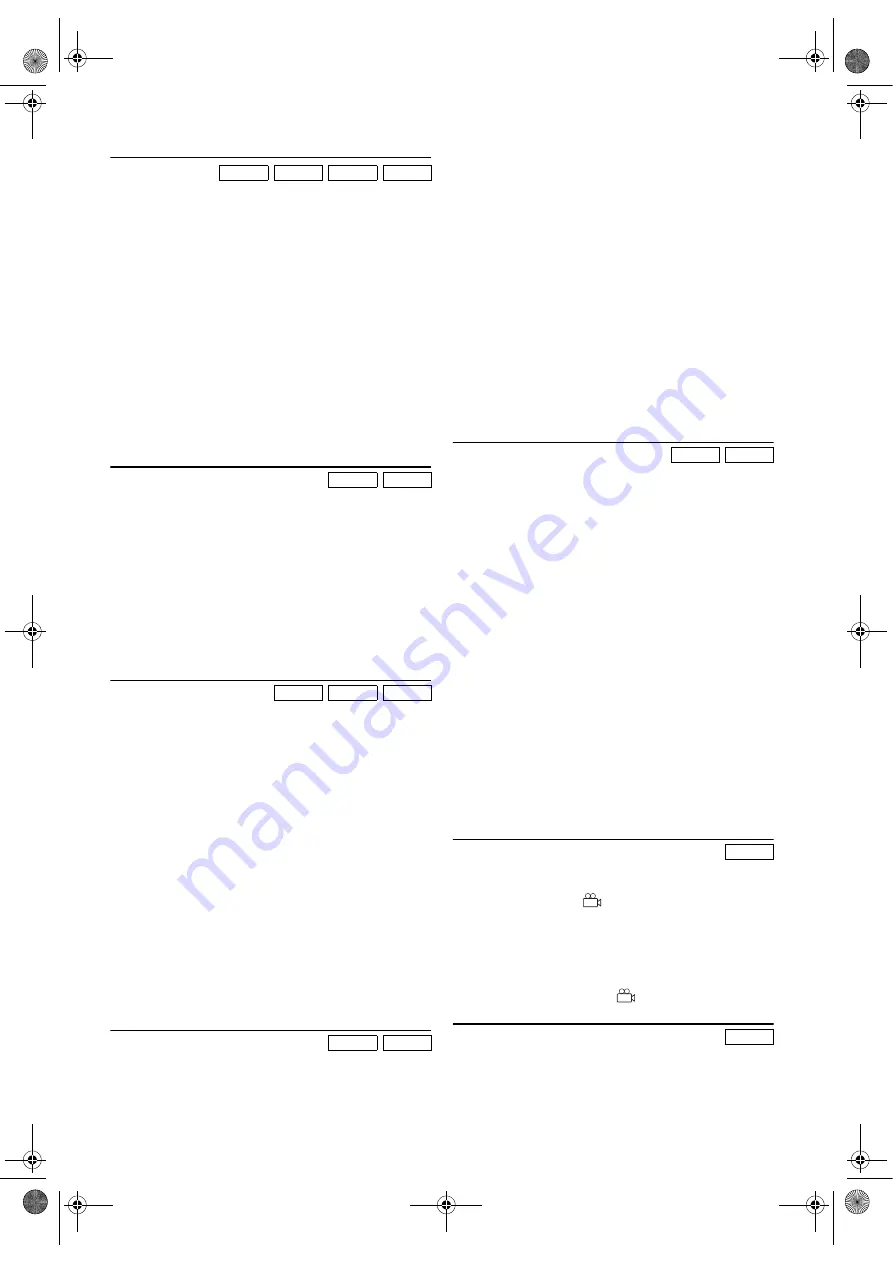
21
EN
Fast Forward / Reverse Search
1)
During playback, press
g
or
h
repeatedly to select the
required forward or reverse speed.
•For DVDs, fast forward or reverse search speed is
different depending on the disc.
•For DVDs, approximate speed is 1(x2), 2(x8), 3(x20),
4(x50) and 5(x100).
•For MP3, Audio CDs and DivX
®
, approximate speed is
1(x2), 2(x8) and 3(x30).
2)
To return to normal playback, press
PLAY
B
.
Note: •
On DVDs, set “STILL MODE” to “FIELD” in the
DISPLAY menu if pictures during fast forward and
reverse search are blurred. (Refer to page 25.)
•
If you press
g
or
h
during Dual Playback, a JPEG
file will be paused.
•
Picture quality of DivX
®
files in fast reverse is lower
than that in fast forward.
•
For some DivX
®
files, Fast Forward/Reverse Search
may not function.
Slow Forward / Reverse Search
1)
During playback, press
PAUSE
F
.
2)
Press
g
or
h
.
•Slow motion playback will begin and sound will be
muted.
3)
Press
g
or
h
repeatedly to select the required speed.
•Slow forward or reverse speed varies with the disc.
Approximate speed is 1(1/16), 2(1/8) and 3(1/2).
4)
To return to normal playback, press
PLAY
B
.
Note: •
Slow Reverse is not available on discs with DivX
®
files.
•
On DVDs, set “STILL MODE” to “FIELD” in the
DISPLAY menu if pictures in the slow motion
playback mode are blurred. (Refer to page 25.)
Zoom
The Zoom function allows you to enlarge the video image and
to pan through the enlarged image.
1)
During playback, press
ZOOM
.
•Playback will continue.
2)
Press
ZOOM
repeatedly to select the required zoom factor:
“x2”, “x4” or “OFF”.
3)
Press
Cursor
K
/
L
/
s
/
B
to slide the zoomed picture
across the screen.
•During zoomed playback, the position guide box
appears at the bottom-right on the TV screen. The
position of the blue box inside the gray box indicates the
position of the zoomed image within the overall picture.
To remove the box or show it, press
ENTER
.
4)
To exit Zoom mode, press
ZOOM
to set to “OFF”.
Note: •
Zooming function does not work while the disc menu
is shown.
•
x4 zoom is not available on some discs.
•
Only x2 zoom is available on JPEG and discs with
DivX
®
files.
•
You cannot slide the zoomed picture on some JPEG
files.
•
Position guide is not available for JPEG playback.
Audio Language
This unit allows you to change audio languages during
playback of DVD discs and discs with DivX
®
files (if multi
language available).
1)
During playback, press
AUDIO
.
2)
Press
AUDIO
repeatedly to select your desired language.
Note: •
The sound mode cannot be changed during playback
of discs not recorded in double sound.
•
Audio language setting cannot be made during x1.3
and x0.8 Rapid Play with Voice. (Refer to “x1.3 and
x0.8 Rapid Play with Voice”.)
•
If your language is not shown after pressing
AUDIO
several times, the disc may not have that language.
However, some discs allow you to change audio
language setting in the disc menu. (Operation varies
with the disc, so refer to the manual included in the
disc.)
•
If you choose a language that has a 3-letter language
code, the code will be displayed every time you change
the Audio language setting. If you choose any other
languages, “---” will be displayed instead. (Refer to
page 28.)
•
For discs with DivX
®
files, the screen only displays
MP3 audio. Other audio sounds will be displayed
with “---”.
Subtitle Language
This unit allows you to change languages for subtitle during
playback of DVD discs and discs with DivX
®
files (if
available).
1)
During playback, press
SUBTITLE
.
2)
Press
SUBTITLE
repeatedly to select your desired subtitle
language.
•The selected language will be displayed on the display
bar at the top of the screen.
3)
To turn off subtitles, press
SUBTITLE
repeatedly until
“OFF” appears.
Note: •
If your language is not shown after pressing
SUBTITLE
several times, the disc may not have that language.
However, some discs allow you to change subtitle
language setting in the disc menu. (Operation varies
with the disc, so refer to the manual included in the
disc.)
•
When “NOT AVAILABLE” appears on the TV
screen, it means no subtitle is recorded on the scene.
•
If you choose a language that has a 3-letter language
code, the code will be displayed every time you change
the Subtitle language setting. If you choose any other
languages, “---” will be displayed instead. (Refer to
page 28.)
•
For discs with DivX
®
files, the screen only displays the
number of subtitle languages.
Camera Angle
Some DVD discs contain scenes which have been shot
simultaneously from various angles. You can change the
camera angle when the (
) icon appears on the screen.
1)
During playback, press
ANGLE
.
•The selected angle will be displayed on the display bar at
the top of the screen.
2)
Press
ANGLE
repeatedly to select your desired angle.
Note: •
If the “ANGLE ICON” setting is “OFF” in the
OTHERS menu, the (
) icon will not appear.
Stereo Sound Mode
1)
During playback, press
AUDIO
repeatedly to select
“STEREO”, “L-ch” or “R-ch”.
STEREO : Both right and left channels are active (stereo).
L-ch :
Only
left
channel is active.
R-ch
: Only right channel is active.
DVD-V
CD
MP3
DivX
®
DVD-V
DivX
®
DVD-V
JPEG
DivX
®
DVD-V
DivX
®
DVD-V
DivX
®
DVD-V
CD
E8G01BD(EN).fm Page 21 Monday, December 4, 2006 2:48 PM


























