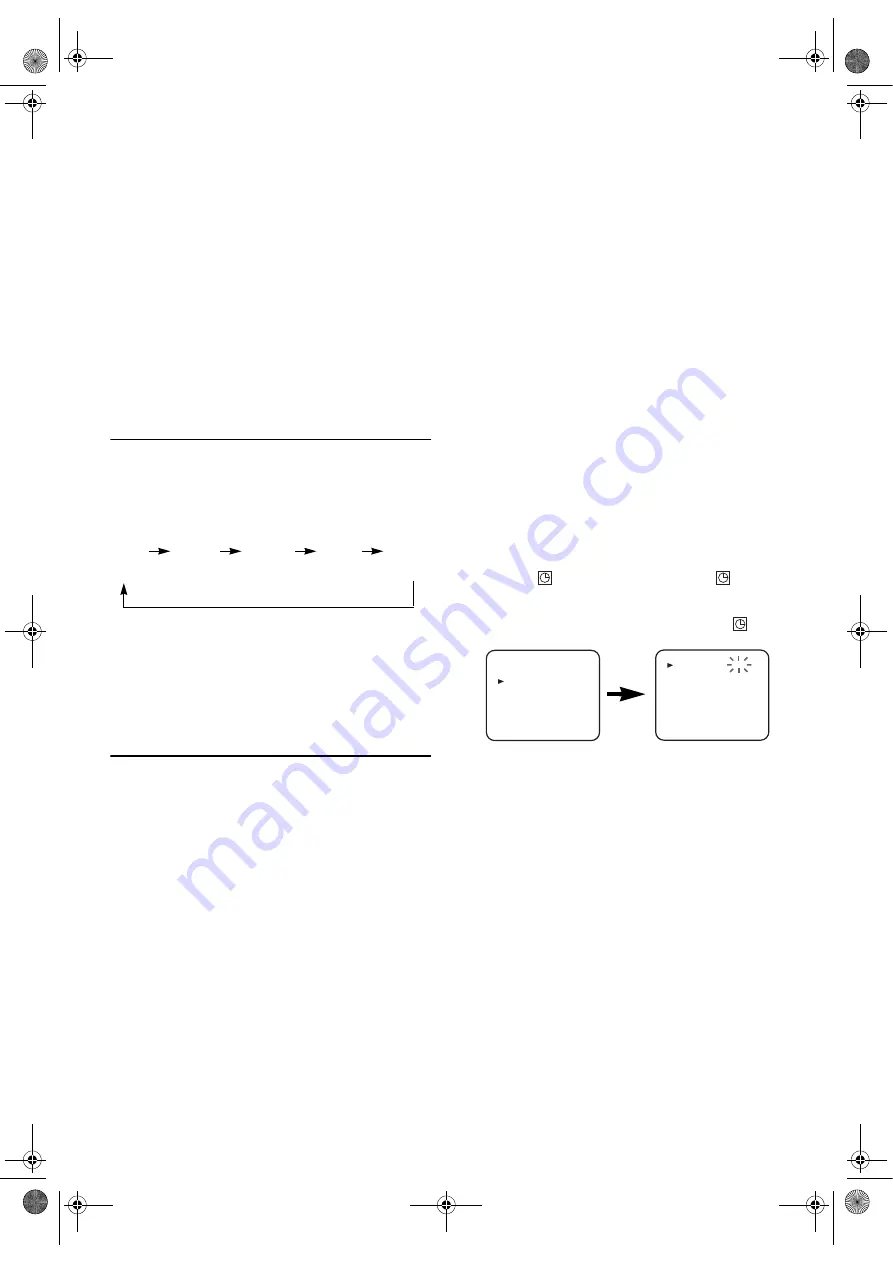
14
EN
Recording One Programme While Viewing Another
You can record one programme while viewing another. To
start recording, follow steps
1)
to
4)
under “Viewing and
Recording the Same Programme”. Then, set the TV to the
channel you want to watch.
To Monitor the Progress of Your Recording
Select the video channel on the TV.
Assemble Function
You can record in continuation from previous programme on
a pre-recorded tape.
1)
Insert a pre-recorded tape. Press
PLAY
B
to start playback.
2)
Press
PAUSE
F
at the desired point on the tape.
3)
Press
REC/OTR
. The unit will be in the Recording Pause
mode.
4)
Press
CHANNEL
(
K
/
L
) to select the channel to be
recorded.
5)
Press
REC/OTR
or
PAUSE
F
. The recording will begin.
6)
Press
STOP
C
when recording is completed.
OTR (One Touch Recording)
This function enables you to set the duration of a recording
simply by pressing
REC/OTR
.
1)
Follow steps
1)
to
3)
in “Viewing and Recording the Same
Programme”.
2)
Press
REC/OTR
repeatedly until the desired recording
length appears in the upper left corner of the TV screen.
Recording stops when 0:00 is reached.
• To check time remaining during an OTR, press
DISPLAY
.
• To change the recording length during an OTR, press
REC/OTR
repeatedly until the desired length appears.
• To stop an OTR before recording is finished, press
STOP
C
.
• To cancel the OTR but continue recording, press
REC/OTR
repeatedly until “
I
” appears without the recording length.
Timer Recording
You may programme the unit to start and end a recording
while you are away. You can set 8 programmes to record on
specific days, daily or weekly within a 1-year period.
• Use the remote control for this procedure.
• Insert a cassette tape with its erase-prevention tab in place.
(If necessary, rewind or fast forward the tape to the point at
which you want to begin recording.)
1)
Press
VCR
, then
MENU
.
2)
Press
K
or
L
to select “TIMER”, then press
B
.
Note: •
If you have not set the clock yet, “CLOCK” setting
menu appears. If so, follow the steps outlined in the
“Setting the Clock”. (Refer to page 9.) Then, set the
timer.
• When you press
B
after pressing
K
or
L
during steps
3)
to
7)
, the input mode will move to the next item.
• If you do not press
B
within 5 seconds of setting an item,
the input mode will move to the next item.
• Press
s
to go back to the previous item from the current
setting during steps
4)
to
8)
. If
s
is pressed when the
TIMER NUMBER is flashing, the entire programme
contents will be erased.
3)
Programme number flashes. Press
K
or
L
repeatedly until
the desired programme number appears. Then, press
B
.
4)
Select once, daily, everyday or weekly recording.
For once-only recording
: Press
K
or
L
repeatedly until
the relevant month appears, and then press
K
or
L
repeatedly until your desired day appears.
For daily recording
: To record a TV programme at the
same time on the same channel from Monday through
Friday. While the month digit is flashing, press
K
or
L
repeatedly to select “MO-FR”.
For everyday recording
: To record a TV programme at
the same time on the same channel everyday. While the
month digit is flashing, press
K
or
L
repeatedly to select
“MO-SU”.
For weekly recording
: To record a TV programme at the
same time on the same channel every week. While the
month digit is flashing, press
K
or
L
repeatedly to select
“W-MO” (example: every monday).
5)
Press
K
or
L
repeatedly until the relevant start hour
appears. Next, enter the minute digit.
6)
Press
K
or
L
repeatedly until the relevant end hour
appears. Next, enter the minute digit.
7)
Press
K
or
L
repeatedly until the relevant channel number
appears.
8)
Press
K
or
L
repeatedly until the desired tape speed
appears.
9)
Press
K
or
L
repeatedly to set PDC “ON” or “OFF”.
10)
Press
B
. Programme is now completed.
•To set another timer programme, repeat steps
3)
to
10)
.
11)
Press
MENU
to exit.
12)
Press
T-SET
to activate a Timer Recording.
•If the unit switches to the DVD mode after pressing
T-SET
, the
indicator will not appear. The
indicator will appear when the unit is turned off by
pressing
STANDBY-ON
.
•If the unit is turned off after pressing
T-SET
, the
indicator will appear.
To Stop a Timer Programme Which Has Already
Started
Press
STOP/EJECT
on the unit.
Note: • STOP
C
on the remote control will not function in the
Timer Recording mode.
To Correct Timer Programmes
If the unit is already in timer standby mode, press
STOP/EJECT
on the front panel or
T-SET
on the remote
control to exit from the standby mode.
1)
Repeat steps
1)
to
3)
in the “Timer Recording”.
2)
Select the setting you want to change using
s
or
B
.
3)
Enter the correct numbers using
K
or
L
, then press
B
.
4)
Press
MENU
to exit.
5)
Press
T-SET
to return to timer standby mode.
To Cancel or Check the Start/End Time
If the unit is already in timer standby mode, press
STOP/EJECT
on the front panel or
T-SET
on the remote
control to exit from the standby mode.
1)
Repeat steps
1)
to
2)
in the “Timer Recording”.
2)
Select the programme number you want to check using
K
or
L
. The details of selected programme appears on the
TV screen. You may cancel the entire programme by
pressing
s
.
3)
Press
MENU
to exit.
I
I
[0:30]
I
[1:00]...
I
[7:30]
I
[8:00]
(Normal (OTR:
recording) 30 minutes)
MENU
TIMER
SET UP
INITIAL
TIMER NUMBER 1
START
END
DATE
CHANNEL
SPEED
--/--
--:--
--:--
--
--
PDC
--
E8G01BD(EN).fm Page 14 Monday, December 4, 2006 2:48 PM





























