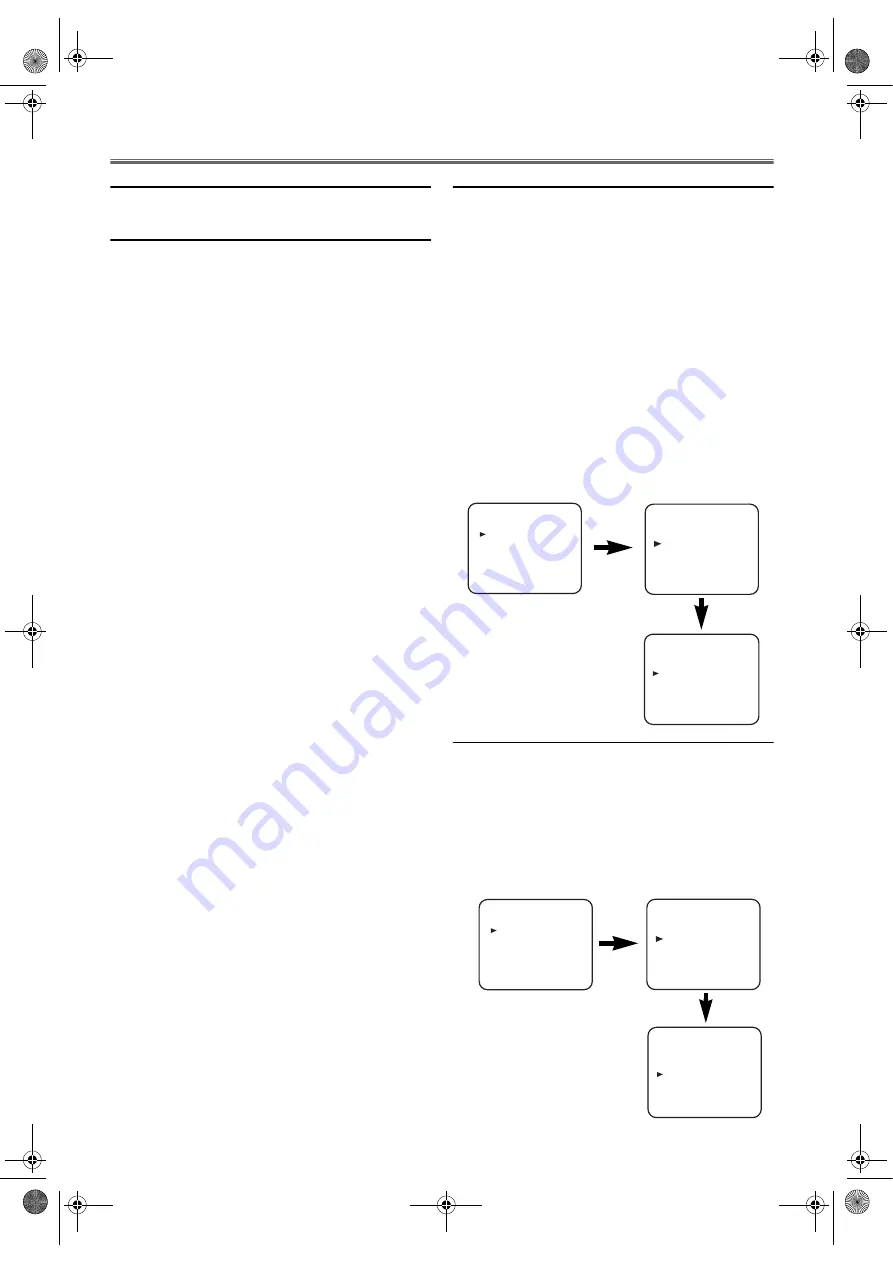
12
EN
VCR Operation
VCR Features
Ensure that all VCR setting begins in VCR mode by pressing
VCR
. (Make sure that the VCR OUTPUT indicator is lit.)
Playback
1)
Turn on the TV and select the video channel on the TV.
2)
Insert a pre-recorded tape.
•The unit will turn on automatically. If the erase-
prevention tab has been removed, the unit will start
playback automatically.
•If the unit’s power was already on, press
VCR
to switch
to VCR mode.
3)
If playback does not start automatically, press
VCR
, then
press
PLAY
B
.
<If a tape is already in the unit...>
•Using the buttons on the unit
Just press
PLAY
B
on the unit. Power will automatically
turn on and playback will start. (Direct Button
Operation)
•Using the buttons on the remote control
Press
STANDBY-ON
to turn on, and then press
PLAY
B
.
4)
Press
STOP
C
to stop playback.
Tracking Adjustment
• Tracking adjustment will be activated automatically
(Digital Tracking function) when you start playback.
• When playing pre-recorded tapes or tapes recorded on the
units other than your own, noise lines (black and white
streaks) may appear on the playback picture. If this occurs,
you can adjust the tracking control manually by pressing
CHANNEL
(
K
/
L
) until the streaks disappear. To return to
the DTR function, stop the tape once and start playback
again.
• You can reduce the noise lines by pressing
CHANNEL
(
K
/
L
)
in Slow mode, too. Slow tracking adjustment is not set
automatically.
• In the Still mode, press
g
, and press
CHANNEL
(
K
/
L
)
until the streaks disappear. To return to the Still mode,
press
PAUSE
F
again.
Speed Search
1)
Press
g
or
h
during playback to view a videotape at a
high speed in either a forward or reverse direction. In this
mode, the sound will be muted.
2)
Press the button again, the unit will now search in super
high speed. (This function will not operate for a NTSC
tape.)
3)
Press
PLAY
B
to return to normal playback.
Still Picture
Press
PAUSE
F
during playback to view a still picture on the
TV screen.
• When the picture begins to vibrate vertically, stabilize the
picture by pressing
CHANNEL
(
K
/
L
) in the Still mode.
• After the unit has been in Still mode for 5 minutes, it will
stop automatically to protect the tape and the video head.
<Note for “Speed Search” and “Still Picture”>
• Usually there will be video “noise” lines (black and white
streaks or dots) on the screen. This is normal.
The still picture will, in addition to containing the “noise”
lines, be black and white.
This is not a fault of the unit but merely a by-product of
the technology involved in producing a DVD/VCR with
LP mode.
Slow Motion
• Press
PAUSE
F
, then
g
to reduce the playback speed.
The unit mutes the sound during slow motion. You can
control the speed by pressing
g
(faster) or
h
(slower).
Press
PLAY
B
to return to normal playback.
• If it is left in the Slow mode for more than 5 minutes, the
unit will automatically switch to the Stop mode.
Auto Repeat Playback
The unit has an auto repeat function that allows you to repeat
a tape indefinitely without touching
PLAY
B
.
• Use the remote control for this procedure.
• Insert a pre-recorded tape.
1)
Press
VCR
, then
MENU
.
2)
Press
K
or
L
to select “SET UP”, then press
B
.
3)
Press
K
or
L
to select “AUTO REPEAT”.
4)
Press
B
so that “ON” appears next to “AUTO REPEAT”
on the TV screen.
•When in Stop mode, Auto Repeat mode will start
automatically.
•If the on-screen menu still remains, press
MENU
to exit,
then press
PLAY
B
.
Note: •
Once you select the Auto Repeat mode, it stays in
effect even after you turn off the unit.
To Stop Playback
Press
STOP
C
.
To Exit the Auto Repeat Mode
Repeat steps
1)
to
3)
. Then, press
B
.
“OFF” will appear next to “AUTO REPEAT” on the TV
screen. Press
MENU
to exit.
Picture Select
This function enables you to select the picture quality of a
tape.
• Use the remote control for this procedure.
1)
Press
VCR
, then
MENU
.
2)
Press
K
or
L
to select “SET UP”, then press
B
.
3)
Press
K
or
L
to select “PICTURE”.
4)
Press
B
until the desired mode (NORMAL, SOFT or
SHARP) is indicated on the TV screen.
5)
Press
MENU
to exit.
Note: •
Once you select the Picture Select mode, it stays in
effect even after you turn off the unit.
MENU
TIMER
SET UP
INITIAL
SET UP
AUTO REPEAT
[ON]
PICTURE
[NORMAL]
AUTO RETURN
[ON]
MENU
TIMER
SET UP
INITIAL
MENU
TIMER
SET UP
INITIAL
MENU
TIMER
SET UP
INITIAL
SET UP
AUTO REPEAT
[ON]
PICTURE
[NORMAL]
AUTO RETURN
[ON]
E8G01BD(EN).fm Page 12 Monday, December 4, 2006 2:48 PM



























