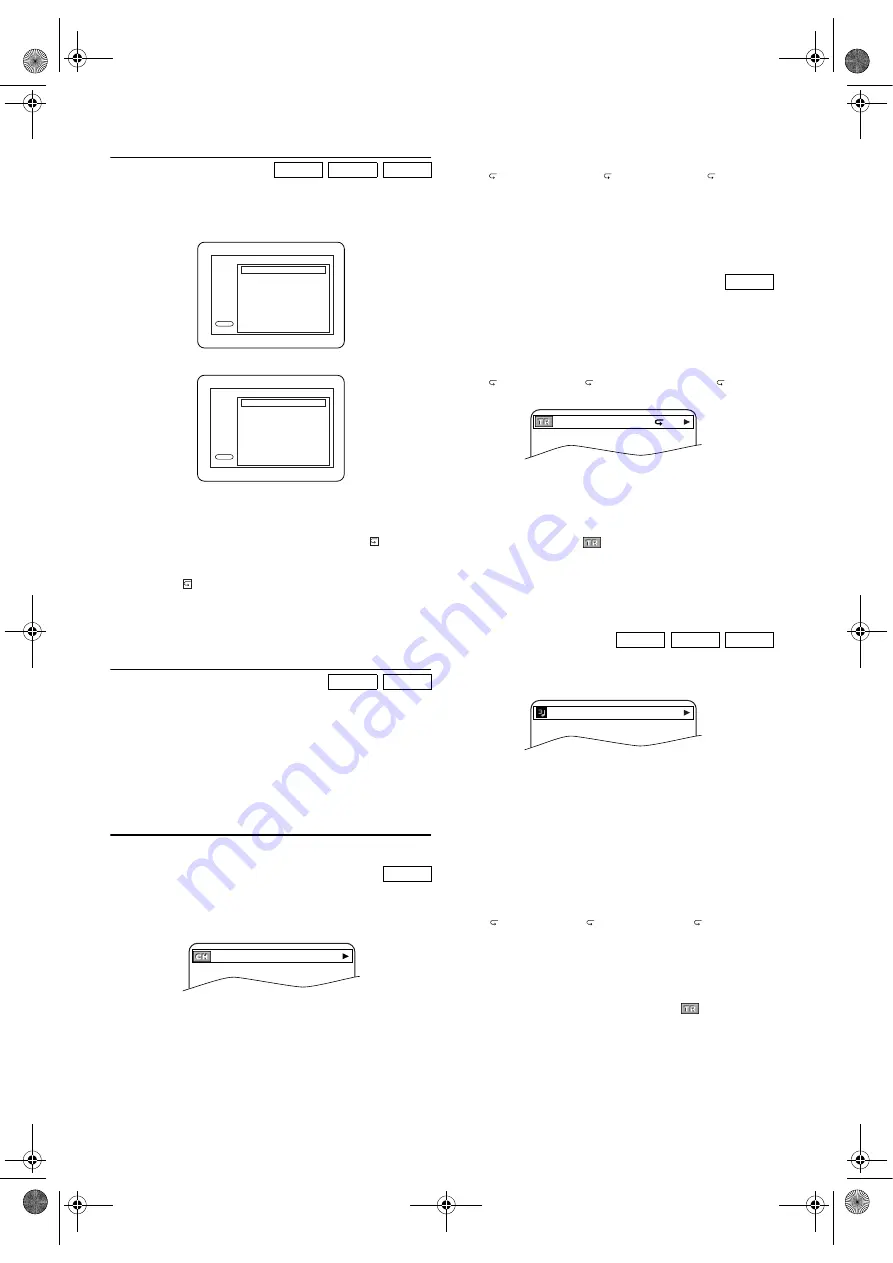
24
EN
Random Playback
This function shuffles the playing order of tracks instead of
playback in the original sequence.
1)
In Stop mode, press
MODE
repeatedly until the
RANDOM screen appears on the TV screen.
Example: Audio CD
Example: MP3/JPEG (DUAL PLAYBACK-OFF)
2)
Press
PLAY
B
to start Random Playback.
Note: •
If you like to repeat the current track in the random
selections, press
REPEAT
repeatedly until
TRACK
appears during playback. If you like to repeat the
entire random selections, press
REPEAT
repeatedly
until
ALL appears during playback.
•
You cannot go back to the previous track during
Random Playback.
•
Random Playback of MP3 or JPEG tracks is not
available while Dual Playback is “ON”.
Folder Playback
This function is available only when Dual Playback is “ON”.
You may select to play a folder.
1)
In Stop mode, press
MODE
.
•The folder list will appear.
2)
Press
K
or
L
to select a folder, and then press
PLAY
B
or
ENTER
.
•MP3 tracks and JPEG files in the selected folder will
play simultaneously.
3)
Press
MODE
again to exit.
On-Screen Information
You can check the information about the current playback by
pressing
DISPLAY
.
1)
During playback, press
DISPLAY
.
•Current chapter number/ total chapters, elapsed time
and remaining time of the current chapter, and current
playback status will be displayed.
2)
Press
DISPLAY
again.
•Current title number/ total titles, elapsed time and
remaining time of the current title, and current playback
status will be displayed.
3)
Press
DISPLAY
the third time.
•The Bit Rate (the amount of audio and video data
currently being read) and current playback status will be
displayed.
•Current repeat setting appears only when the repeat
setting is active.
(
C: Chapter repeat/
T: Title repeat/ A
B: A-B
repeat)
•If you are playing a 2-layered disc, the layer number will
also be displayed.
(L0: Layer 0 is playing, L1: Layer 1 is playing)
4)
Press
DISPLAY
repeatedly until on-screen information
disappears.
1)
During playback, press
DISPLAY
.
•Current track number/ total tracks, elapsed time and
remaining time of the current track, and current
playback status will be displayed.
•Current repeat setting appears only when the Repeat
setting is active.
(
T: Track repeat/
A: All Tracks repeat/ A
B: A-B
repeat)
2)
Press
DISPLAY
again.
•Current track number/ total tracks, elapsed time and
remaining time of the current disc, and current playback
status will be displayed.
•When you are playing a disc in PROGRAM or
RANDOM mode,
PROGRAM (or RANDOM)
will be displayed.
•Current repeat setting appears only when the Repeat
setting is active.
3)
Press
DISPLAY
repeatedly until on-screen information
disappears.
1)
During playback, press
DISPLAY
.
•The name of the file currently in play and current
playback status will be displayed.
2)
Press
DISPLAY
again.
•For MP3, current track number/ total tracks, elapsed
time of the current track, and current playback status
will be displayed.
•For JPEG, current track number/ total tracks will be
displayed.
•For discs with DivX
®
files, current track number/ total
tracks, elapsed time and remaining time of the current
track, and current playback status will be displayed.
•Current repeat setting appears only when the Repeat
setting is active.
(
T: Track repeat/
G: Group repeat/
A: Disc
repeat)
3)
Press
DISPLAY
repeatedly until on-screen
information
disappears.
Note: •
When you are playing a disc in PROGRAM,
RANDOM or FOLDER PLAYBACK mode, press
DISPLAY
twice at step
2)
to display
PROGRAM
(RANDOM or FOLDER PLAYBACK).
•
When the Dual Playback is “ON”, JPEG file name
and MP3 track name will be displayed.
•
Programmed and Random Playback are available only
when Dual Playback is “OFF”.
•
Folder Playback is available only when Dual Playback
is “ON”.
CD
MP3
JPEG
MP3
JPEG
DVD-V
PLAY
CD-DA TOTAL 0:45:55
RANDOM PROGRAM
--no indication--
RANDOM
Disc name
RANDOM PROGRAM
--no indication--
RANDOM
PLAY
11/16 0:00:00 - 0:03:30
CD
MP3
JPEG
DivX
®
4/12 0:03:21 - 0:02:15
T
TRACK 01
E8G01BD(EN).fm Page 24 Monday, December 4, 2006 2:48 PM























