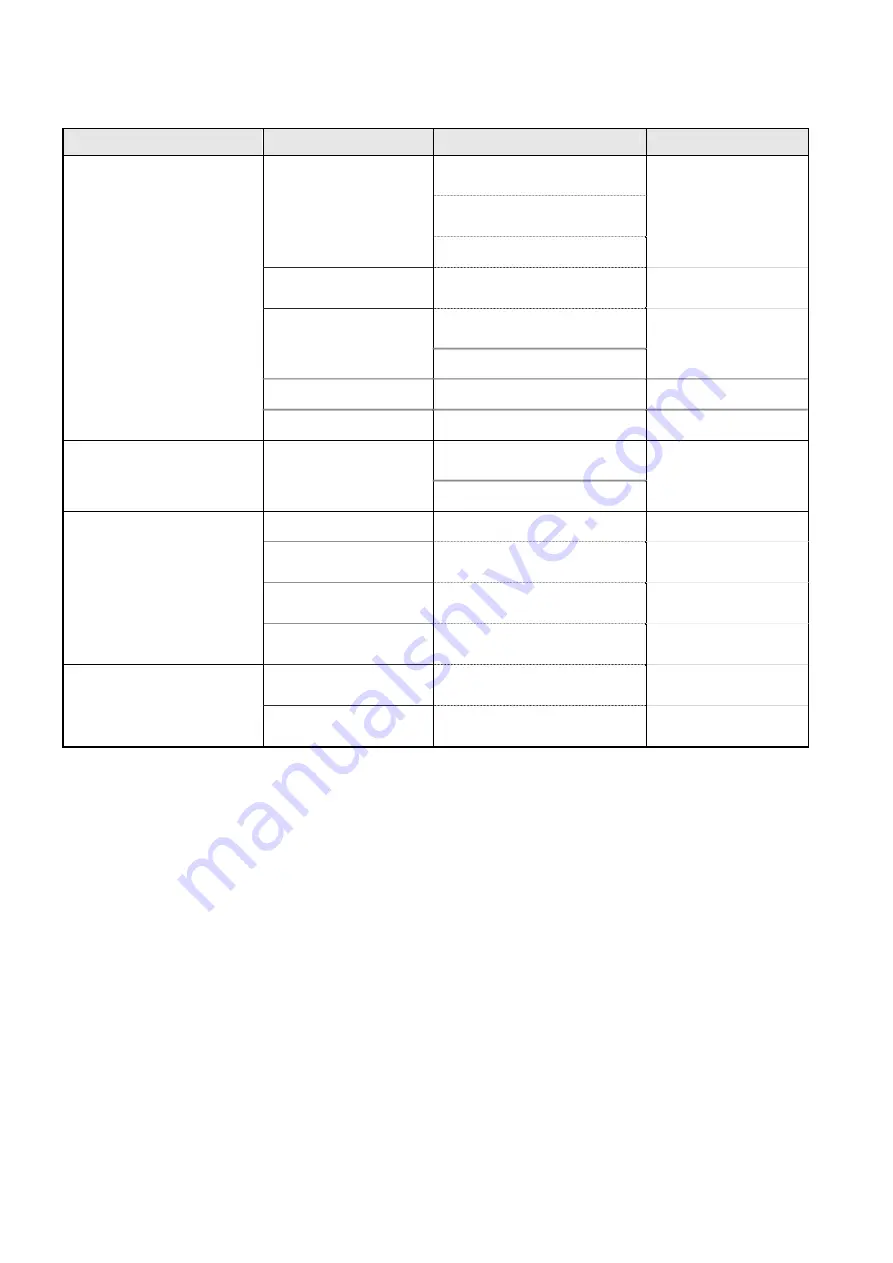
Chapter 10 Troubleshooting
10-8
10-3-2-2 LCD
Symptom
Cause
Trouble location
Remedy
•
ASCUJ(0.5)-40F-200-7S3(B)-
M1(20624)
•
FCP-8221 backlight relay
cable
•
Backlight power not
supplied
•
LCD inverter cable
•
Replace cable
•
Replace LCD
•
Failure of inverter
power circuit
•
Inverter power supply circuit
of OPERATION BOARD
•
Replace PCB-7539
•
ASCUJ(0.5)-40F-200-
7S3(B)-M1(20624)
•
LCD power not
supplied
•
FCP-8221 LCD cable (30P)
•
Replace cable
•
Failure of LCD
•
LCD
•
Replace LCD
•
No image appears on LCD.
•
Failure of inverter
•
Inverter
•
Replace inverter
•
ASCUJ(0.5)-40F-200-7S3(B)-
M1(20624)
•
LCD flickers.
•
Bad contact or break in
cable
•
FCP-8221 LCD cable (30P)
•
Replace cable
•
Failure of inverter
•
Inverter
•
Replace inverter
•
LCD cable not plugged
in properly
•
FCP-8221 LCD cable (30P)
•
Plug in cable properly
•
Backlight relay cable
not plugged in properly
•
FCP-8221 backlight relay
cable
•
Plug in cable properly
•
LCD is difficult to see.
•
Inverter cable not
plugged in properly
•
LCD inverter cable
•
Plug in cable properly
•
Failure of RGB Output
Circuit
•
RGB Output Circuit
•
Replace PCB-7286
•
No image appears on
external CRT (FX-8322R)
•
Contact failure of
connector
•
RGB Output Circuit
•
Replace PCB-7286
Summary of Contents for CardiMax FX-8322
Page 4: ......
Page 16: ......
Page 17: ...Chapter 1 Overview C Ch ha ap pt te er r 1 1 Overview 1 Overview 1 1 ...
Page 18: ...Chapter 1 Overview ...
Page 20: ...Chapter 1 Overview 1 2 ...
Page 22: ...Chapter 2 Specifications ...
Page 28: ...Chapter 2 Specifications 2 6 ...
Page 30: ...Chapter 3 Names and Functions of Parts ...
Page 34: ...Chapter 4 Operational Description ...
Page 48: ...Chapter 5 Internal Connection Diagram ...
Page 50: ...Chapter 5 Internal Connection Diagram 5 2 ...
Page 51: ...Chapter 6 Spare Parts List C Ch ha ap pt te er r 6 6 Spare Parts List 6 Spare Parts List 6 1 ...
Page 52: ...Chapter 6 Spare Parts List ...
Page 56: ...Chapter 6 Spare Parts List 6 4 ...
Page 58: ...Chapter 7 Disassembly and Assembly Procedure ...
Page 75: ...Chapter 7 Disassembly and Assembly Procedure 7 17 7 17 Outside Drawing ...
Page 76: ...Chapter 7 Disassembly and Assembly Procedure 7 18 ...
Page 78: ...Chapter 8 Software Update Procedure ...
Page 81: ...Chapter 9 Caution Labels C Ch ha ap pt te er r 9 9 Caution Labels 9 Caution Labels 9 1 ...
Page 82: ...Chapter 9 Caution Labels ...
Page 84: ...Chapter 9 Caution Labels 9 2 ...
Page 86: ...Chapter 10 Troubleshooting ...
Page 98: ...Chapter 11 Maintenance ...
Page 114: ...Chapter 12 Daily and Periodic Checks ...
Page 140: ......
















































