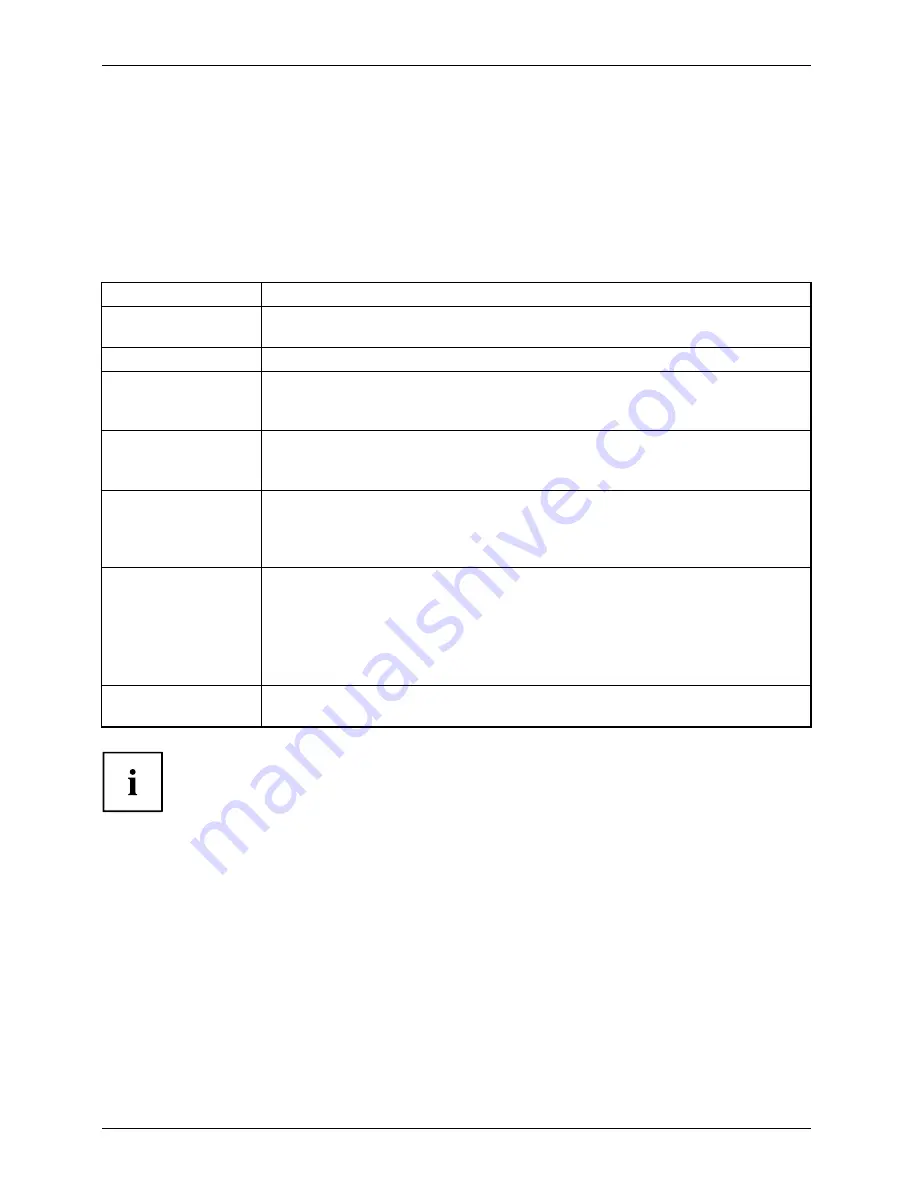
Working with Android
Flight mode, VPN settings, Tethering, WiFi Direct, NFC
and Android Beam, Bluetooth Low-Energy settings
and setting up mobile networks
►
From
All apps
, select the option
Settings
.
►
Select
Wireless and Networks – Next...
to make further settings.
The following options are possible:
Option
Description
Flight mode
All radio connections of your Tablet PC will be disabled when this mode is
set.
VPN settings
Permits connection to virtual private networks.
Tethering
Tethering allows the use of your Tablet PC as a modem, so that external
devices which are connected via USB, WiFi or Bluetooth can make an
Internet connection.
Wi-Fi Direct
Starts Wi-Fi direct operation, to connect two direct-capable Wi-Fi devices
together without a hotspot. The Wi-Fi client hotspot operation is thereby
disabled.
Mobile networks
Manage all the settings and options for mobile data networks. This includes
the activation/deactivation of mobile data networks and data roaming, as
well as the management of APNs (Access Point Names) and network
administrators.
NFC and
Android Beam
•
NFC
: Near Frequency Communication must be enabled as it is
necessary for Android Beam.
•
Android Beam
: Tap on this button to enable or disable Android Beam.
If NFC is highlighted and Android Beam is enabled, you can merge
your telephone with other devices in order to share websites, contact
data and other data.
Bluetooth Low Energy
settings
Here, you can make settings for Bluetooth Low Energy devices, e.g.
noti
fi
cations,
Find Me ringtone
,
proximity
or
time synchronisation
.
When the SIM card is inserted, your network settings are automatically con
fi
gured for
your provider. If your network settings are not automatically con
fi
gured, please ask your
mobile network provider for the settings and enter this data under
Mobile radio networks
.
After insertion of the SIM card, the device must be restarted so that
the network settings are enabled.
56
Fujitsu
Summary of Contents for STYLISTIC M702
Page 1: ...System Operating manual STYLISTIC M702 ...
Page 3: ......
Page 10: ...Contents 6 Fujitsu ...
















































