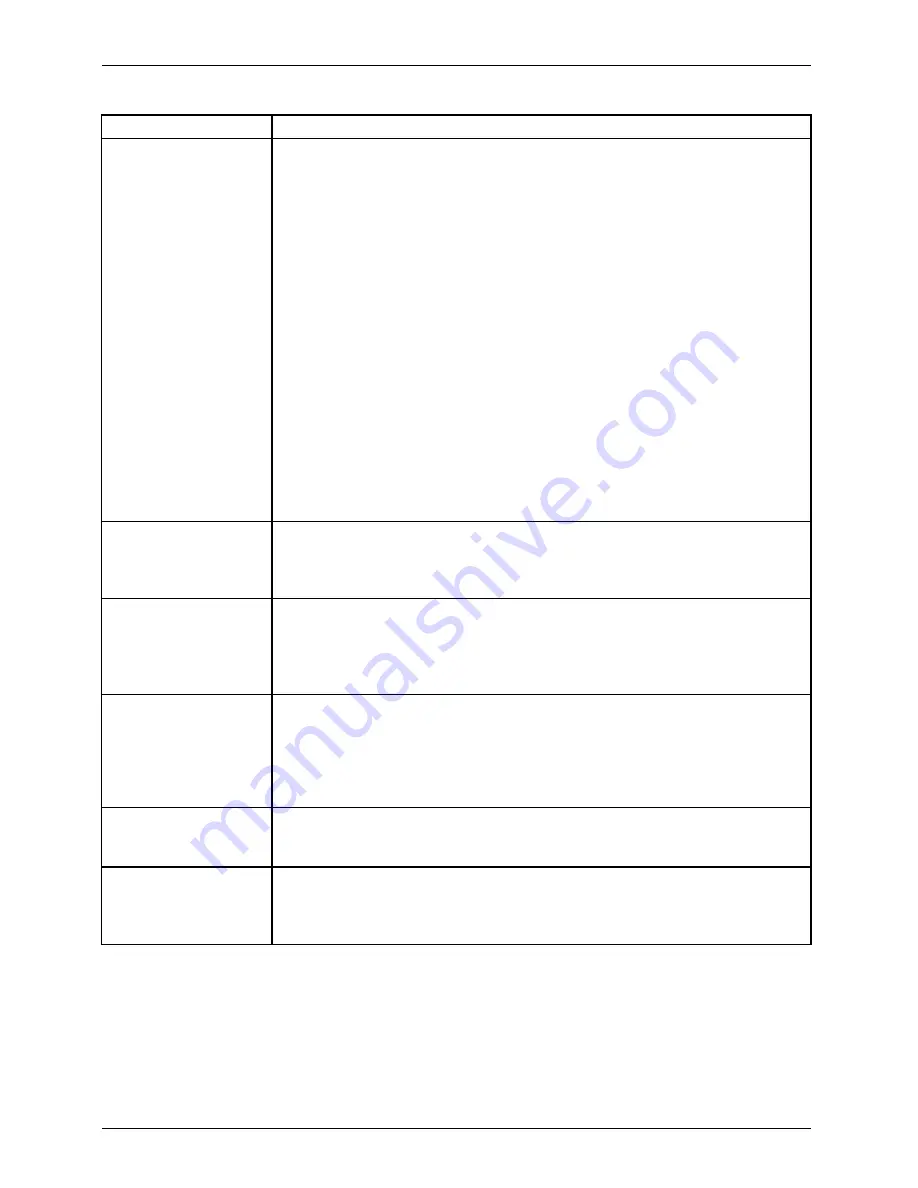
Working with Android
Option
Description
Security / Encryption
You can encrypt all data on your Tablet PC: Google accounts, application
data, music and other media, downloaded information, etc. Encryption
offers additional protection if your Tablet PC is stolen, and is required or
recommended in some companies.
If you are using encryption, you must enter a PIN or password every time
you switch your Tablet PC on. This must be the same password or PIN
that is used to lock the screen. A different password cannot be set.
Warning:
Encryption is irreversible. The only way to lift encryption is to
reset your Tablet PC to the factory settings.
Setting up encryption
Before setting up encryption, please contact your system administrator.
In some cases, PINs or passwords for encryption are managed by the
system administrator. Prepare the following before setting up encryption:
►
Enter a PIN or a password for the screen locking.
►
Connect your Tablet PC to the mains.
►
Allow approximately one hour for the encryption process. The
encryption process must not be interrupted: interruption will lead to
partial or complete data loss.
Security / Device
Management
You can display and deactivate the device administrators of your Tablet
PC. If you deactivate
Unknown sources
, you can also install apps from
sources other than the Google Play Store. If this option is activated, you
can only install apps from the Google Play Store.
Security / Saving Log-in
Data
You can use digital certi
fi
cates to identify your device for various purposes,
such as for VPN or Wi-Fi networks, as well as for authentication of e-mail
or browser apps on servers. To use a certi
fi
cate, you must
fi
rst request
it from your administrator and install it in the access data memory area
of your device.
Security / Password
Settings for SD Card
You can assign a password to a microSD card. If you use a
password-protected microSD card in a different system, password
authentication will be required there in order to use the microSD card.
If you insert the SD card in a computer or telephone without password
settings for SD cards, the SD card cannot be used. Some microSD cards
do not support this function.
Next... / Language and
Input
You can change the language, activate or deactivate the spell check,
change keyboard and language settings and manage your personal
dictionaries.
Next... / Backup and
Factory Settings
You can create a backup of your settings and others with data linked to
one or more of your Google accounts. If you have to replace the device or
reset it to the factory settings, you can access data previously saved to
this account and restore your data.
60
Fujitsu
Summary of Contents for STYLISTIC M702
Page 1: ...System Operating manual STYLISTIC M702 ...
Page 3: ......
Page 10: ...Contents 6 Fujitsu ...






























