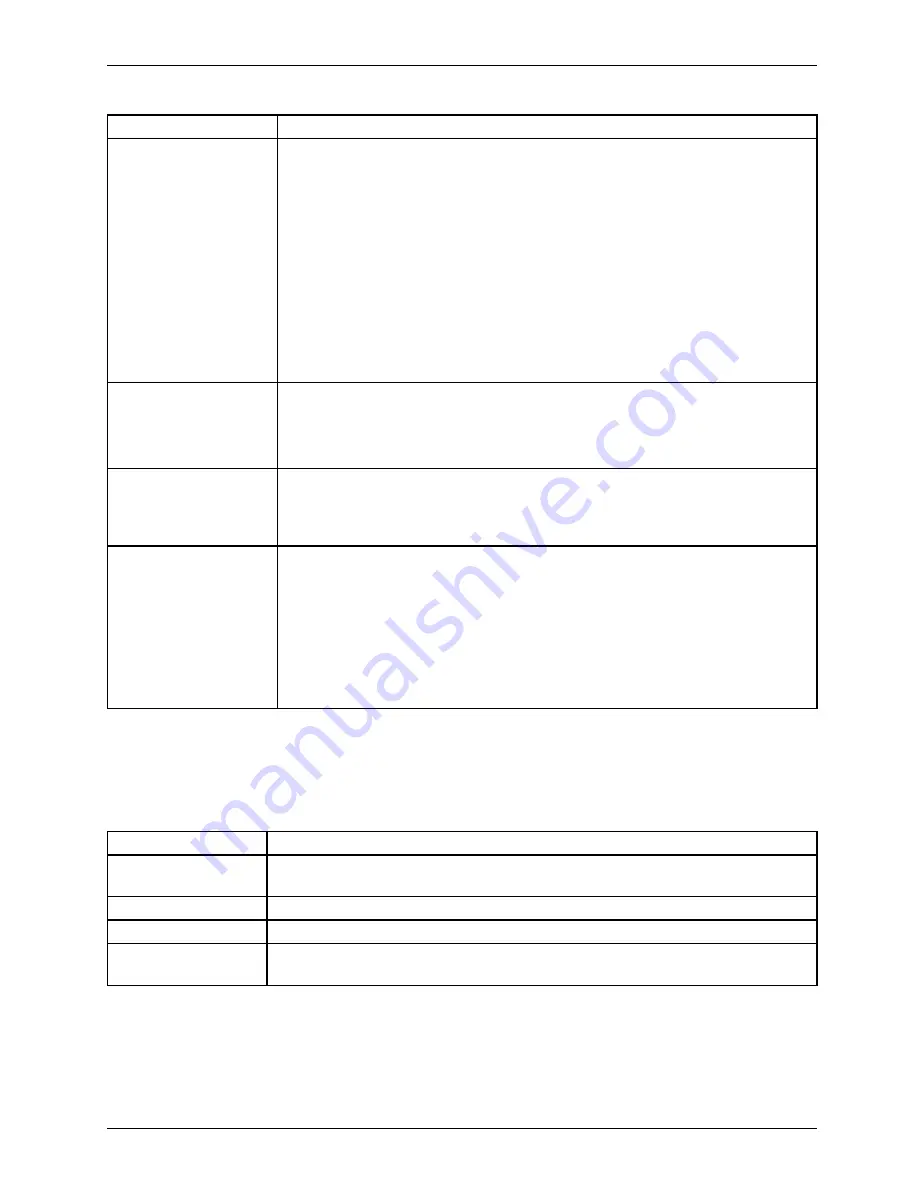
Working with Android
Option
Description
Backup and Factory
Settings / Backup Own
Data
If you select the option
Next... / Data Reset / Save My Data
, the majority of
your data will be saved automatically, including:
•
your Wi-Fi passwords
•
your browser bookmarks
•
the list of apps that you have installed via the Google Play Store
•
words that you have entered in the dictionary via the monitor keypad
•
your most important settings
Some apps from third-party suppliers can also use this function, so that
you can recreate your data after reinstallation of an app.
If you deactivate this option, your data will no longer be saved via a backup
and the existing backups will be deleted from your Google accounts.
Backup and Factory
Settings / Backup
Account
Display of the Google accounts under which information is saved. If the
device is new or if it has been reset to factory settings, you must log into
one or more accounts to have access to the corresponding information.
►
To add a new account, select
Backup Account – Add Account
.
Backup and Factory
Settings / Automatic
Restore
►
Enable the
Automatic recovery
option to restore the settings and other
data when an app is reinstalled. This function requires that you back
up your data via a Google account and that the app uses the backup
service.
Backup and Factory
Settings / Automatic
Restore
Here, you delete all personal data in the internal memory, including
information on your Google account, other accounts, your system and app
settings, downloaded applications, music, photos, videos and other
fi
les.
►
To reset your Tablet PC to the factory settings, select
Reset to Factory
Data
.
After resetting your Tablet PC, you must enter the same information as
during initial setup. If you have prepared a backup of the data for a Google
account, you can restore the data during setup.
System settings
►
From
All apps
, select the option
Settings
.
The following options are available in the
System
area:
Option
Description
Date and Time
To set the date, time and time zone. Select the time format (12 hour or 24
hour clock) and the display format for the date.
Input Help
E.g. TalkBack, large font, auto-rotate the screen or spoken password input.
Developer Options
E.g. USB debugging or user interface options.
Information on the
Tablet
serial number of the Tablet, unique IMEI number, status and detailed Tablet
information. You will
fi
nd the serial number in the status menu.
Fujitsu
61
Summary of Contents for STYLISTIC M702
Page 1: ...System Operating manual STYLISTIC M702 ...
Page 3: ......
Page 10: ...Contents 6 Fujitsu ...
















































