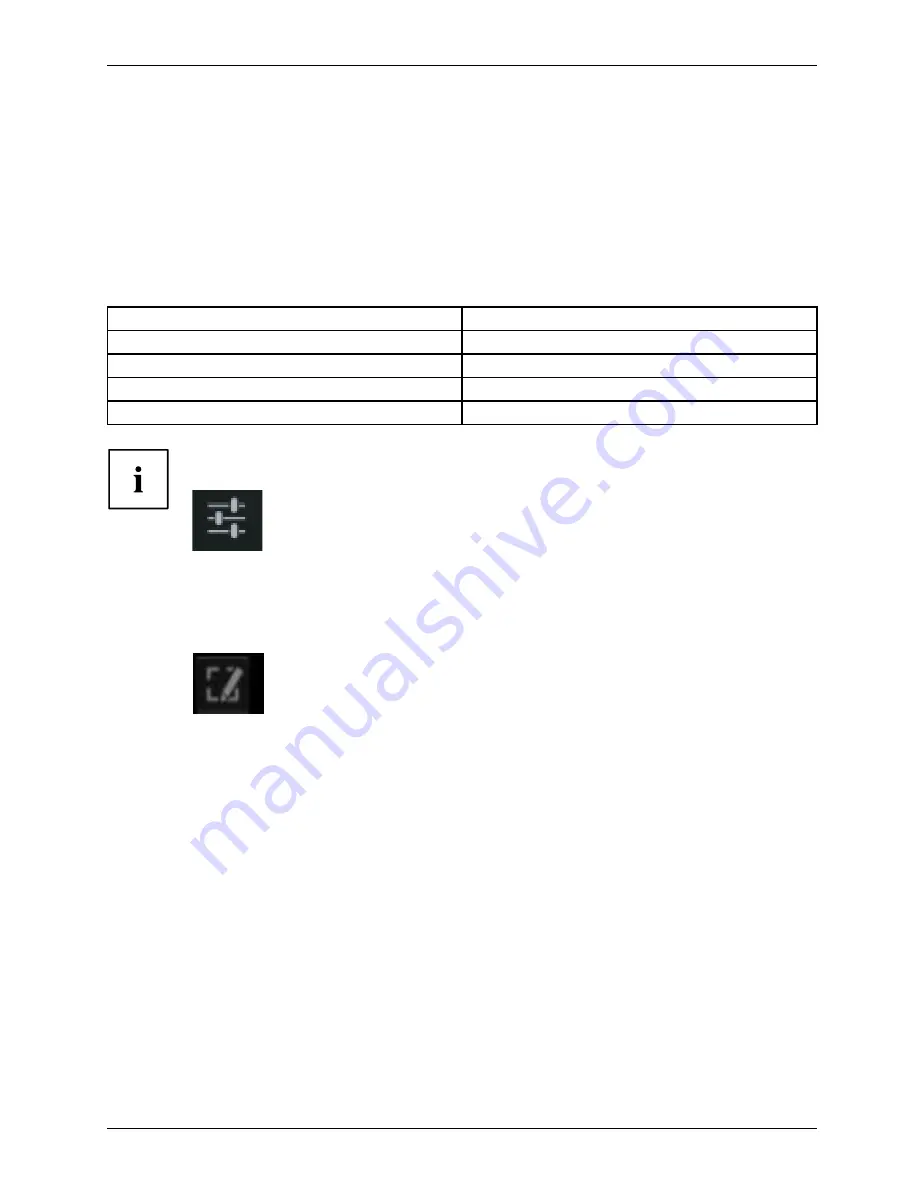
Working with Android
Messages, status and system symbols
You will be informed of new messages, calendar events, warning messages and app updates etc.
In the system bar or status display (lower right on the home screen), there is a digital
clock, with status symbols displayed on its left and system symbols on its right. Status
symbols represent app messages. System symbols show the present strength of the
wireless and network connections, battery state of charge, etc.
Managing messages
Action
Description
Display messages
►
Tap on the clock or the symbols.
Reacting to messages.
►
Tap on the message.
Discarding a message
►
Slide the message away to the left or right.
Discarding all messages
►
Tap on the X in the bottom right-hand corner.
If the list of noti
fi
cations is displayed, you can access the
Settings
menu
by tapping on the
Quick Settings
icon:
With the
Quick Settings
menu, you can enable Wi-Fi, Bluetooth, GPS, screen
rotation, etc. or disable the SD storage card.
If you touch the screen memo icon in the tool bar, you can very easily
create a screenshot and add notes or drawings.
Searching with Google
The Google search is arranged in the top left-hand corner of the screen. You can use
Google search to search your Tablet PC or the Internet
►
Tap on the Google symbol.
Fujitsu
51
Summary of Contents for STYLISTIC M702
Page 1: ...System Operating manual STYLISTIC M702 ...
Page 3: ......
Page 10: ...Contents 6 Fujitsu ...






























