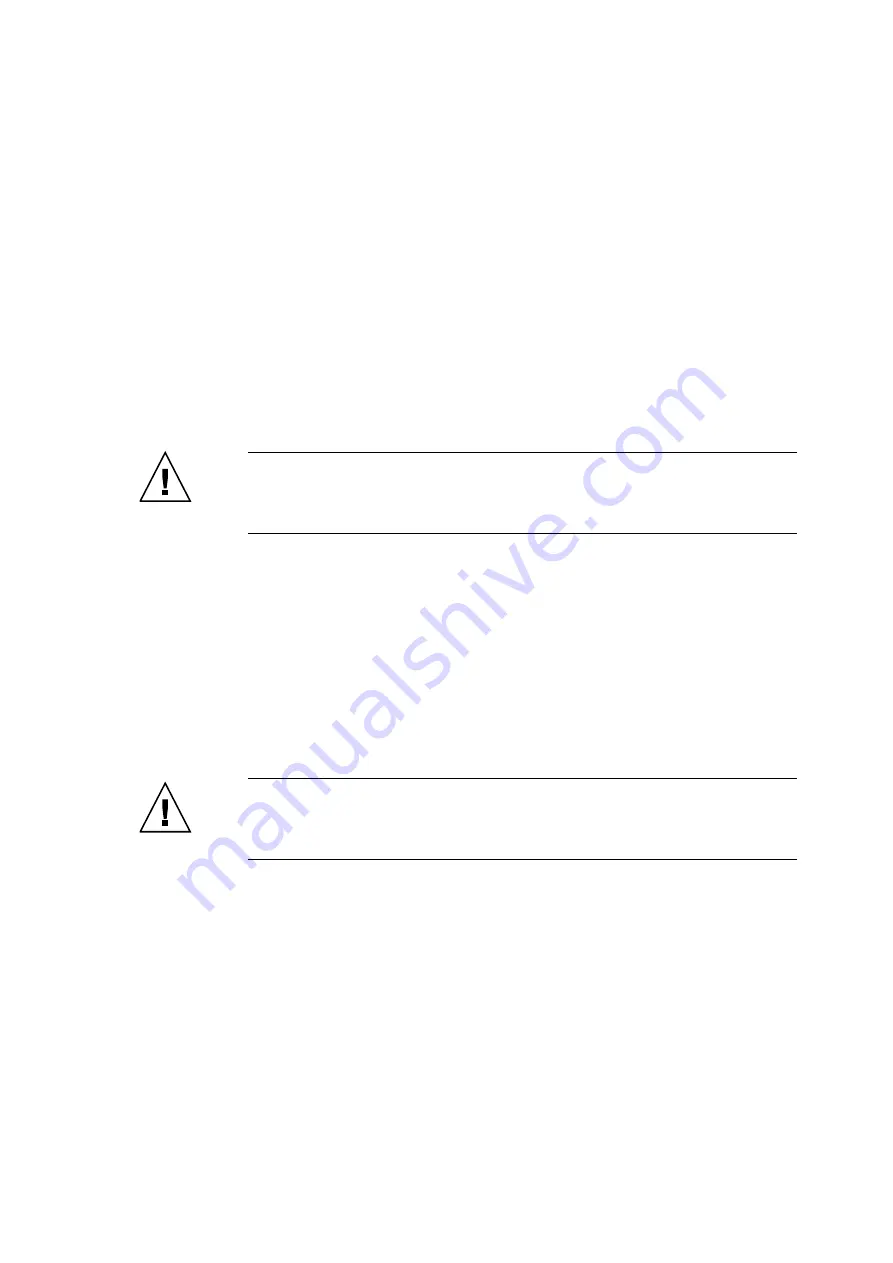
Chapter 14
CD-RW/DVD-RW Drive Unit Replacement
14-11
5. Confirm that the target CD-RW/DVD-RW drive unit is unconfigured from the
domain.
From XSCF, execute cfgdevice -l to confirm that the relevant port is not displayed in the
current connection.
6. Connect the clip of the antistatic wrist strap and of the antistatic mat to the server
grounding port. (See
Section 1.4, “Antistatic Precautions” on page 1-9
)
7. Ensure that the metallic underside of the wrist strap is in direct contact with your
skin.
The wrist strap should be snug around the wrist so that it does not rotate. (See
“Antistatic Precautions” on page 1-9
Caution –
Before handling FRUs, be sure to connect the clip of the antistatic wrist strap
and of the antistatic mat to the server grounding port, and attach the band of the wrist strap
to one of your wrists. Place the FRUs on the grounded antistatic mat. Failure to take these
antistatic measures might result in serious damage.
8. Remove the CD-RW/DVD-RW drive unit to be replaced. (See
)
a. Using a Phillips screwdriver, loosen the two knob screws securing the
CD-RW/DVD-RW drive unit.
b. While grasping the knob screws, pull out the CD-RW/DVD-RW drive unit slowly
from the slot.
9. Place the removed CD-RW/DVD-RW drive unit on an antistatic mat.
10. Mount the replacement CD-RW/DVD-RW drive unit by following the removal
instructions in
in reverse order.
Caution –
Do not forcibly push the CD-RW/DVD-RW drive unit when inserting it, even if
it is not moving smoothly. You may fail to insert the CD-RW/DVD-RW drive unit due to the
presence of any obstruction in a slot or any problem with a connector pin; and if you forcibly
insert it, serious damage may result.
11. Attach the CD-RW/DVD-RW drive unit to the port.
Execute the
cfgdevice -c attach -p
<
port no.
> command of XSCF.
12. Confirm that the replacement CD-RW/DVD-RW drive unit is configured to the
domain.
From XSCF, execute the cfgdevice -l command to confirm that the specified port number
is displayed in the current connection.
Summary of Contents for SPARC Enterprise M8000
Page 4: ......
Page 15: ...Contents xv Index Index 1 ...
Page 16: ...xvi SPARC Enterprise M8000 M9000 Servers Service Manual October 2012 ...
Page 22: ......
Page 27: ...Chapter 1 Safety and Tools 1 5 M9000 Server Front View ...
Page 29: ...Chapter 1 Safety and Tools 1 7 Power Supply Unit PSU ...
Page 38: ...1 16 SPARC Enterprise M8000 M9000 Servers Service Manual October 2012 ...
Page 88: ...2 50 SPARC Enterprise M8000 M9000 Servers Service Manual October 2012 ...
Page 148: ......
Page 154: ...5 6 SPARC Enterprise M8000 M9000 Servers Service Manual October 2012 ...
Page 205: ...Chapter 7 I O Unit IOU Replacement 7 13 FIGURE 7 8 Removing the IOU Front of M9000 1 1 2 3 ...
Page 227: ...Chapter 8 FAN Unit Replacement 8 11 FIGURE 8 9 Removing the FAN Unit Rear of M8000 1 2 ...
Page 256: ...10 8 SPARC Enterprise M8000 M9000 Servers Service Manual October 2012 ...
Page 272: ...11 16 SPARC Enterprise M8000 M9000 Servers Service Manual October 2012 ...
Page 312: ...13 30 SPARC Enterprise M8000 M9000 Servers Service Manual October 2012 ...
Page 340: ...15 14 SPARC Enterprise M8000 M9000 Servers Service Manual October 2012 ...
Page 358: ...17 10 SPARC Enterprise M8000 M9000 Servers Service Manual October 2012 ...
Page 370: ...18 12 SPARC Enterprise M8000 M9000 Servers Service Manual October 2012 ...
Page 380: ...19 10 SPARC Enterprise M8000 M9000 Servers Service Manual October 2012 ...
Page 409: ...Chapter 20 Backplane Replacement 20 29 FIGURE 20 16 Removing the FANBP Rear of the M8000 ...
Page 422: ...21 10 SPARC Enterprise M8000 M9000 Servers Service Manual October 2012 ...
Page 439: ...Chapter 23 Switch Backplane Replacement 23 7 FIGURE 23 4 Removing the SWBP Rear of the M8000 ...
Page 442: ...23 10 SPARC Enterprise M8000 M9000 Servers Service Manual October 2012 ...
Page 460: ...24 18 SPARC Enterprise M8000 M9000 Servers Service Manual October 2012 ...
Page 484: ...25 24 SPARC Enterprise M8000 M9000 Servers Service Manual October 2012 ...
Page 494: ...A 10 SPARC Enterprise M8000 M9000 Servers Service Manual October 2012 ...
Page 544: ...C 4 SPARC Enterprise M8000 M9000 Servers Service Manual October 2012 ...
Page 552: ...D 8 SPARC Enterprise M8000 M9000 Servers Service Manual October 2012 ...






























