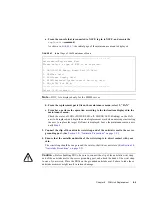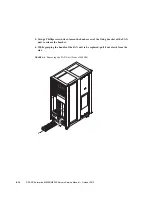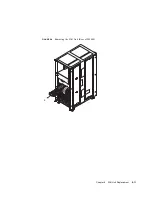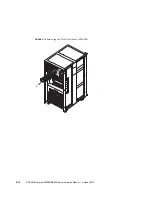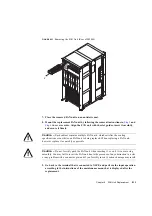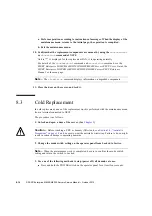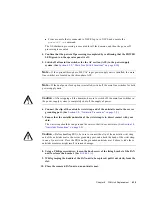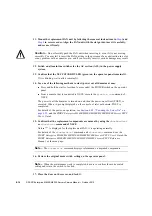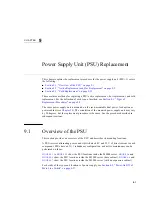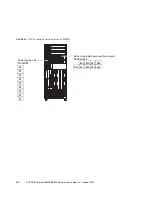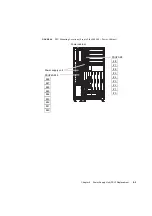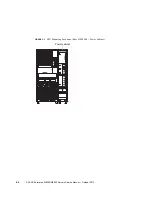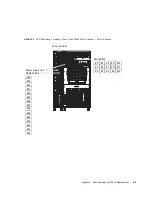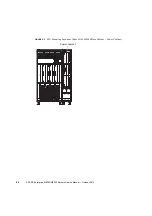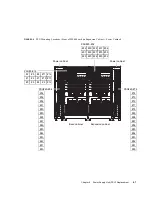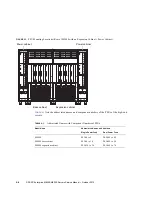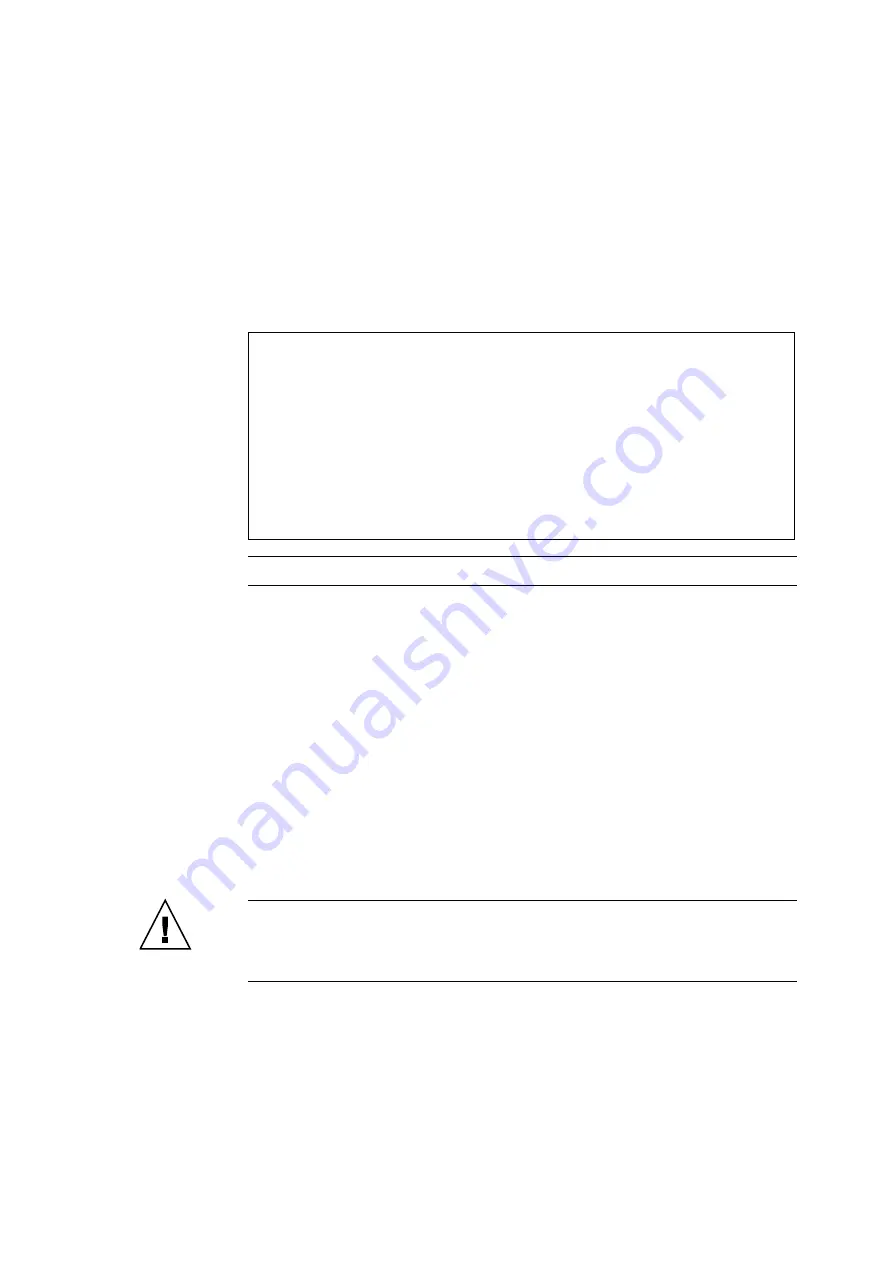
Chapter 8
FAN Unit Replacement
8-9
a. From the console that is connected to XSCF, log in to XSCF, and execute the
replacefru
command.
, the initial page of the maintenance menu is displayed.
FIGURE 8-7
Initial Page of the Maintenance Menu
Note –
DDC_A is displayed only for the M8000 server.
b. From the replacement parts list on the maintenance menu, select 2, "FAN."
c. From here, perform the operation according to the instructions displayed in the
maintenance menu.
Check the states of LEDs (POWER LED: off; CHECK LED: blinking) on the FAN
unit to be replaced, and begin the actual replacement work when a message instructing
the user to replace the target FAN unit is displayed. Leave the maintenance menu as is
until
.
3. Connect the clip of the antistatic wrist strap and of the antistatic mat to the server
grounding port. (See
Section 1.4, “Antistatic Precautions” on page 1-9
)
4. Ensure that the metallic underside of the wrist strap is in direct contact with your
skin.
The wrist strap should be snug around the wrist so that it does not rotate. (See
“Antistatic Precautions” on page 1-9
Caution –
Before handling FRUs, be sure to connect the clip of the antistatic wrist strap
and of the antistatic mat to the server grounding port, and attach the band of the wrist strap
to one of your wrists. Place the FRUs on the grounded antistatic mat. Failure to take these
antistatic measures might result in serious damage.
---------------------------------------------------
Maintenance/Replacement Menu
Please select a type of FRU to be replaced.
1. CMU/IOU(CPU Memory Board Unit/IO Unit)
2. FAN(Fan Unit)
3. PSU(Power Supply Unit)
4. XSCFU(Extended System Control Facility Unit)
5. DDC_A(DDC for BP_A)
---------------------------------------------------
Select [1-5|c:cancel] :
Summary of Contents for SPARC Enterprise M8000
Page 4: ......
Page 15: ...Contents xv Index Index 1 ...
Page 16: ...xvi SPARC Enterprise M8000 M9000 Servers Service Manual October 2012 ...
Page 22: ......
Page 27: ...Chapter 1 Safety and Tools 1 5 M9000 Server Front View ...
Page 29: ...Chapter 1 Safety and Tools 1 7 Power Supply Unit PSU ...
Page 38: ...1 16 SPARC Enterprise M8000 M9000 Servers Service Manual October 2012 ...
Page 88: ...2 50 SPARC Enterprise M8000 M9000 Servers Service Manual October 2012 ...
Page 148: ......
Page 154: ...5 6 SPARC Enterprise M8000 M9000 Servers Service Manual October 2012 ...
Page 205: ...Chapter 7 I O Unit IOU Replacement 7 13 FIGURE 7 8 Removing the IOU Front of M9000 1 1 2 3 ...
Page 227: ...Chapter 8 FAN Unit Replacement 8 11 FIGURE 8 9 Removing the FAN Unit Rear of M8000 1 2 ...
Page 256: ...10 8 SPARC Enterprise M8000 M9000 Servers Service Manual October 2012 ...
Page 272: ...11 16 SPARC Enterprise M8000 M9000 Servers Service Manual October 2012 ...
Page 312: ...13 30 SPARC Enterprise M8000 M9000 Servers Service Manual October 2012 ...
Page 340: ...15 14 SPARC Enterprise M8000 M9000 Servers Service Manual October 2012 ...
Page 358: ...17 10 SPARC Enterprise M8000 M9000 Servers Service Manual October 2012 ...
Page 370: ...18 12 SPARC Enterprise M8000 M9000 Servers Service Manual October 2012 ...
Page 380: ...19 10 SPARC Enterprise M8000 M9000 Servers Service Manual October 2012 ...
Page 409: ...Chapter 20 Backplane Replacement 20 29 FIGURE 20 16 Removing the FANBP Rear of the M8000 ...
Page 422: ...21 10 SPARC Enterprise M8000 M9000 Servers Service Manual October 2012 ...
Page 439: ...Chapter 23 Switch Backplane Replacement 23 7 FIGURE 23 4 Removing the SWBP Rear of the M8000 ...
Page 442: ...23 10 SPARC Enterprise M8000 M9000 Servers Service Manual October 2012 ...
Page 460: ...24 18 SPARC Enterprise M8000 M9000 Servers Service Manual October 2012 ...
Page 484: ...25 24 SPARC Enterprise M8000 M9000 Servers Service Manual October 2012 ...
Page 494: ...A 10 SPARC Enterprise M8000 M9000 Servers Service Manual October 2012 ...
Page 544: ...C 4 SPARC Enterprise M8000 M9000 Servers Service Manual October 2012 ...
Page 552: ...D 8 SPARC Enterprise M8000 M9000 Servers Service Manual October 2012 ...