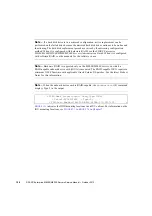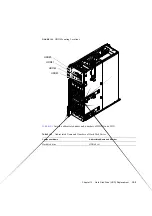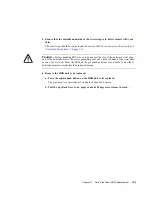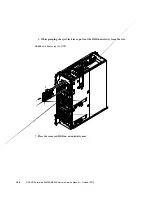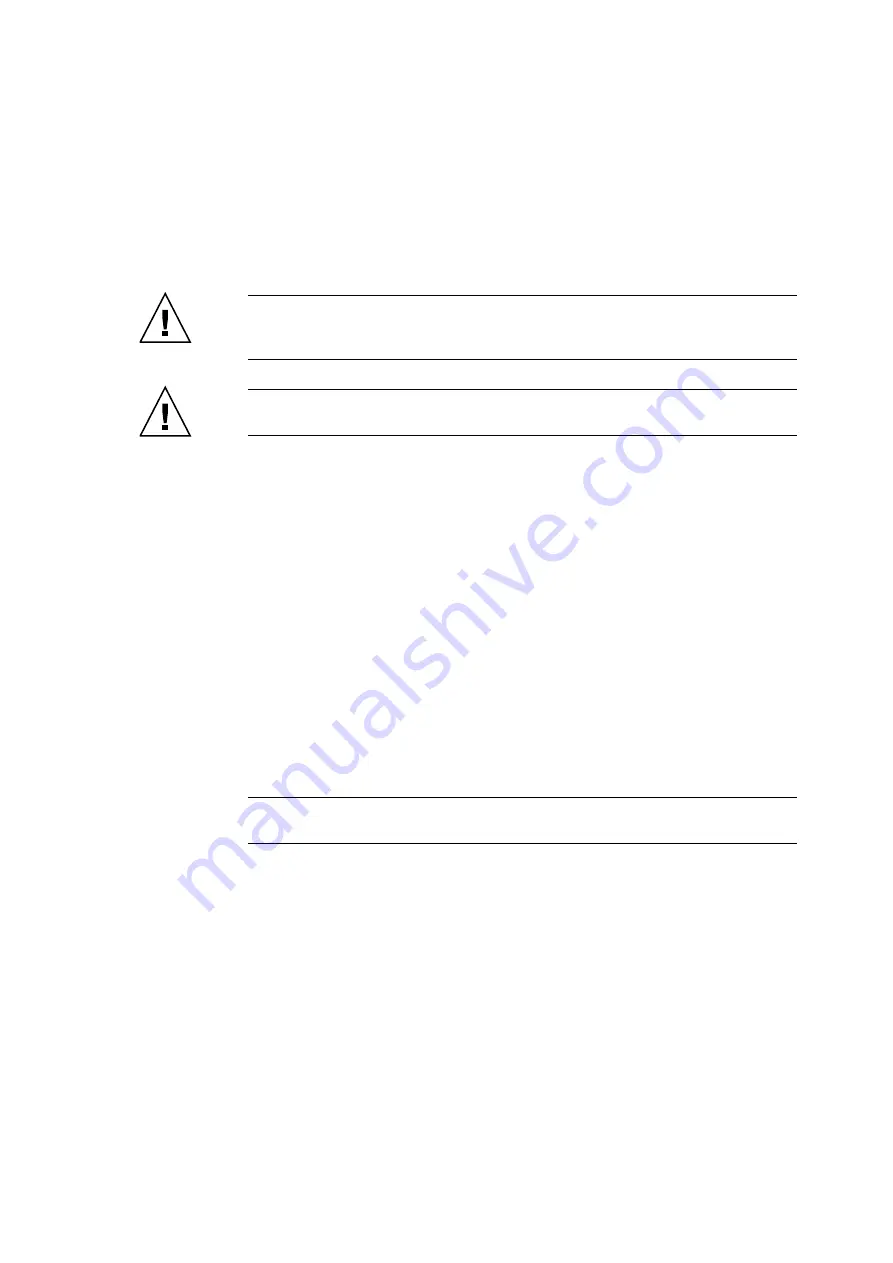
Chapter 12
Hard Disk Drive (HDD) Replacement
12-7
8. Mount the replacement HDD by following the removal instructions in
reverse order. Align the HDD with the slot guides, insert it carefully, and secure it
firmly.
Caution –
Do not forcibly push the HDD when inserting it, even if it is not moving
smoothly. You may fail to insert the HDD due to the presence of any obstruction in a slot or
any problem with a connector pin; and if you forcibly insert it, serious damage may result.
Caution –
Do not insert an HDD into a slot while the eject/lock lever is closed. If an HDD
is inserted in this condition, it is stopped halfway and becomes difficult to pull out.
9. Configure the HDD into the system.
From the OS, execute the
cfgadm -x led=fault,mode=off
<
Ap_Id
> command
to turn off the CHECK LED.
10. Configure the HDD into the OS.
In active replacement, operation varies by the HDD configuration.
●
In Hardware RAID
Verify whether the RAID rebuild to the replaced HDD has been completed or not. For
details, see the
SPARC Enterprise M3000/M4000/M5000/M8000/M9000 Servers
Administration Guide
.
●
In Software RAID
See the manuals for the software in use.
●
Using neither hardware RAID nor software RAID
You can use the
cfgadm
command to configure the HDD into the Oracle Solaris OS.
After configured, conduct the necessary operation such as format, as required.
Note –
When it is not in the mirrored configuration and if there are data backed up in
advance, restore the data as required.
The READY LED (green) of the HDD is turned on.
11. Close the door on the server, and lock it.
Summary of Contents for SPARC Enterprise M8000
Page 4: ......
Page 15: ...Contents xv Index Index 1 ...
Page 16: ...xvi SPARC Enterprise M8000 M9000 Servers Service Manual October 2012 ...
Page 22: ......
Page 27: ...Chapter 1 Safety and Tools 1 5 M9000 Server Front View ...
Page 29: ...Chapter 1 Safety and Tools 1 7 Power Supply Unit PSU ...
Page 38: ...1 16 SPARC Enterprise M8000 M9000 Servers Service Manual October 2012 ...
Page 88: ...2 50 SPARC Enterprise M8000 M9000 Servers Service Manual October 2012 ...
Page 148: ......
Page 154: ...5 6 SPARC Enterprise M8000 M9000 Servers Service Manual October 2012 ...
Page 205: ...Chapter 7 I O Unit IOU Replacement 7 13 FIGURE 7 8 Removing the IOU Front of M9000 1 1 2 3 ...
Page 227: ...Chapter 8 FAN Unit Replacement 8 11 FIGURE 8 9 Removing the FAN Unit Rear of M8000 1 2 ...
Page 256: ...10 8 SPARC Enterprise M8000 M9000 Servers Service Manual October 2012 ...
Page 272: ...11 16 SPARC Enterprise M8000 M9000 Servers Service Manual October 2012 ...
Page 312: ...13 30 SPARC Enterprise M8000 M9000 Servers Service Manual October 2012 ...
Page 340: ...15 14 SPARC Enterprise M8000 M9000 Servers Service Manual October 2012 ...
Page 358: ...17 10 SPARC Enterprise M8000 M9000 Servers Service Manual October 2012 ...
Page 370: ...18 12 SPARC Enterprise M8000 M9000 Servers Service Manual October 2012 ...
Page 380: ...19 10 SPARC Enterprise M8000 M9000 Servers Service Manual October 2012 ...
Page 409: ...Chapter 20 Backplane Replacement 20 29 FIGURE 20 16 Removing the FANBP Rear of the M8000 ...
Page 422: ...21 10 SPARC Enterprise M8000 M9000 Servers Service Manual October 2012 ...
Page 439: ...Chapter 23 Switch Backplane Replacement 23 7 FIGURE 23 4 Removing the SWBP Rear of the M8000 ...
Page 442: ...23 10 SPARC Enterprise M8000 M9000 Servers Service Manual October 2012 ...
Page 460: ...24 18 SPARC Enterprise M8000 M9000 Servers Service Manual October 2012 ...
Page 484: ...25 24 SPARC Enterprise M8000 M9000 Servers Service Manual October 2012 ...
Page 494: ...A 10 SPARC Enterprise M8000 M9000 Servers Service Manual October 2012 ...
Page 544: ...C 4 SPARC Enterprise M8000 M9000 Servers Service Manual October 2012 ...
Page 552: ...D 8 SPARC Enterprise M8000 M9000 Servers Service Manual October 2012 ...