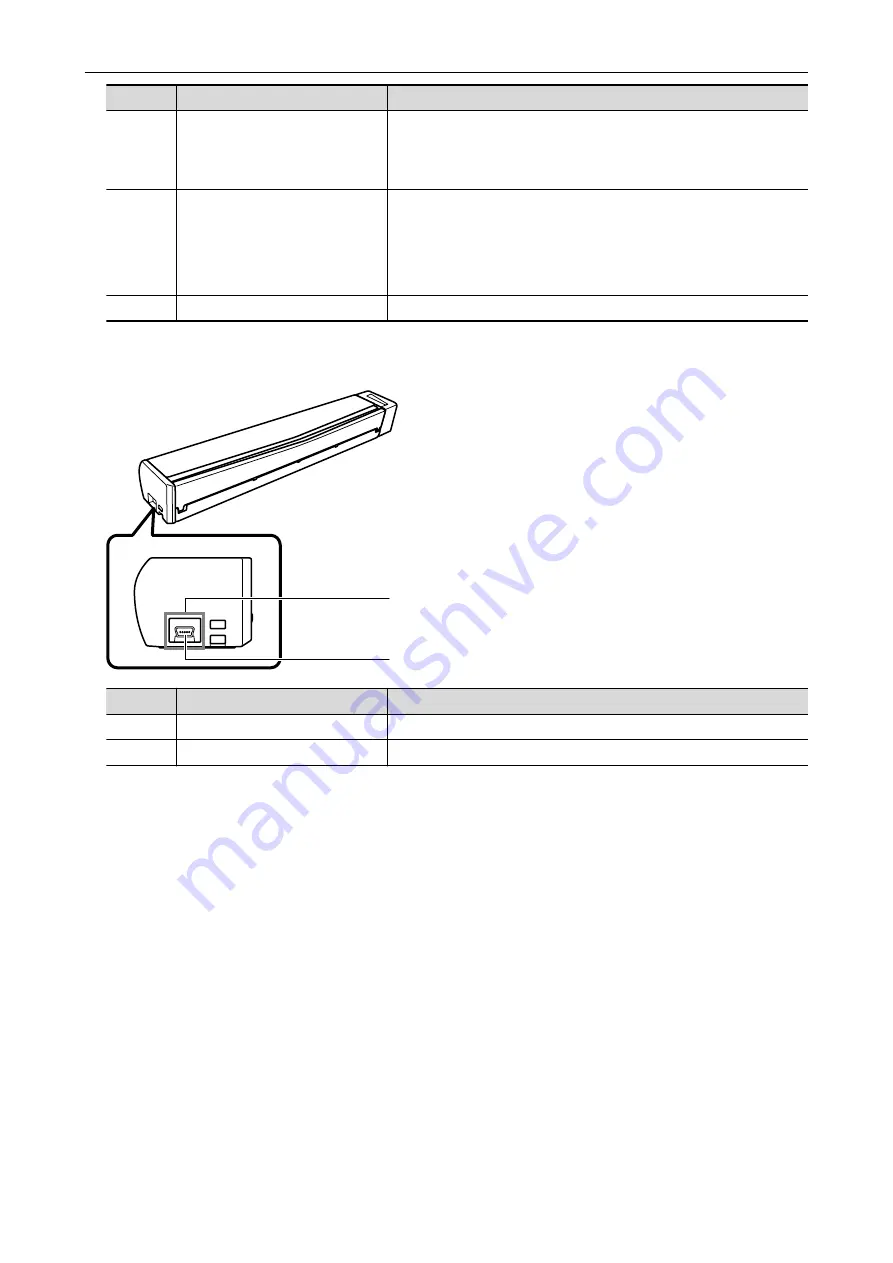
No.
Name
Description
3
Top cover
Open it to remove jammed documents or clean the inside of the
ScanSnap.
For details about how to clean the inside of the ScanSnap, refer to
"Cleaning the Inside of the ScanSnap" (page 111)
.
4
[Scan/Stop] button
Press this button to start or finish scanning.
Indicates the status of the ScanSnap as follows:
Blue (lit): Ready
Blue (flashing): Scanning
Orange (flashing): Error
5
Feeding section
Insert the document here to load.
Side
6
7
No.
Name
Description
6
Tape seal
Remove this tape seal after installing the software.
7
USB connector
Used to connect a USB cable.
Parts and Functions
36
















































