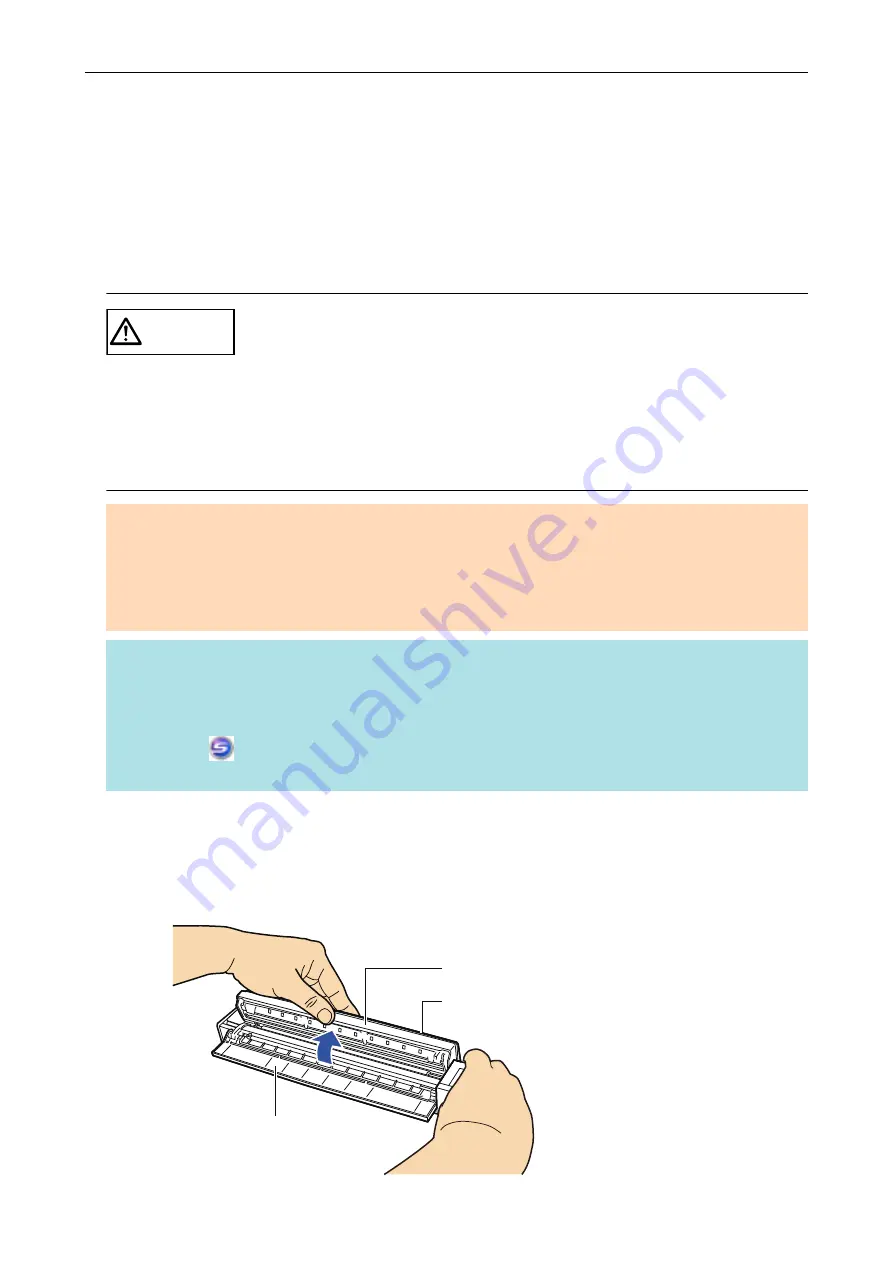
Cleaning the Inside of the ScanSnap
Scanning repeatedly may cause dust and paper dust to accumulate inside the ScanSnap resulting in
a scanning error.
As a guideline, the inside of the ScanSnap should be cleaned every 100 sheets scanned. Note that
this guideline varies depending on the types of documents you scan. For instance, it may be
necessary to clean the scanner more frequently when you scan documents on which the toner is not
sufficiently fused.
CAUTION
l
Before you clean the ScanSnap, you must close the feed guide, turn off the
ScanSnap, and unplug the USB cable. Not doing so may cause fire or
electrical shock.
l
Do not use aerosol spray or spray that contains alcohol to clean the
scanner. Paper dust and other dust blown up by strong air from the spray
may enter inside of the scanner which may cause scanner failure or
malfunction.
Also note that sparks generated by static electricity may cause a fire.
ATTENTION
l
Do not use water or mild detergent to clean the inside of the ScanSnap.
l
It may take a long time for Cleaner F1 to dry if an excessive amount is used. Moisten the cloth with
moderate quantity.
Wipe off the cleaner completely to leave no residue on the cleaned parts.
HINT
To check the number of sheets scanned with the ScanSnap, see [Total Page Count] in the [ScanSnap
Manager - Scanner and driver information] window.
To open the [ScanSnap Manager - Scanner and driver information] window, right-click the ScanSnap
Manager icon
in the notification area located at the far right of the taskbar, and click [Help] →
[ScanSnap information] from the
.
1.
Clean the glass and idler rollers.
1. Unplug the cables from the ScanSnap.
2. Open the top cover and output guide.
Feed Guide
Top Cover
Output Guide
Cleaning the Inside of the ScanSnap
111













































